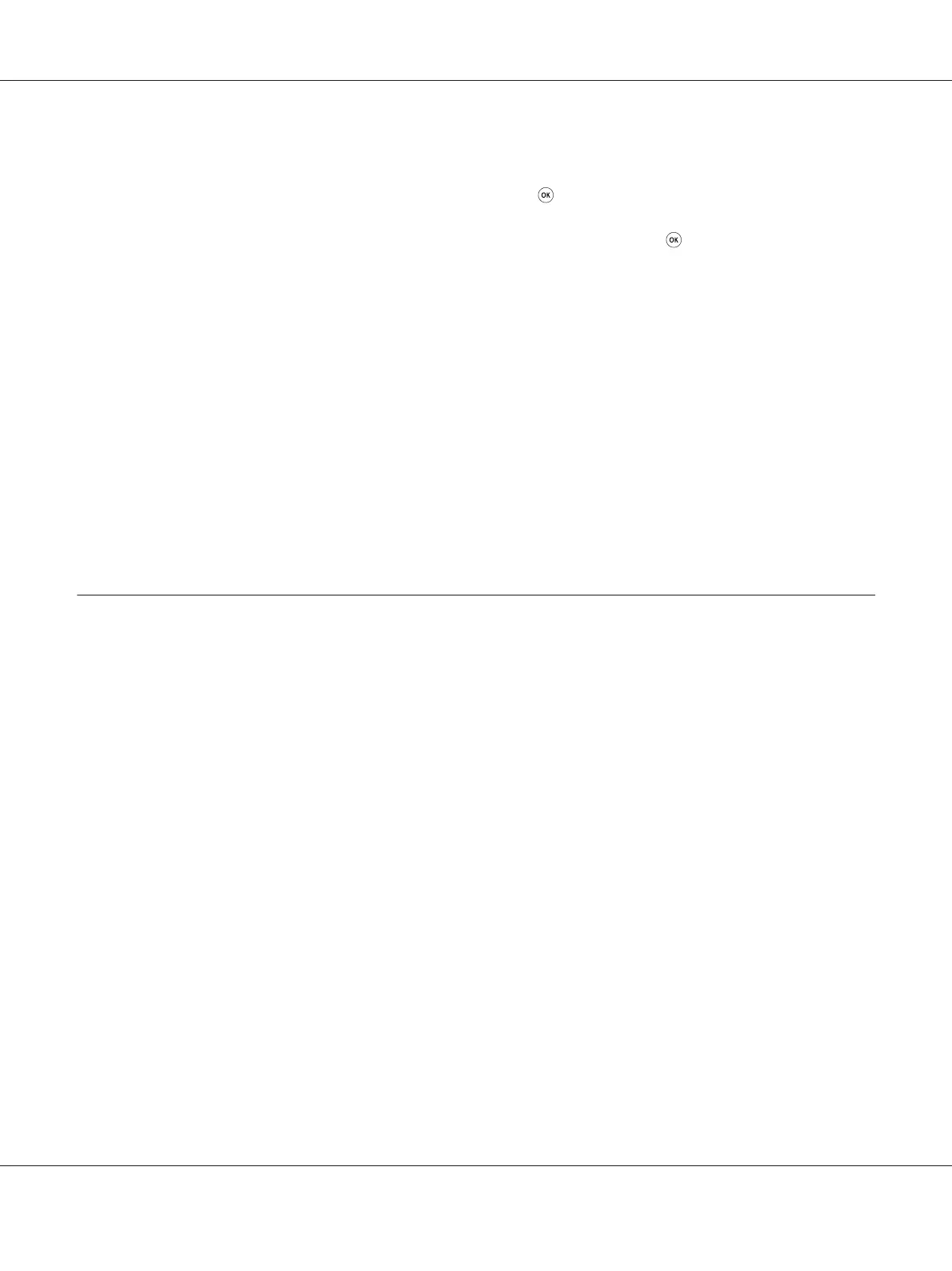6. Take a note of PIN code displayed on the operator panel.
7. Select Start Configuration, and then press the
button.
8. If SSID selection screen appears, select the SSID, and then press the
button.
9. Enter the PIN code of the printer at the web page of the wireless access point.
10. Wait a few minutes until the printer restarts to establish the wireless network.
11. Print a System Settings page from the operator panel.
See “Printing and Checking the System Settings Page” on page 48.
12. Confirm that "Link Quality" is shown as "Good", "Acceptable" or "Low" on the report.
Note:
When "Link Quality" is "No Reception", check if the wireless settings are correctly configured.
Installing Print Drivers on Computers Running Linux (CUPS)
This section provides information on installing and setting up print drivers with CUPS (Common
UNIX Printing System) on Red Hat Enterprise Linux
®
6 Desktop (x86), SUSE
®
Linux Enterprise
Desktop 11 (x86), and Ubuntu 10 (x86). For the information on the previous versions of the Linux
operating systems, visit respective web sites.
Installing Print Drivers
Note:
The print driver EPSON-AL_MX200-x.x-y.noarch.rpm or epson-al_mx200_x.x-y_all.deb is
included in the linux folder on the Software Disc.
For Red Hat Enterprise Linux 6 Desktop (x86)
1. Double-click EPSON-AL_MX200-x.x-y.noarch.rpm on the Software Disc.
2. Click Install.
3. Enter the administrator's password, and then click Authenticate.
AL-MX200 Series User’s Guide
Printer Connection and Software Installation 104
