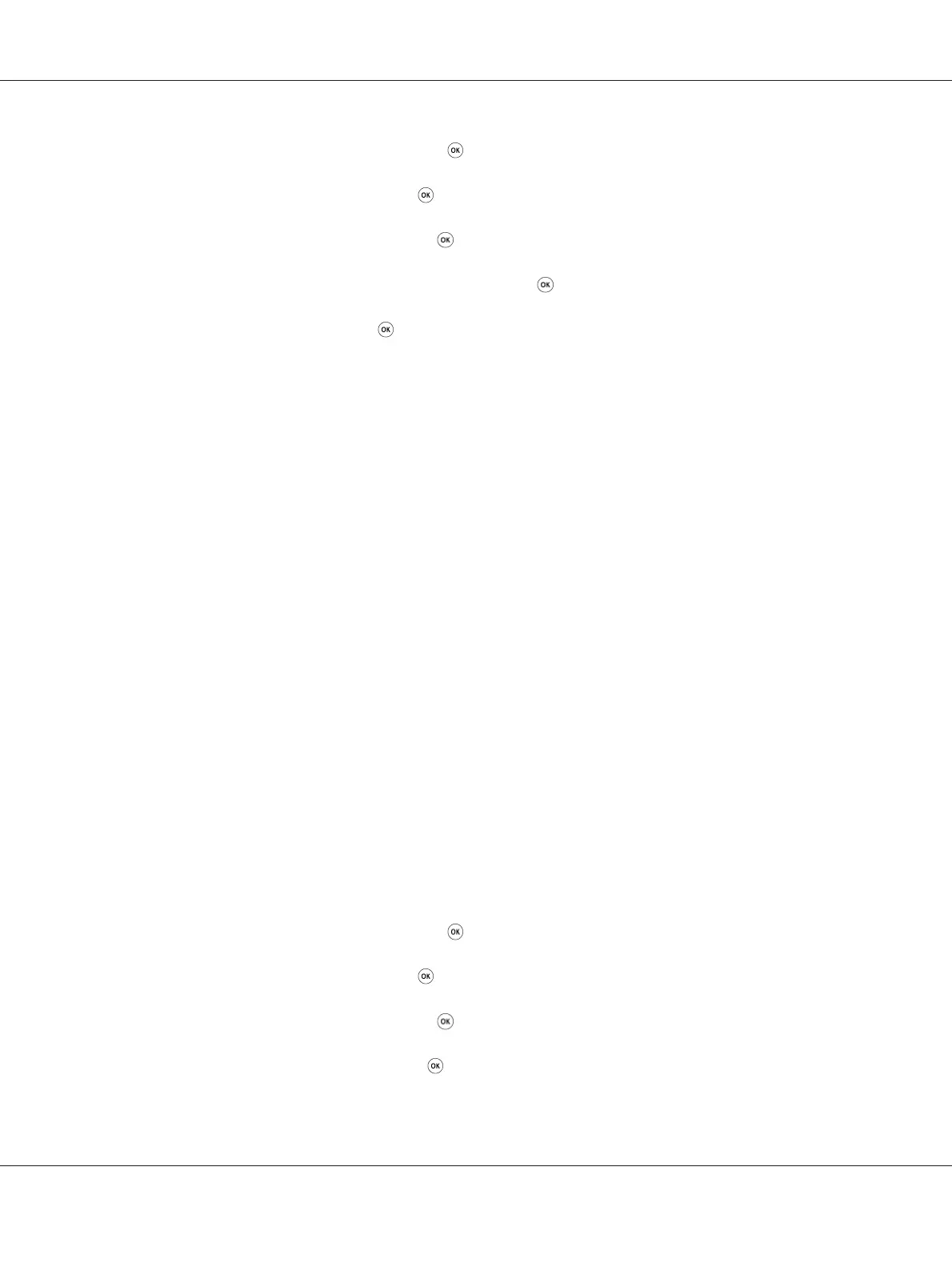2. Select Admin Menu, and then press the button.
3. Select Network, and then press the
button.
4. Select WPS Setup, and then press the
button.
5. Select Push Button Control, and then press the
button.
6. Select Yes, and then press the
button.
7. Press and hold the WPS button on the access point.
8. Wait a few minutes until the printer restarts to establish the wireless network.
9. Print a System Settings page from the operator panel.
See “Printing and Checking the System Settings Page” on page 48.
10. Confirm that "Link Quality" is shown as "Good", "Acceptable" or "Low" on the report.
Note:
When "Link Quality" is "No Reception", check if the wireless settings are correctly configured.
WPS-PIN
Note:
❏ WPS-PIN is a method to authenticate and register devices required for wireless configuration, by
entering PIN code to a printer and computer. This setting, performed through access point, is
available only when the access points of your wireless router supports WPS.
❏ Before WPS-PIN starts, you will need to enter your PIN code at the web page of the wireless access
point. See the access point manual for the details.
1. On the operator panel, press the System button.
2. Select Admin Menu, and then press the
button.
3. Select Network, and then press the
button.
4. Select WPS Setup, and then press the
button.
5. Select PIN Code, and then press the
button.
AL-MX200 Series User’s Guide
Printer Connection and Software Installation 103
