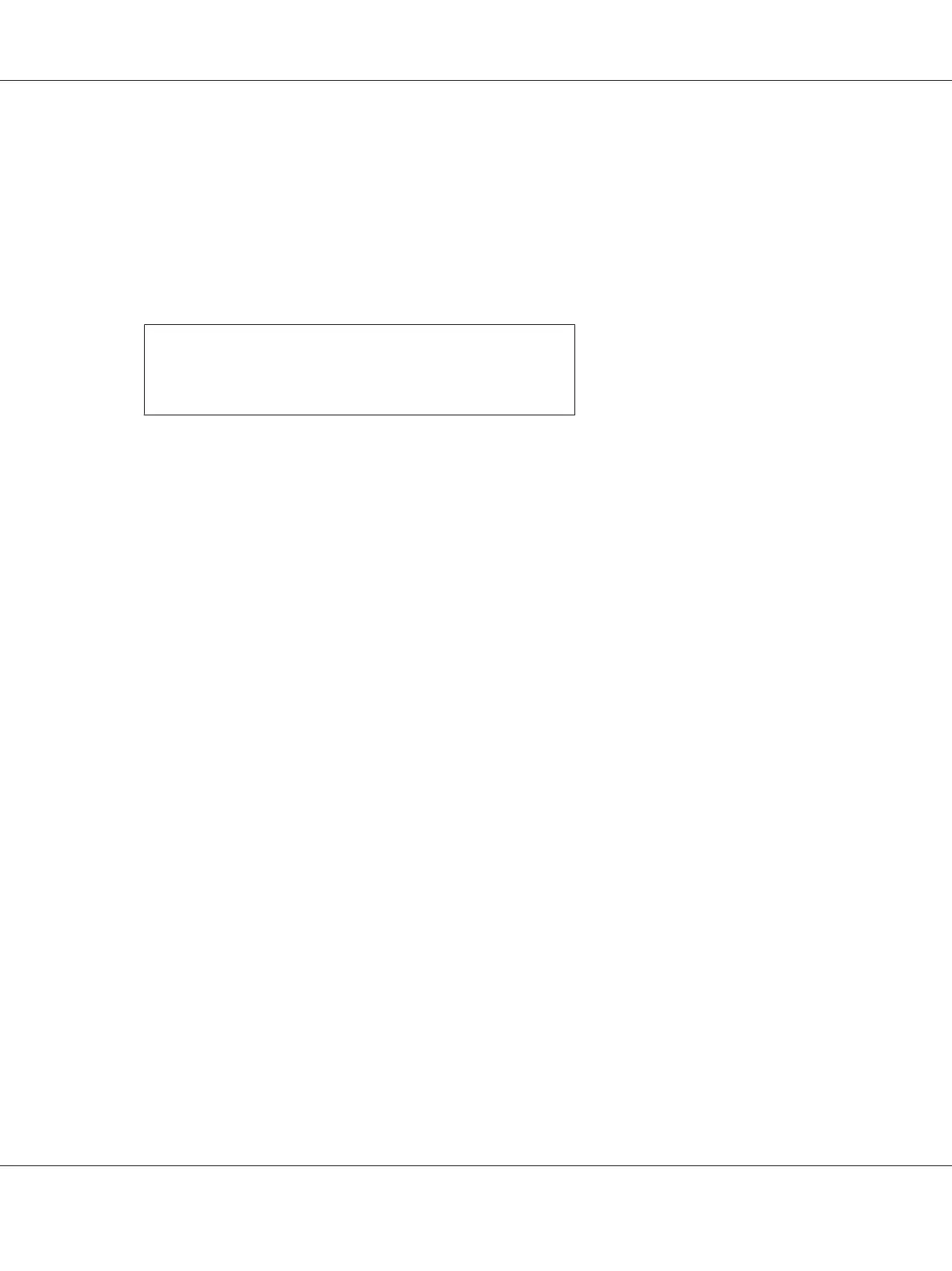Specifying the Default Queue
For Red Hat Enterprise Linux 6 Desktop (x86)
1. Select Applications — System Tools — Terminal.
2. Enter the following command in the terminal window.
su
(Enter the administrator password)
lpadmin -d (Enter the queue name)
For SUSE Linux Enterprise Desktop 11 (x86)
1. Select Computer — More Applications..., and then select YaST on the Application
Browser.
2. Enter the administrator password.
YaST Control Center is activated.
3. Select Printer from Hardware.
The Printer Configurations dialog box appears.
4. Click Edit.
A dialog box to modify the specified queue appears.
5. Confirm that the printer you want to specify as the default queue is selected in the Connection
list.
6. Select the Default Printer check box.
7. Confirm the settings, and then click OK.
For Ubuntu 10 (x86)
1. Select System — Administration — Printing.
2. Select the printer you want to specify as the default queue.
AL-MX200 Series User’s Guide
Printer Connection and Software Installation 110
