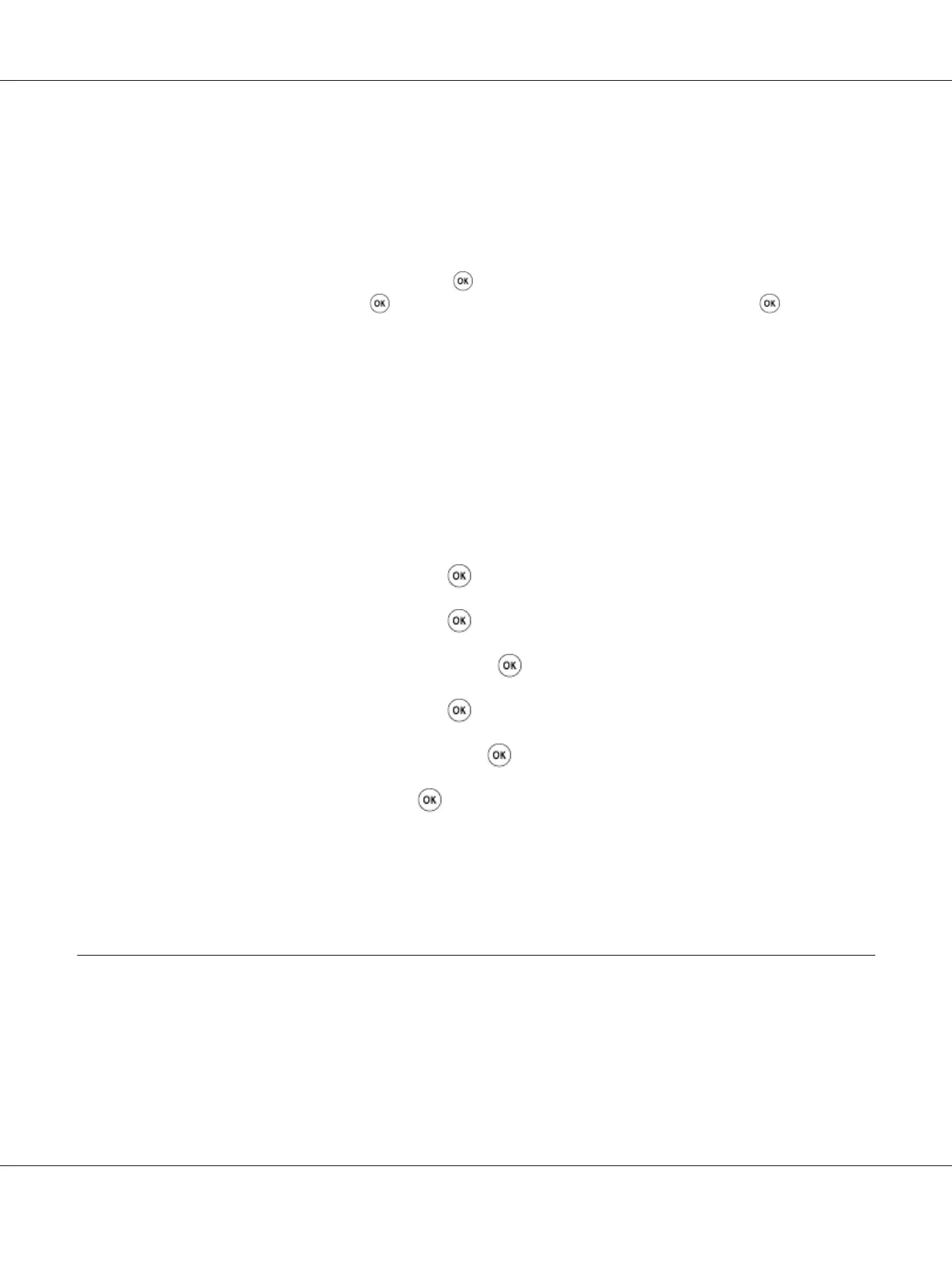Note:
❏ Be sure to remember the password. The procedure described below allows you to reset the password.
However, the settings for the Address Book are cleared.
1. Turn off the printer. Then, while holding the System button, turn on the printer.
❏ If you want to change the password while Panel Lock Set is Enable, perform steps 1 and 2. Enter
the current password, and then press the
button. Perform steps 3 and 4. Select Change
Password, and then press the
button. Enter a new password, and then press the button. This
will change the password.
Disabling the Panel Lock Feature
Note:
You can select Disable for Panel Lock Set when all items under Service Lock are set to
Unlocked and Secure Receive Set is set to Disable.
1. Press the System button.
2. Select Admin Menu, and then press the
button.
3. Enter the password, and then press the
button.
4. Select Secure Settings, and then press the
button.
5. Select Panel Lock, and then press the
button.
6. Select Panel Lock Set, and then press the
button.
7. Select Disable, and then press the
button.
Note:
The password is reset to 0000 when the setting for Panel Lock Set is changed from Enable to
Disable.
Limiting Access to Copy, Fax, Scan, and USB Direct Print Operations
Enabling the Copy, FAX, Scan, and Print from USB lock options limits access to copy, fax, scan, and
USB direct print operations.
AL-MX200 Series User’s Guide
Using the Operator Panel Menus and Keypad 323
