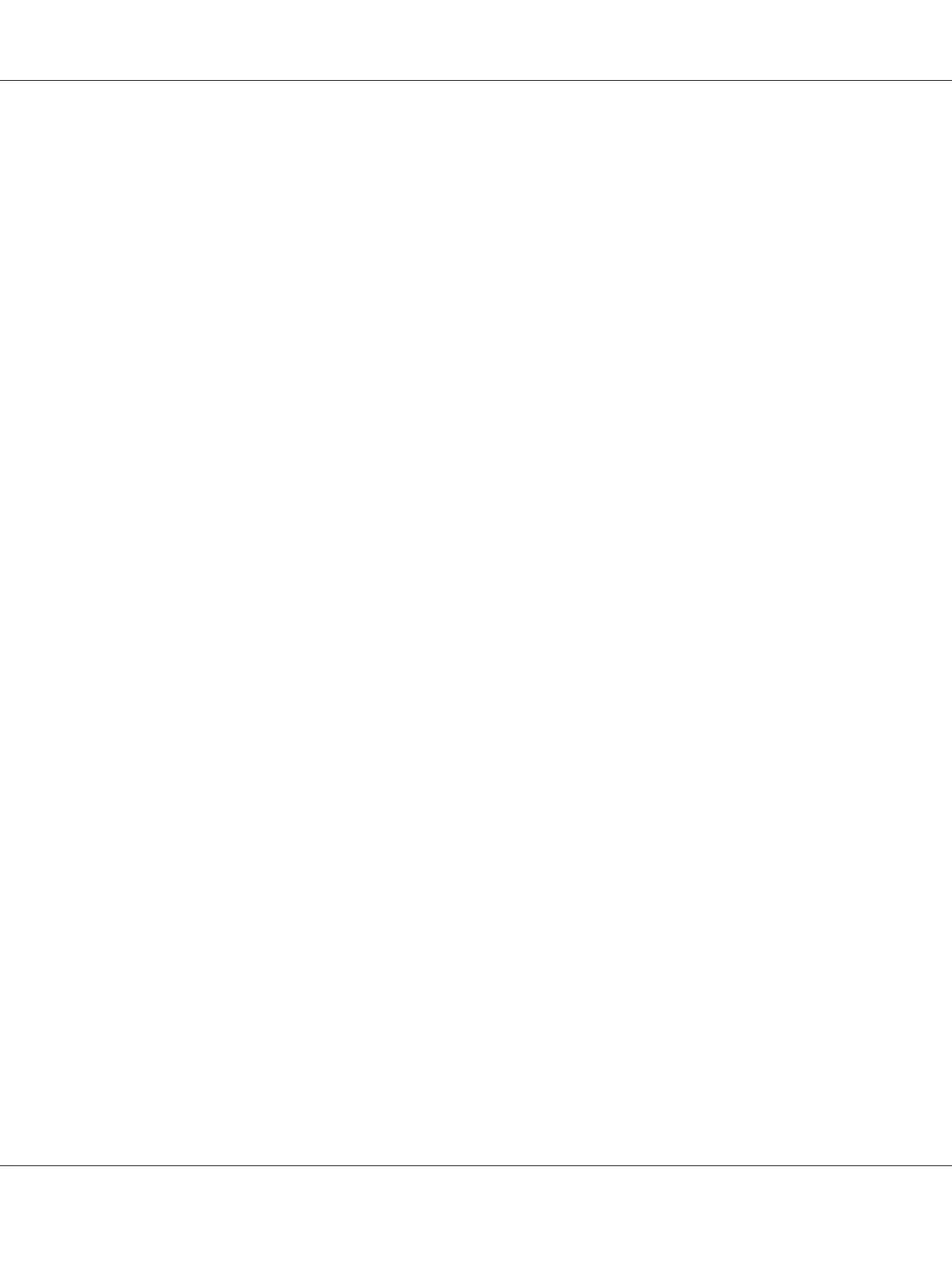3. Select the Shared folder (Shared Folder for Mac OS X 10.5) check box.
4. Open Sharing & Permissions.
5. Click the plus (+) sign.
6. Specify an account you want to share, and then click Select.
7. Set the Privilege of the account to Read & Write.
8. Repeat steps 5 to 7 as needed, and then close the window.
9. Open System Preferences, and then click Sharing.
10. Select the File Sharing check box, and then click Options.
11. Select the Share files and folders using SMB (Share files and folders using SMB (Windows)
for Mac OS X 10.5) check box and your account name.
12. Enter your account password, and then click OK.
13. Click Done.
When Using the FTP
Set up a destination to store the scanned document using the EpsonNet Config. To set up a destination
using EpsonNet Config, see “Using EpsonNet Config” on page 203
Configuring the Printer
You can configure the printer to use the Scan to Server/Computer feature with EpsonNet Config or
Address Book Editor.
The following procedure uses Windows 7 as an example.
Using EpsonNet Config
1. Launch your web browser.
2. Enter the IP address of the printer in the address bar, and then press the Enter key.
AL-MX200 Series User’s Guide
Scanning 203
