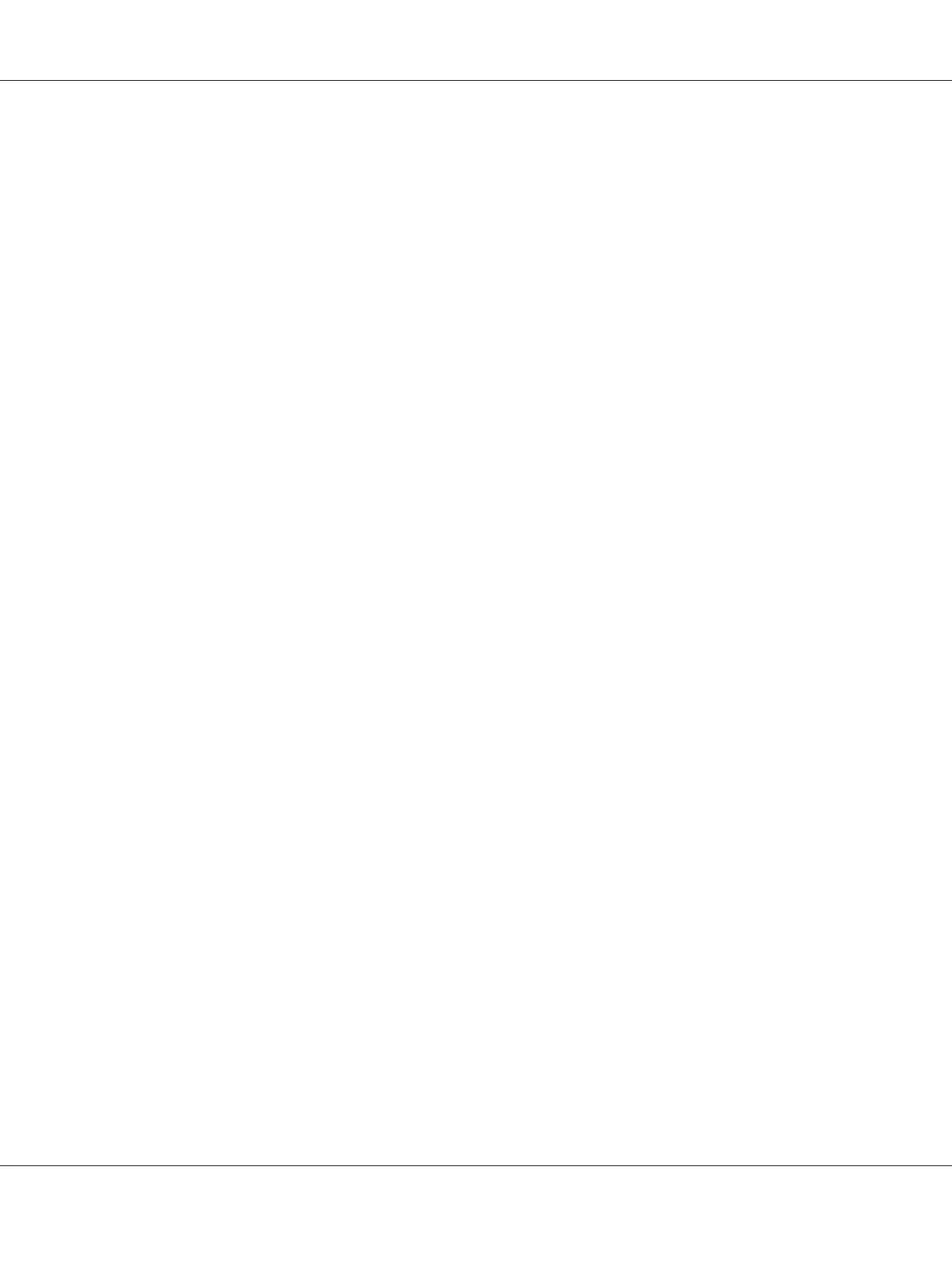2. Select the job you want to cancel.
3. Press the Delete key.
4. Click Yes on the Printers dialog box to cancel a print job.
Canceling a Job From the Desktop
1. Minimize all programs to reveal the desktop.
Click start — Printers and Faxes (for Windows XP).
Click Start — Printers and Faxes (for Windows Server
®
2003).
Click Start — Devices and Printers (for Windows 7 and Windows Server 2008 R2).
Click Start — Control Panel — Hardware and Sound — Printers (for Windows Vista
®
and
Windows Server 2008).
A list of available printers appears.
2. Double-click the printer you selected when you sent the job.
A list of print jobs appears in the printer window.
3. Select the job you want to cancel.
4. Press the Delete key.
5. Click Yes on the Printers dialog box to cancel a print job.
Duplex Printing
Duplex (2-sided) printing allows you to print on either side of a sheet of paper. The paper sizes
available for duplex printing are A4, B5, A5, Letter, Executive, Folio, and Legal.
Automatic Duplex Printing
The following procedure uses the PCL
®
6 driver as an example.
1. Click start — Printers and Faxes (for Windows XP).
AL-MX200 Series User’s Guide
Printing Basics 141
