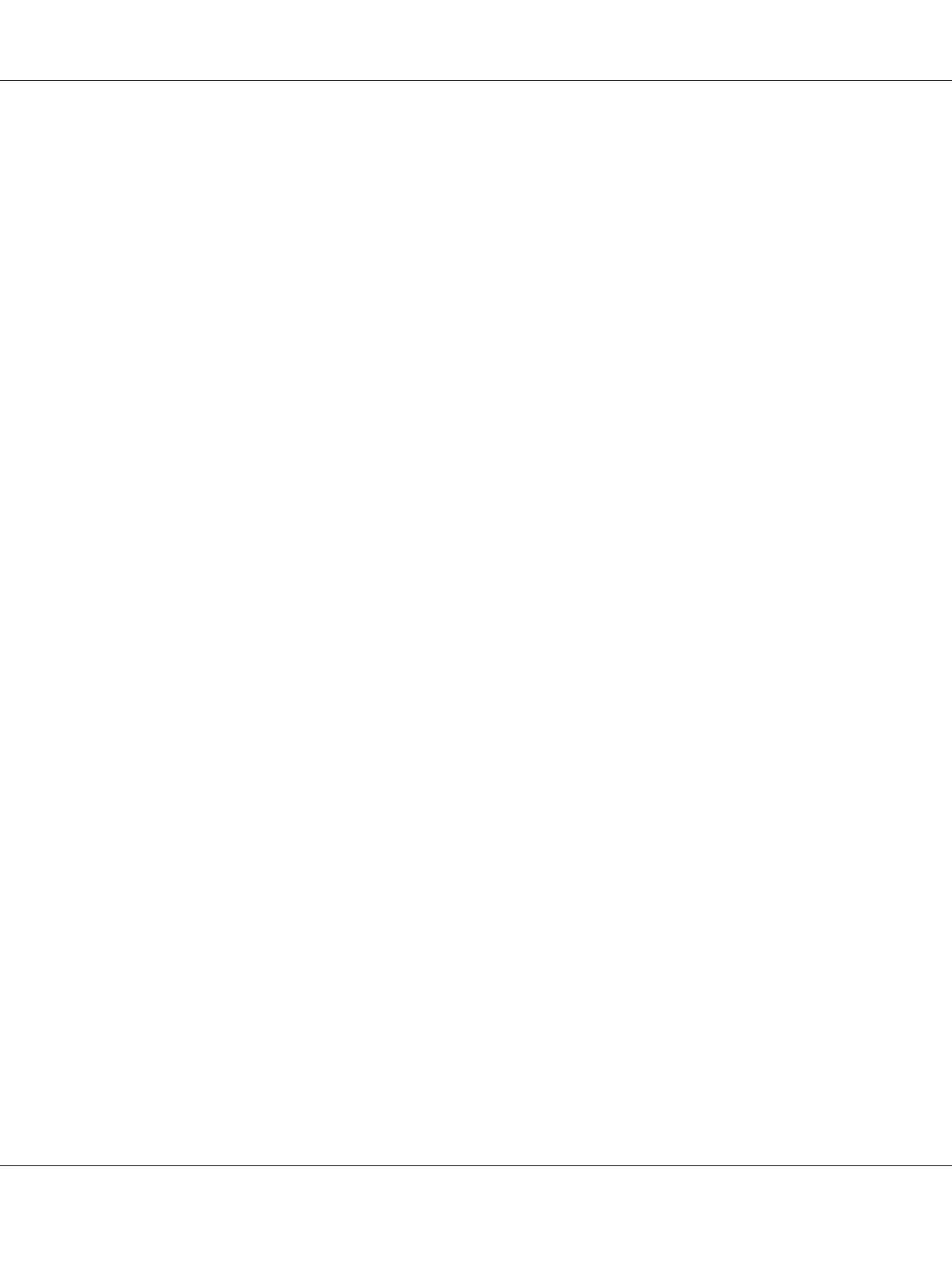Click Start — Printers and Faxes (for Windows Server 2003).
Click Start — Devices and Printers (for Windows 7 and Windows Server 2008 R2).
Click Start — Control Panel — Hardware and Sound — Printers (for Windows Vista).
Click Start — Control Panel — Printers (for Windows Server 2008).
A list of available printers appears.
2. Right-click the icon for your printer and select Printing preferences.
The Paper/Output tab appears.
3. From Duplex, select Flip on Long Edge or Flip on Short Edge.
4. Click OK.
Manual Duplex Printing (PCL Print Driver Only)
When you have a problem with automatic duplex printing, you may want to try manual duplex
printing. Starting manual duplex printing displays a window containing the instructions that you can
follow. Note that the window cannot be reopened once it is closed. Do not close the window until
duplex printing is complete.
Note:
When printing on curled paper, straighten the paper before inserting the paper.
Operations on Your Computer
The following procedure uses Windows 7 WordPad as an example.
Note:
The way to display the Printer Properties/Printing Preferences dialog box depends on the application
software. Refer to the manual of your application software.
1. From the file menu, select Print.
2. Select the printer from the Select Printer list box, and then click Preferences.
The Paper/Output tab of the Printing Preferences dialog box appears.
AL-MX200 Series User’s Guide
Printing Basics 142
