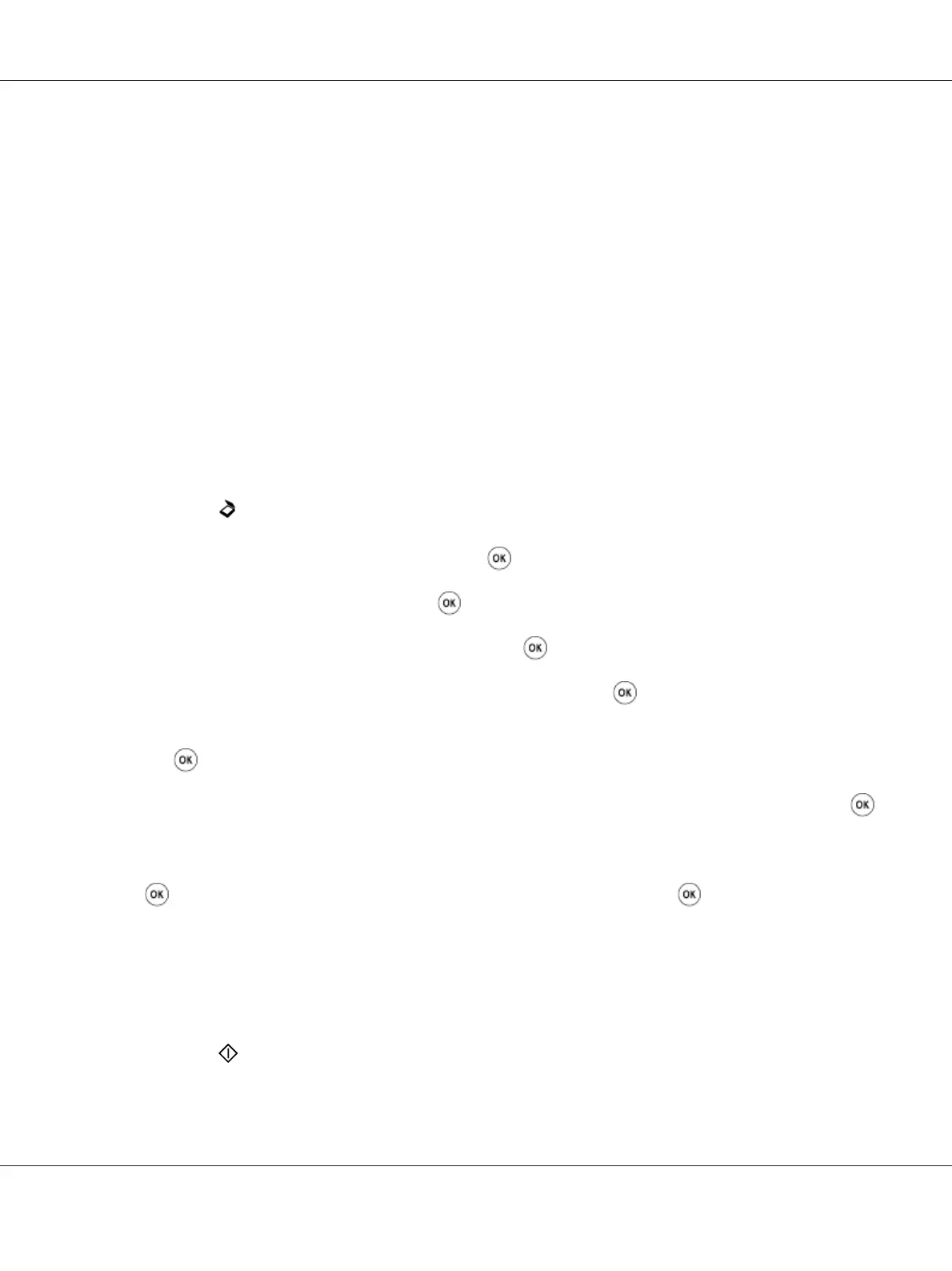Note:
❏ Depending on your environment, you may also need to set Send Authentication.
❏ See your system administrator to obtain your e-mail settings if necessary.
Sending an E-mail With the Scanned File
1. Load a document(s) face up on the Automatic Document Feeder (ADF) with the top edge going in
first; or place a single document face down on the document glass and close the document cover.
See Also:
❏ “Making Copies From the Automatic Document Feeder (ADF)” on page 165
❏ “Making Copies From the Document Glass” on page 163
2. Press the
(Scan) button.
3. Select Scan to E-Mail, and then press the
button.
4. Select E-Mail to, and then press the
button.
5. Select the setting listed below, and then press the
button.
Keypad: Enter the e-mail address directly and then press the
button.
Address Book: Select the e-mail address registered in the E-mail Address Book, and then press
the
button.
E-Mail Group: Select the e-mail group registered in the E-mail Groups, and then press the
button.
Search Address Book: Enter a text to search from the E-mail Address Book, and then press the
button. Select the e-mail address from the list, and then press the button.
Note:
E-mail recipients need to be registered before you can select Address Book on the operator panel.
6. Select scanning options as required.
7. Press the
(Start) button to send e-mail.
AL-MX200 Series User’s Guide
Scanning 216
