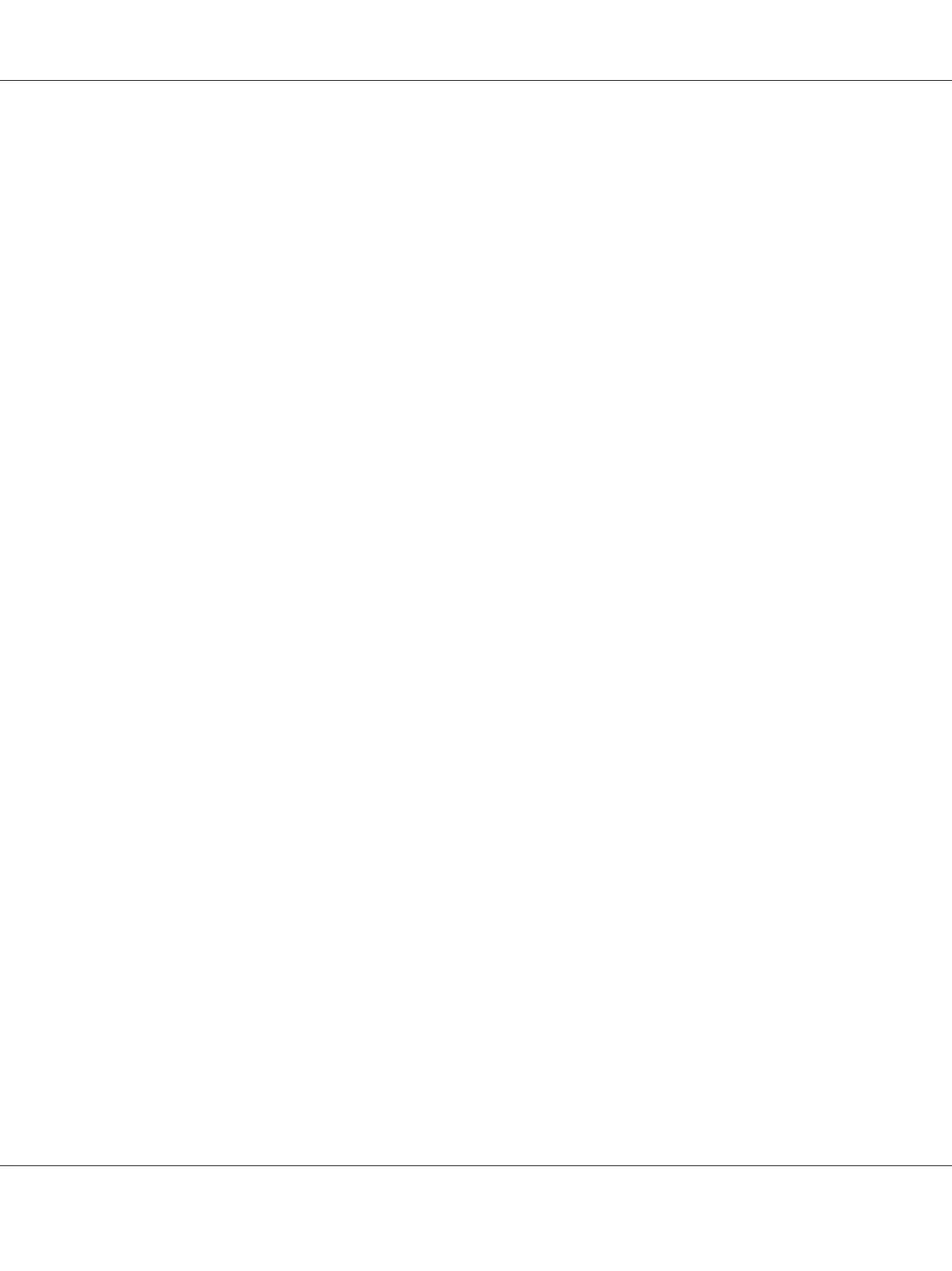3. Select the Printer menu.
4. Select Set As Default.
5. Select whether to set this printer as the system-wide default printer, and then click OK.
Specifying Printing Options
You can specify printing options such as the duplex (2-sided) printing.
For Red Hat Enterprise Linux 6 Desktop (x86)
1. Open the URL “http://localhost:631” using a web browser.
2. Click Administration.
3. Click Manage Printers.
4. Click the queue name for which you want to specify printing options.
5. Click the Administration drop down box, and then select Modify Printer.
6. Specify necessary printing options, and then click Continue or Modify Printer.
The message Printer EPSON AL-MX200 X has been modified successfully. appears.
The setting is complete.
For SUSE Linux Enterprise Desktop 11 (x86)
1. Open a web browser.
2. Enter “http://localhost:631/admin” in the address bar, and then press the Enter key.
The CUPS window appears.
Note:
Set the password for authority as the printer administrator before setting the printer queue. If you
have not set it, see “Setting the Password for Authority as the Printer Administrator” on
page 112.
AL-MX200 Series User’s Guide
Printer Connection and Software Installation 111
