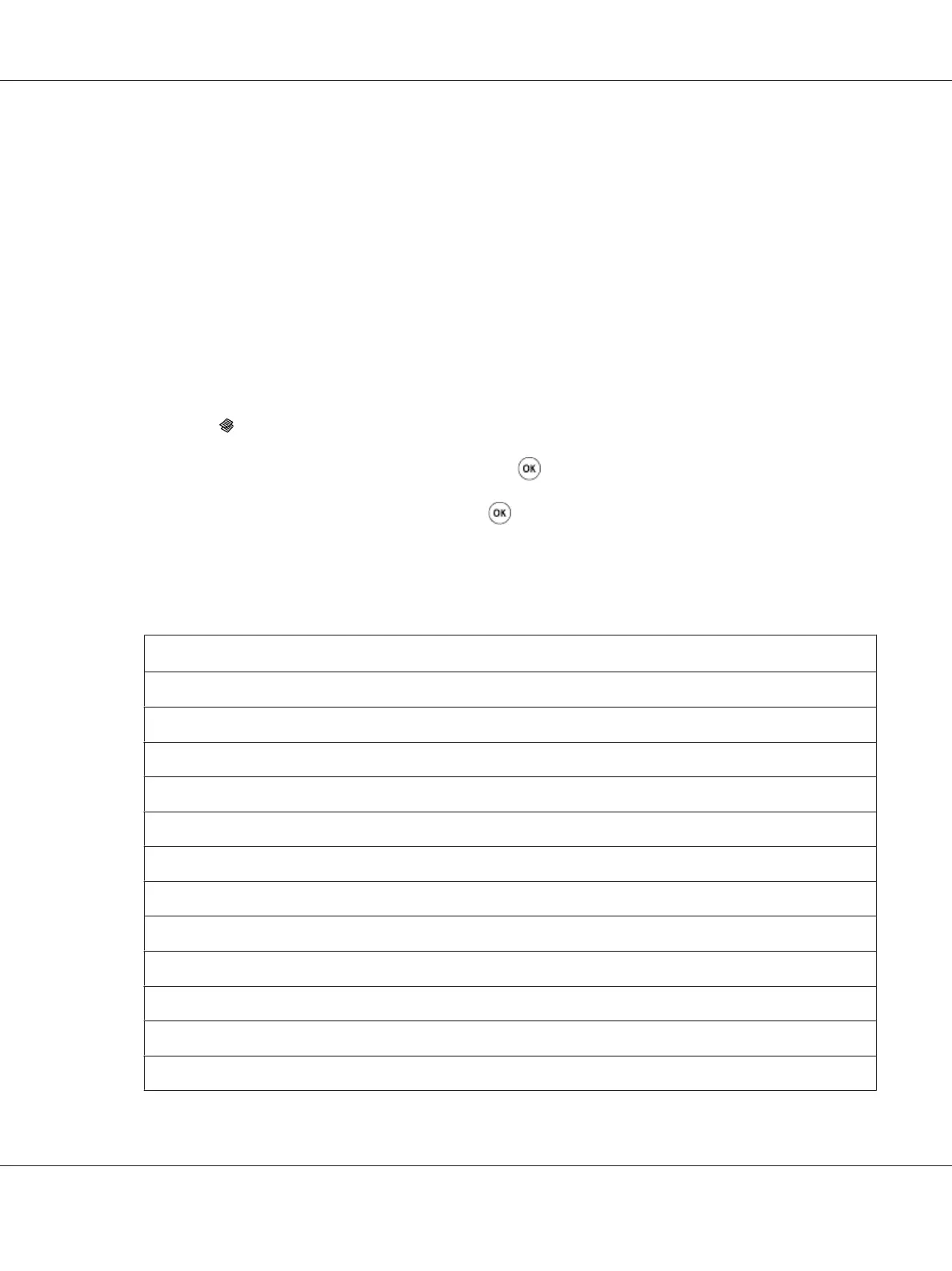Output Paper Size
You can specify the output paper size.
1. Load a document(s) face up on the Automatic Document Feeder (ADF) with the top edge going in
first; or place a single document face down on the document glass and close the document cover.
See Also:
❏ “Making Copies From the Automatic Document Feeder (ADF)” on page 165
❏ “Making Copies From the Document Glass” on page 163
2. Press the
(Copy) button.
3. Select Output Paper Size, and then press the
button.
4. Select the desired setting, and then press the
button.
Note:
To change the default Output Paper Size settings, change the Paper Size settings of Paper
Tray under Tray Settings.
A4 - 210x297mm
*
A5 - 148x210mm
B5 - 182x257mm
Letter - 8.5x11"
Folio - 8.5x13"
Legal - 8.5x14"
Executive
Statement
#10 Env. - 4.125x9.5"
Monarch Env.
Monarch Env. L
DL Env. - 110x220mm
DL Env. L
AL-MX200 Series User’s Guide
Copying 168
