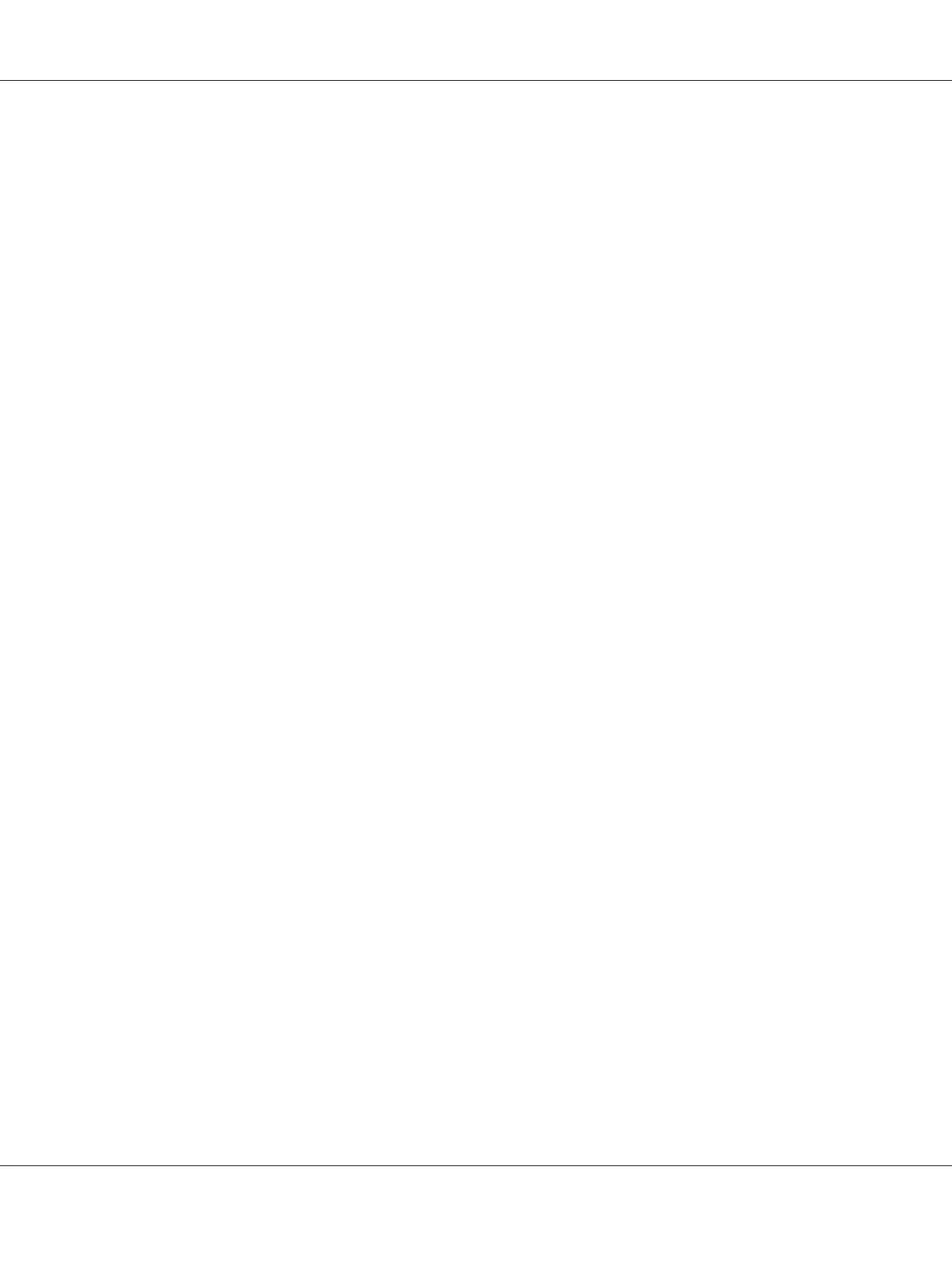Note:
❏ Ensure that the printer is connected to the computer with a USB cable.
❏ When using the printer as a network printer, you can also scan document(s) via a network instead of
using the USB cable.
The following procedure to scan an image uses the Microsoft Clip Organizer on Windows 7 as an
example.
1. Load a document(s) face up on the Automatic Document Feeder (ADF) with the top edge going in
first; or place a single document face down on the document glass and close the document cover.
See Also:
❏ “Making Copies From the Automatic Document Feeder (ADF)” on page 165
❏ “Making Copies From the Document Glass” on page 163
2. Click Start — All Programs — Microsoft Office — Microsoft Office 2010 Tools — Microsoft
Clip Organizer.
3. Click File — Add Clips to Organizer — From Scanner or Camera.
4. In the Insert Picture from Scanner or Camera dialog box, under Device, select your TWAIN
device.
5. Click Custom Insert.
6. Select your scanning preferences and click Preview to display the preview image.
AL-MX200 Series User’s Guide
Scanning 185
