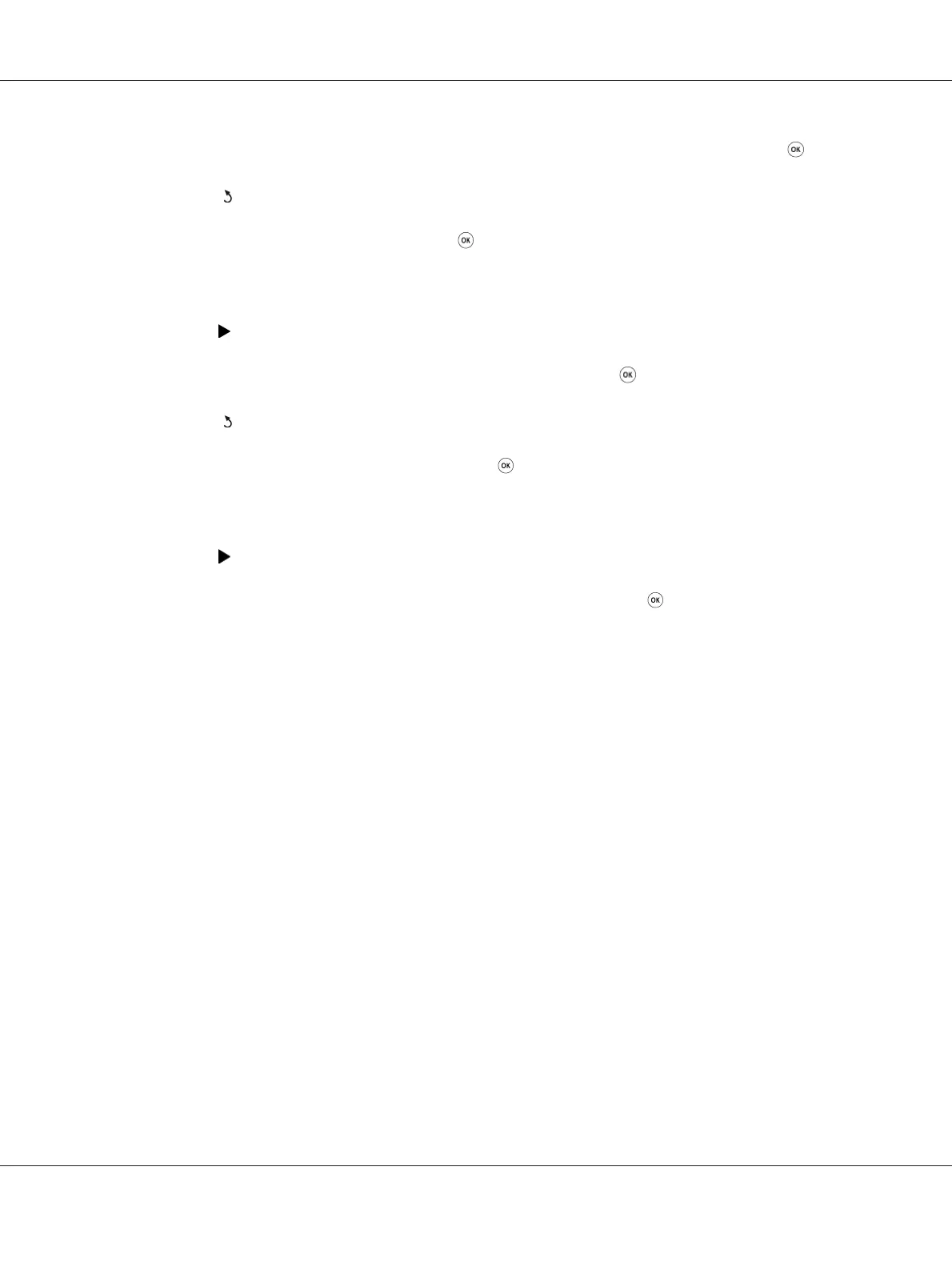13. Repeat steps 11 and 12 to enter all of the digits in the IP address, and then press the button.
14. Press the
(Back) button, and then ensure that IP Address is selected.
15. Select Subnet Mask, and then press the
button.
16. Enter the value of the subnet mask using the numeric keypad.
17. Press the
button.
18. Repeat steps 16 and 17 to set subnet mask, and then press the
button.
19. Press the
(Back) button, and then ensure that Subnet Mask is selected.
20. Select Gateway Address, and then press the
button.
21. Enter the value of the gateway address using the numeric keypad.
22. Press the
button.
23. Repeat steps 21 and 22 to set gateway address, and then press the
button.
24. Turn off and turn on the printer.
See Also:
“Operator Panel” on page 28
Using the Printer Setting Utility
The following procedure uses Windows 7 as an example.
Note:
When you use IPv6 mode for network printing, you cannot use the Printer Setting Utility to assign an IP
address.
1. Click Start — All Programs — EPSON — your printer — Printer Setting Utility.
Note:
The window to select a printer appears in this step when multiple print drivers are installed on your
computer. In this case, click the name of the desired printer listed in Printer Name.
The Printer Setting Utility starts.
AL-MX200 Series User’s Guide
Printer Connection and Software Installation 46
