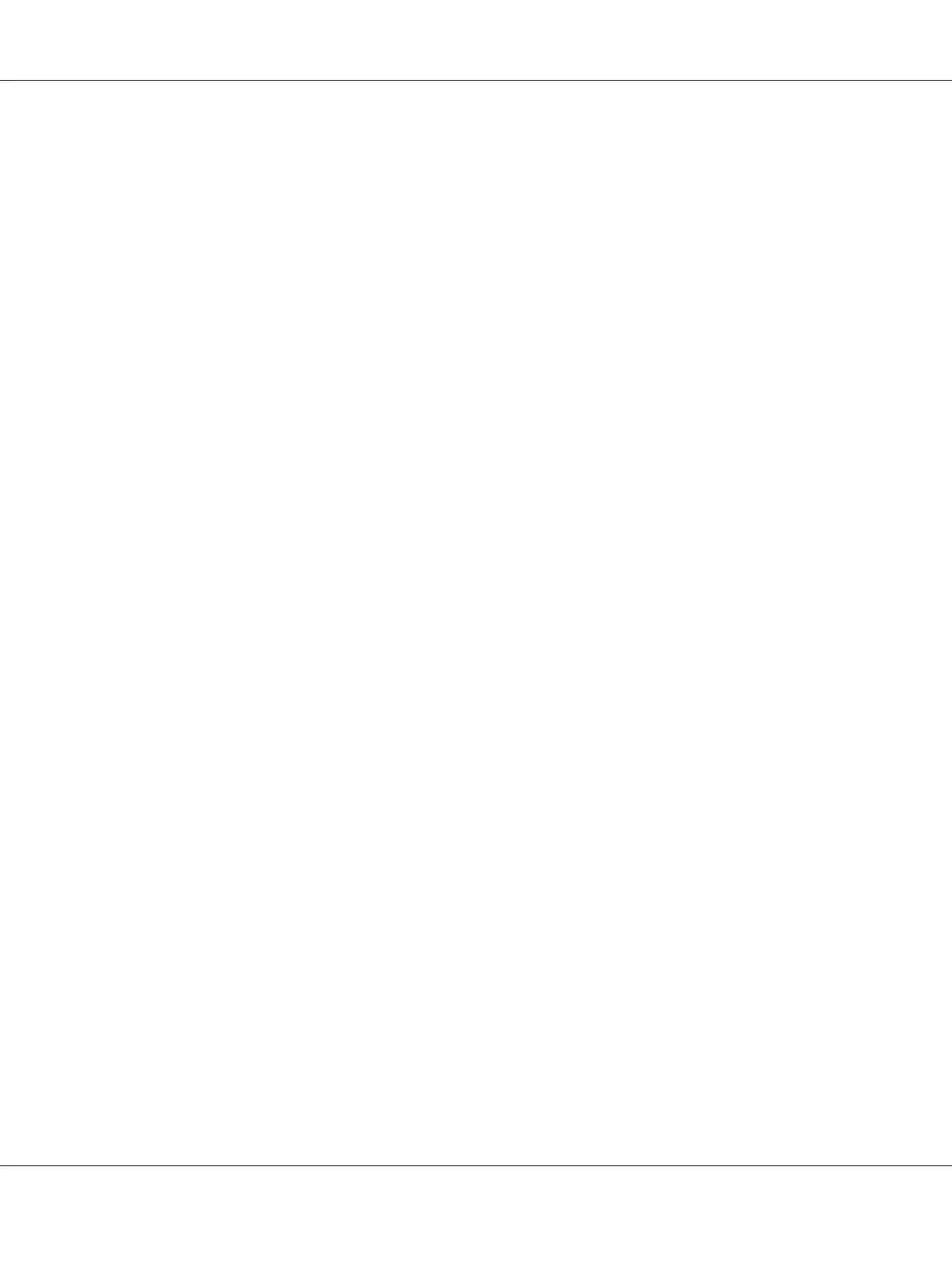The Printer Setting Utility starts.
2. Click the Printer Settings Report tab.
3. Select TCP/IP Settings from the list on the left side of the page.
The TCP/IP Settings page is displayed.
If the IP address shows 0.0.0.0 (the factory default) or 169.254.xx.xx, an IP address has not been
assigned. To assign one for your printer, see “Assigning an IP Address (for IPv4 Mode)” on
page 45.
Disabling the Firewall Before Installing Printer Drivers
If you are running one of the following operating systems, you must disable the firewall before
installing print drivers:
❏ Windows 7
❏ Windows Vista
®
❏ Windows Server
®
2008 R2
❏ Windows Server 2008
❏ Windows XP
The following procedure uses Windows 7 as an example.
1. Click Start — Help and Support.
Note:
For Windows Vista, Windows Server 2008, Windows Server 2008 R2 and Windows 7 operating
systems, if you use Online Help, switch to Offline Help on Windows Help and Support window.
2. In the Search Help box, enter firewall and then press the Enter key.
In the list, click Turn Windows Firewall on or off and then follow the instructions on the screen.
Enable the firewall after the installation of the printer software is complete.
AL-MX200 Series User’s Guide
Printer Connection and Software Installation 51
