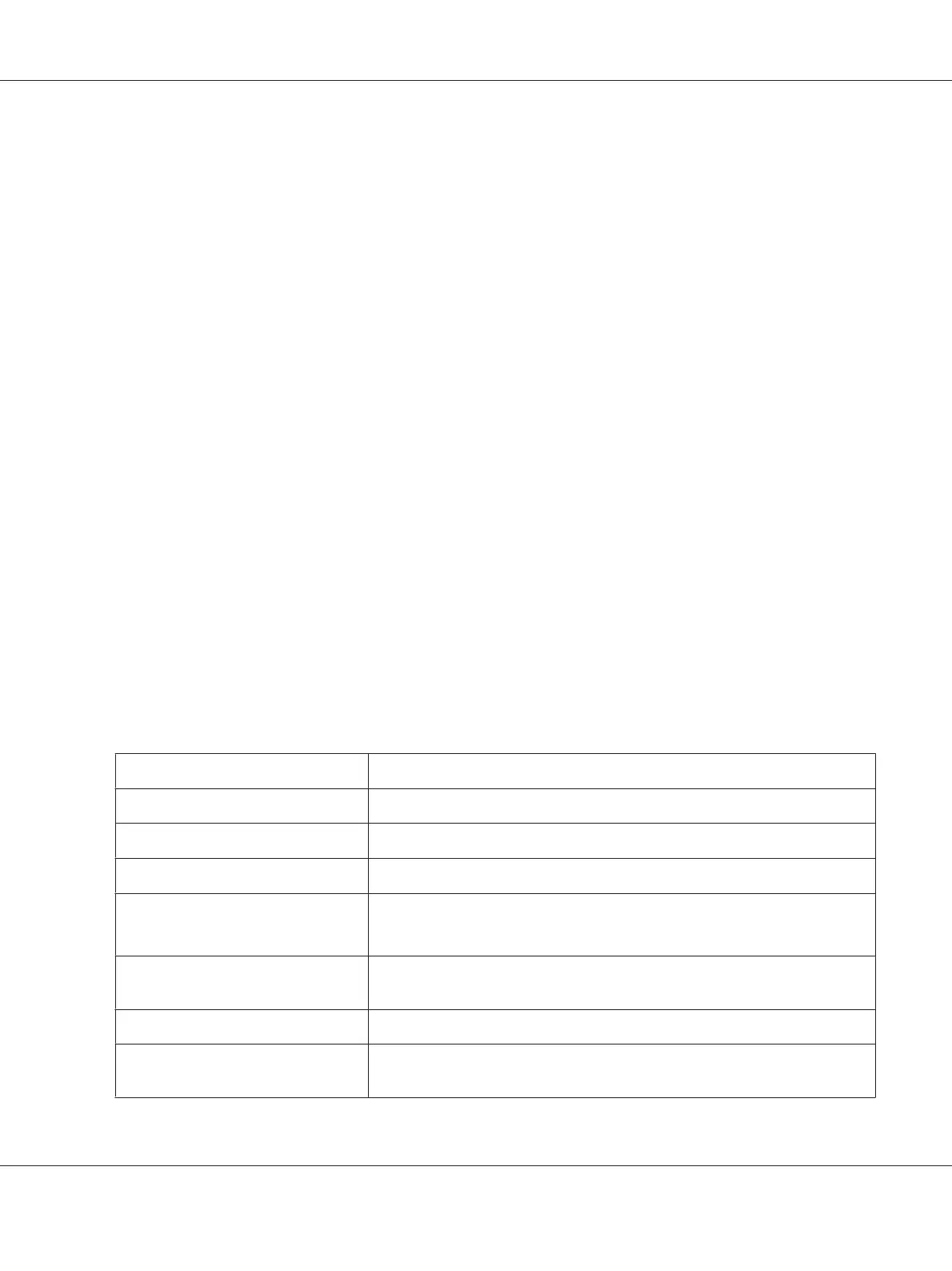c
If you want to set a printer as the default for printing, select the Set this printer as default
for printing check box.
d
If you want to set a printer as the default for scanning, select the Set this printer as default
for scanning check box.
e
If you want to install the fax driver, select the Install fax driver check box.
7. Select the software and documentation you want to install, and then click Install. You can specify
folders in which to install the software and documentation. To change the folders, click
Browse.
8. Click Finish to exit the wizard.
Configuring Wireless Network Settings (AL-MX200DWF only)
You can configure wireless network settings with the Easy Install Navi.
Important:
❏ Be sure to obtain the SSID and security information from a system administrator in advance when
you use a communications standard other than WPS to configure wireless network settings.
❏ Ensure that the Ethernet cable has been disconnected from the printer before you configure the
wireless network settings.
The wireless network specifications are described below:
Item Specification
Connectivity Wireless
Connectivity Standard IEEE 802.11b/g compliant
Bandwidth 2.4 GHz
Data Transfer Rate IEEE 802.11b mode: 11, 5.5, 2, 1 Mbps
IEEE 802.11g mode: 54, 48, 36, 24, 18, 12, 9, 6 Mbps
Security 64 (40-bit key)/ 128 (104- bit key) WEP, WPA- PSK (TKIP, AES), WPA2-PSK (AES)
(IEEE802.1x attestation function of WPA 1x non-corresponds)
Certifications Wi-Fi, WPA2.0 (Personal)
Wi-Fi Protected Setup (WPS) Push Button Configuration (PBC), Personal Identification Number (PIN),
WPS2.0 supported
AL-MX200 Series User’s Guide
Printer Connection and Software Installation 54
