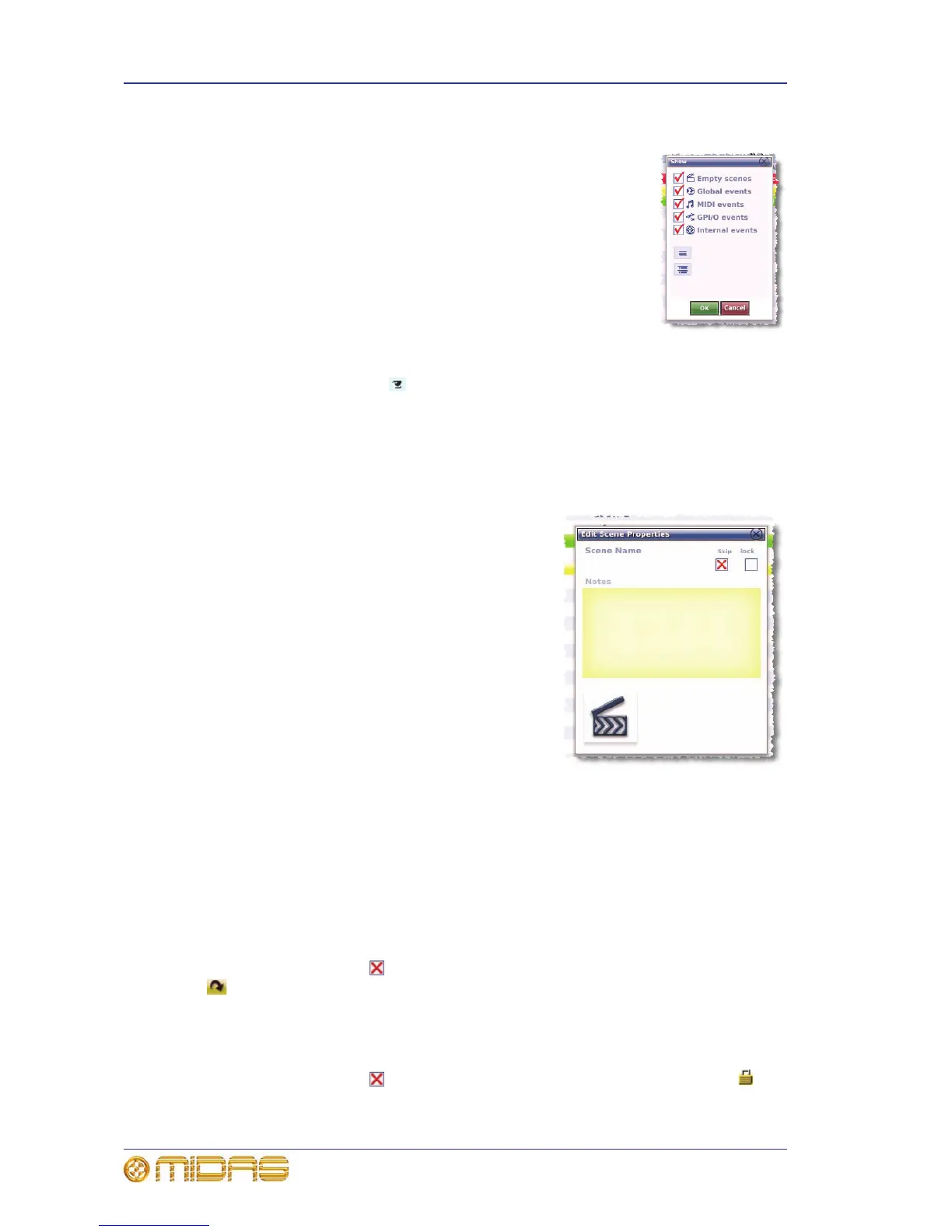168 Chapter 20: Scenes And Shows (Automation)
PRO2 Live Audio System
Owner’s Manual
Configuring the scene cue list view
You can exclude any of the following elements from the scene cue
list (see “Scene cue list” on page 166), which is done via the
Show window (shown right):
• Empty scenes
• Global events
• MIDI events
• GPI/O events
• Internal events
>> To configure the scene cue list view
1 Click the eye symbol (right of the cue list title bar) to open the Show window.
2 In the Show window, select (tick) the desired option(s).
3 Click OK.
Editing scene properties
You can change the name of a scene, add/edit its
notes (also editable in the Store window when
storing a scene), choose to skip the scene during a
rehearsal and choose to lock pending events and
scene crossfades. This is all done via the Edit Scene
Properties window (shown right).
The flexibility of the automation system means that
complex schemes of events can lead to situations
where the console is operating in potentially strange
ways. For example, it is possible that an event could
be set to an unintentionally long delay time or a jump
event creates an endless loop. The lock option, when
selected, provides a 'break' in this loop.
The Scene Name and Notes sections are edited just
as you would any other text field.
>> To open the Edit Scene Properties window
Do one of the following:
• Select the scene and then click EDIT.
• Right-click on the scene and then choose Edit from the right-click menu.
>> To skip a scene during rehearsal
Open the Edit Scene Properties window of the desired scene, and then click the Skip
box to place a red cross inside it. After you close the window, a skip arrow symbol
will appear in the scene’s Skip column.
>> To lock a scene’s pending events or crossfades
Open the Edit Scene Properties window of the desired scene, and then click the lock
box to place a red cross inside it. After you close the window, a lock symbol will
appear in the scene’s Lock column.