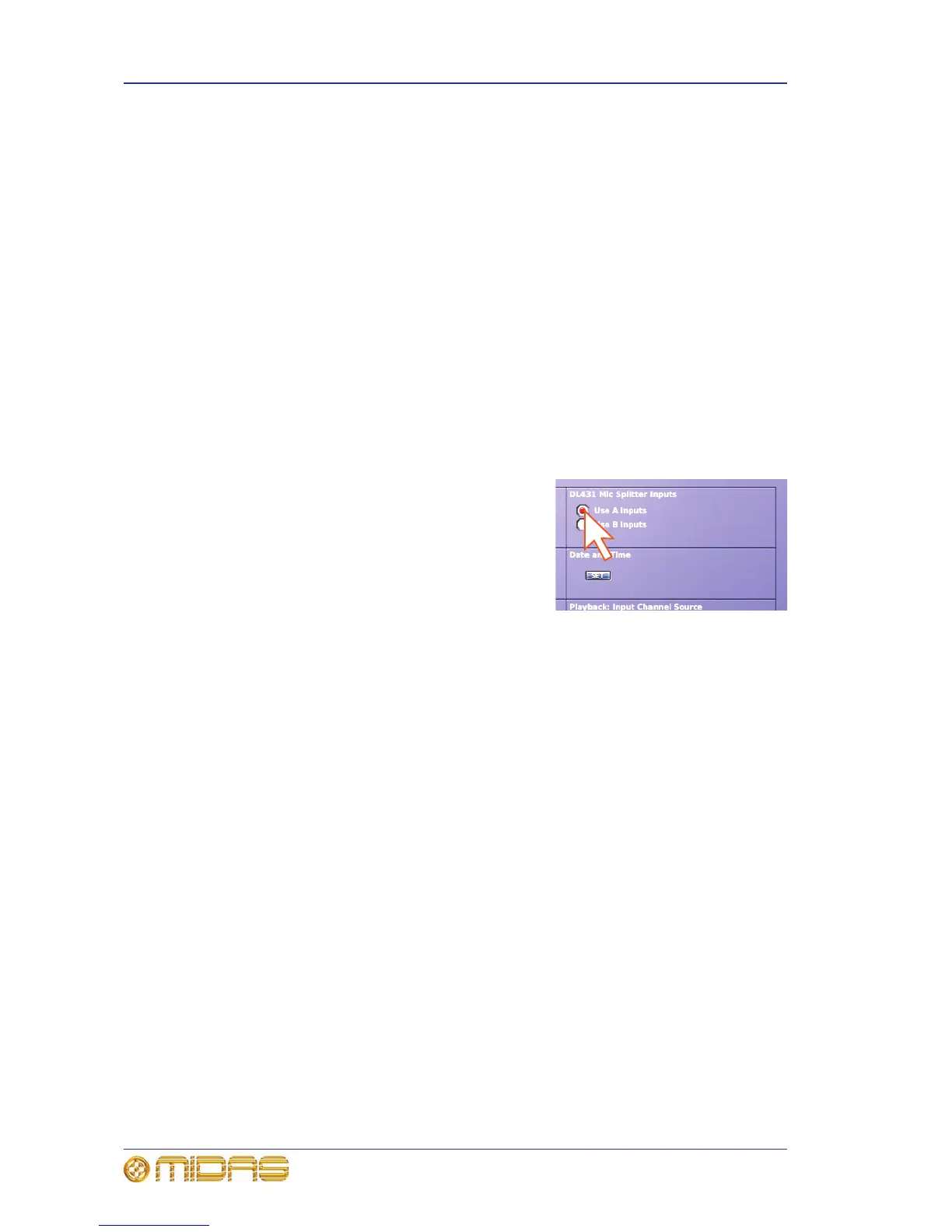206 Chapter 26: Using Other Devices With The PRO2
PRO2 Live Audio System
Owner’s Manual
Sharing the A and B inputs of the mic splitter
If you are using two Midas digital consoles, you must configure them to use the A or B
inputs of the mic splitters. Although it doesn’t matter which inputs each console uses,
they can’t use the same ones. Also, both consoles must be synchronised.
>> To configure two PRO2s for use with the mic splitters
In a dual FOH and MON system it may be easier and more convenient to always set the
FOH control centre to master, and to use the mic splitter A inputs for FOH and the B
inputs for MON. Also, although the sync method doesn’t matter in this case, it is easier
to sync the two consoles using the DL431 Mic Splitters, as described below.
1 Mute the PA at the amplifier/speaker.
2 Configure the AES50 Sync option of the DL431 Mic Splitter’s main menu to
Cable Sync A.
3 On the FOH control centre, configure the port that the DL431 Mic Splitter is
connected to (see “Device set-up procedure” on page 63).
4 Configure the FOH control centre by choosing homePreferencesGeneral at
the GUI and then selecting the following options on the Configuration tab:
• Choose the “Use A Inputs” option (shown
right).
• Under the Master/Slave Status heading,
choose the “Master” option.
5 On the MON control centre, configure the port
for the DL431 Mic Splitter (see “Device set-up
procedure” on page 63).
6 Configure the MON control centre by choosing homePreferencesGeneral
at the GUI, and then selecting the following options on the Configuration tab:
• Under the DL431 Mic Splitter Inputs heading, choose the “Use B Inputs”
option.
• Under the Master/Slave Status heading, choose the “Slave” option.
•In the Sync Source drop-down list, choose the port that you configured for
the DL431 Mic Splitter in the previous step.
Using an external USB mouse
You can operate the GUI screen using an external USB mouse instead of its
trackball/glide pad. Just plug the mouse into one of the USB sockets on the rear panel
of the PRO2. Alternatively, you can plug it into the socket in the storage section (to
the right of the population and mute groups section).
Using a USB keyboard
You can use a USB keyboard (other than the one supplied). Just plug it onto one of the
USB sockets on the rear panel of the PRO2. Alternatively, you can plug it into the
socket in the storage section (to the right of the population and mute groups
section).
Using an external monitor
You can plug a monitor in the DVI socket on the rear panel of the PRO2 for viewing
what is shown on any GUI screen.
