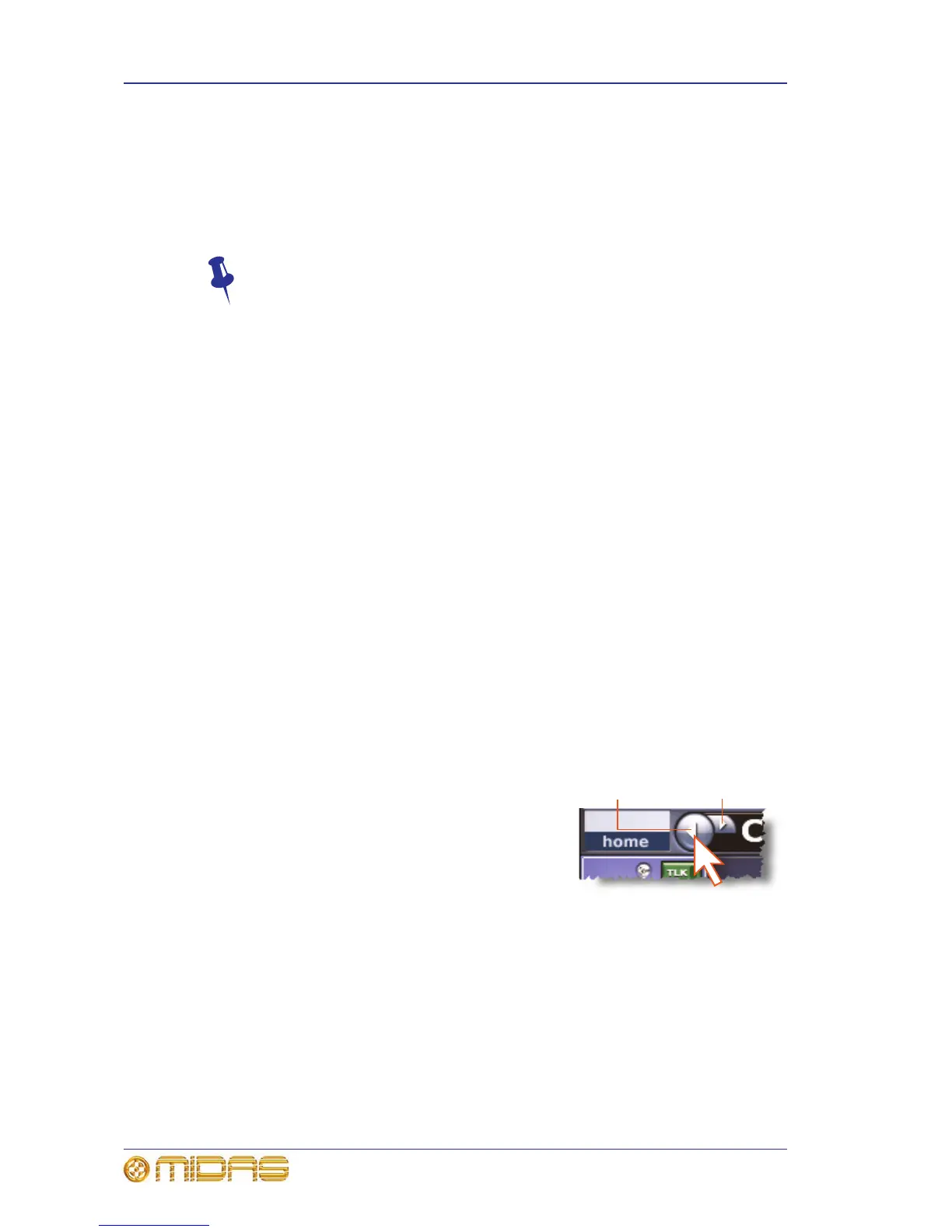46 Chapter 7: Navigation
PRO2 Live Audio System
Owner’s Manual
About GUI navigation
While the control surface provides instant, one-button access to many controls, the GUI
provides an alternative way of navigating the PRO2 and offers some unique methods of
its own. The GUI menu gives you access to all of the screens that you will need and you
can even navigate backwards/forwards through the screens that you have recently
opened.
Don’t forget that you can access some of the GUI screens directly by using the
buttons in the screen access panel of the navigation zone.
>> To select a channel/group via the GUI
Click a non-control area of the channel. The local detail area will be assigned to the
local channel strip (control surface and GUI).
>> To select a channel/group using the GUI menu
At the GUI, do one of the following:
• To select an input channel, choose home
Input Channels. Then, click the bank
containing the input channel you want to open (for example, channels 9-16), and
click the desired input channel (for example, IN14).
• To select an output channel, choose home
Mix & Outputs. Then, click the bank
containing the output channel you want to open (for example, Aux Sends 1-16), and
click the desired output channel (for example, AS7).
• To select a VCA/POPulation group, choose home
Control GroupsVCA Groups.
Then click a non-control area in the desired group (for example, VCA5).
>> To assign a detail area to the output channel strip via the GUI
Click on one of the detail area panels in a GUI fast strip, making sure you avoid a
control; see “GUI mix fast strips” on page 298.
>> To find a GUI screen that you recently opened
Use the back/forward browser buttons to do one of the following:
• To return to the GUI screen you just opened, click
the back button (as shown right).
• To open one of the GUI screens you have recently
visited, click the back/forward buttons. The back
button will take you back through your browser
history, while the forward button goes the opposite
way.
The back/forward buttons, which are always to the right of the home button, are
similar to those on standard browsers found on any PC.