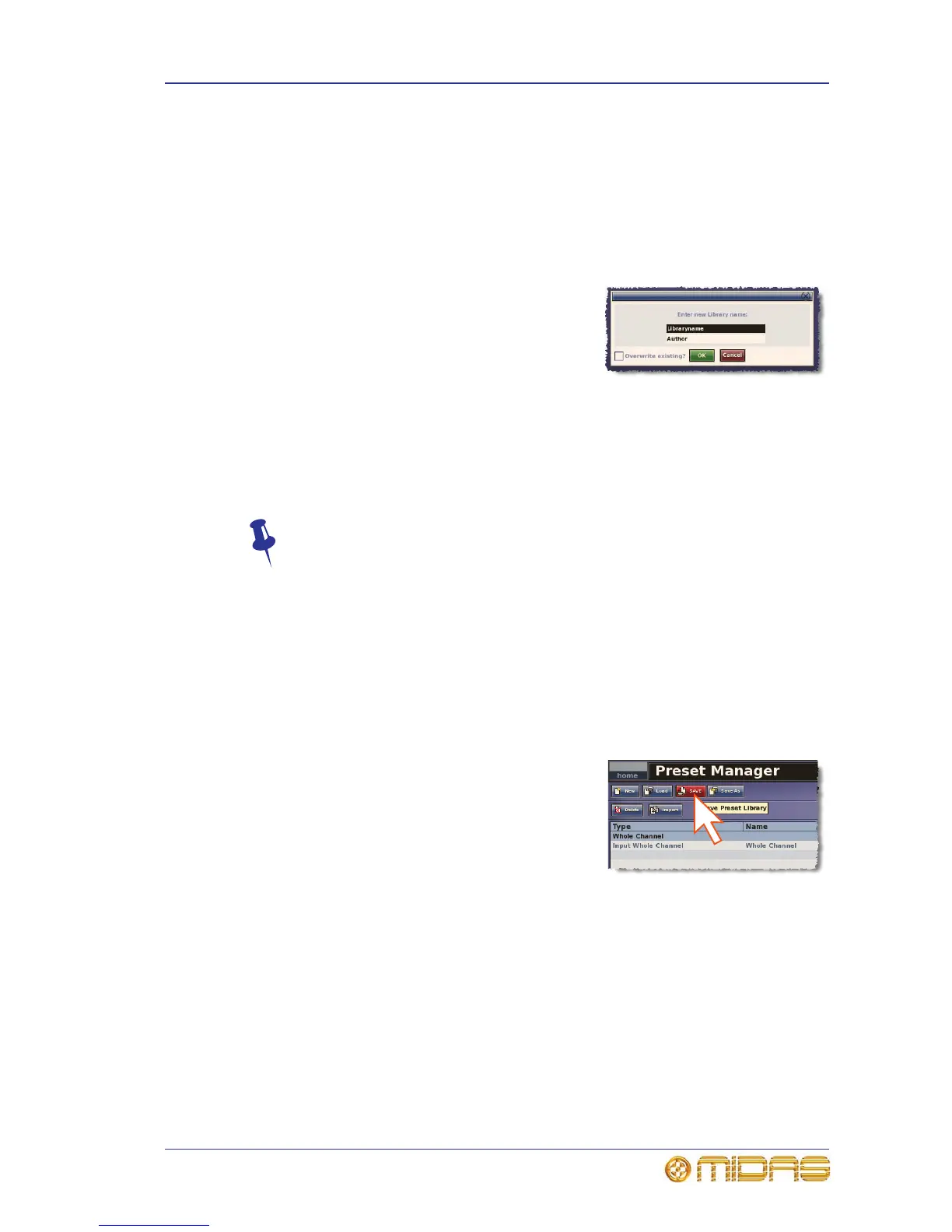Managing user libraries 201
PRO2 Live Audio System
Owner’s Manual
Managing user libraries
The background of the SAVE button in the Preset Manager screen changes to red
when changes have been made to the current user library, but they haven’t yet been
saved. We recommend that you save these changes regularly.
>> To create a new preset library
1 In the Preset Manager screen, click New.
2 In the “Enter new Library name:” message
window (shown right), do the following:
• Type in the name of the new preset library
in the text field containing the text
“Libraryname”.
• Type in your name in the text field
containing the text “Author”.
You can also replace an existing preset library. To do this, type in its exact name
in the “Libraryname” text field and then click the Overwrite existing? box to
tick it.
3 Click OK. A new Preset Manager screen will open.
Don’t forget that you can use the right-click Cut, Copy and Paste options when
editing the text fields.
>> To load a preset library
1 In the Preset Manager screen, click Load.
2 In the Load File window, click the preset library you want to load. Its name will
appear in the “Load this file:” text field.
3 Click OK.
>> To save changes to the currently selected preset library
At the Preset Manager screen, click SAVE.
If the SAVE button is red (shown right), there are
unsaved changes; this button changes back to blue
after the library has been saved (updated).
>> To create a new preset library from the current one
1 In the Preset Manager screen, click Save As.
2 In the Save File window, type your chosen name for the new preset library in the
“Save this file as:” text field.
You have the option to overwrite one of the existing preset libraries. Do this by
clicking it in the Save File window and then ticking the Overwrite existing?
option.
3 Click OK. The new preset library will be selected.