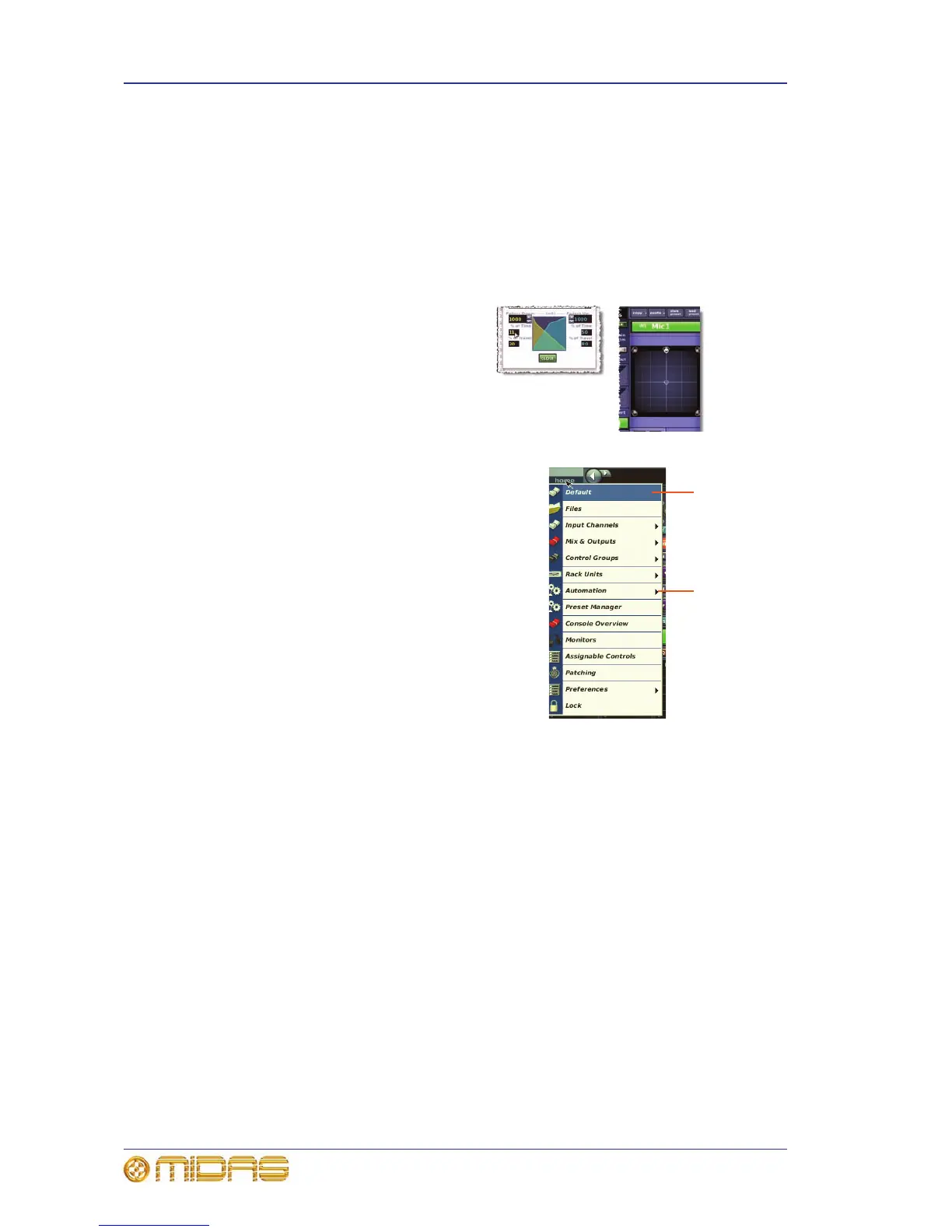42 Chapter 6: Working With The PRO2 Control Centre
PRO2 Live Audio System
Owner’s Manual
• To cancel your changes, click CANCEL.
• Click “(X)” at the upper-right corner of the window.
>> To move a window
Use drag, by clicking on the window’s blue bar (top) and dragging the window where
you want it.
Graphs
Some graphs, such as the crossfade and
surround spatial diagram (shown right),
can be edited on the GUI using drag.
Using the GUI menu
The GUI main menu (shown right) is opened by
clicking the home button, which is constantly
displayed at the upper-left corner of all GUI
screens. To select a submenu option, move the
pointer over the arrow to the right of the menu
option (the submenu will open automatically to
the right of the arrow) and choose the option you
want.
Note: Throughout this manual, menu/submenu
option selection sequences are shown in the
following format: home
Preferences
General (for example, for choosing the general
preferences screen).
Text editing
For text editing on the GUI (for example, to configure input and output channel names)
you need to attach the supplied external USB keyboard (see “Rear panel connections”
on page 227). You can also use the navigation zone to help you (for example, by
highlighting portions of text using drag).
>> To enter/edit text via the keyboard
1 At the GUI, click within the desired text box. This will place an insertion point in
it; the pointer will change to an I-beam shape.
2 Using the keyboard, edit/type in the new text. Any existing text can be edited or
deleted using the right-click cut, copy and paste options.
3 On the keyboard, press ENTER to exit the text box (or click on an empty area of
the GUI screen). The pointer will change back to an arrow shape.