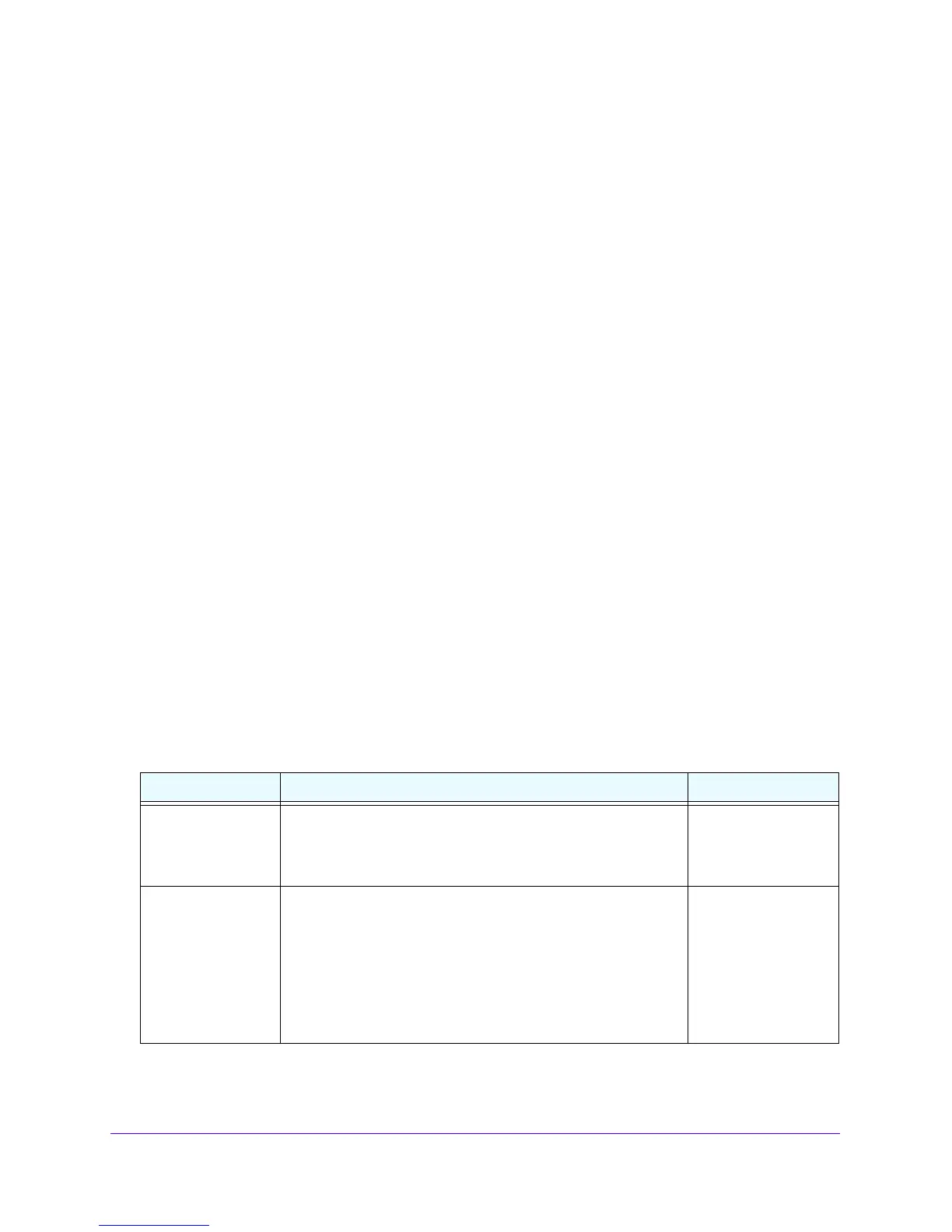Firewall Protection
131
NETGEAR ProSAFE VPN Firewall FVS318G v2
Whether or not DHCP is enabled, how the computer accesses the server’s LAN address
impacts the inbound rules, for example:
• I
f your external IP address is assigned dynamically by your ISP (DHCP ena
bled), the IP
address might change periodically as the DHCP lease expires.
Consider using Dynamic DNS so that external users can always find
you
r network. For
more information, see Configure Dynamic DNS on p
age 35.
• If the IP address of the local server computer is assigned by DHCP
, it might change when
the computer is rebooted.
To avoid this, use the Reserved (DHCP Client) feature in the LAN
Gro
ups screen to keep
the computer’s IP address constant. For more information, see Set Up DHCP Address
Reservation on page
78.
• Local computers must access the local server using the computers’ lo
cal LAN address.
Attempts by local computers to access the server using the external WAN IP address will
fail.
• For yet another way to allow certain types of inbound traffic that
would otherwise be
blocked by the firewall. For more information, see Configure Port Triggering on p
age 206.
• The VPN firewall always blocks denial of service (DoS) attacks. A DoS a
ttack does not
attempt to steal data or damage your computers, but overloads your Internet connection
so that you cannot use it (that is, the service becomes unavailable).
• W
hen the Block TCP Flood and
Block UDP Flood check boxes are selected on the
Attack Checks screen (which they are by default; see Attack Checks on page 16
9),
multiple concurrent connections of the same application from one ho
st or IP address
(such as multiple DNS queries from one computer) trigger the VPN firewall’s DoS
protection.
The following table describes the fields that define the rules for inbou
nd traffic and that are
common to most Inbound Service screens.
Table 30. Inbound rules overview
Setting Description Inbound Rules
Service The service or application to be covered by this rule. If the
service or application does not display in the list, you must define
it using the Services screen (see Add Customized Services on
page 176).
All rules
Action The action for outgoing connections covered by this rule:
• BLOCK
alway
s
• BLOCK by
schedule, otherwise allow
• ALLOW always
• ALLOW by schedule, otherwise block
Note: Any i
nbound traffic that is not blocked by rules you create
is allowed by the default rule.
All rules
