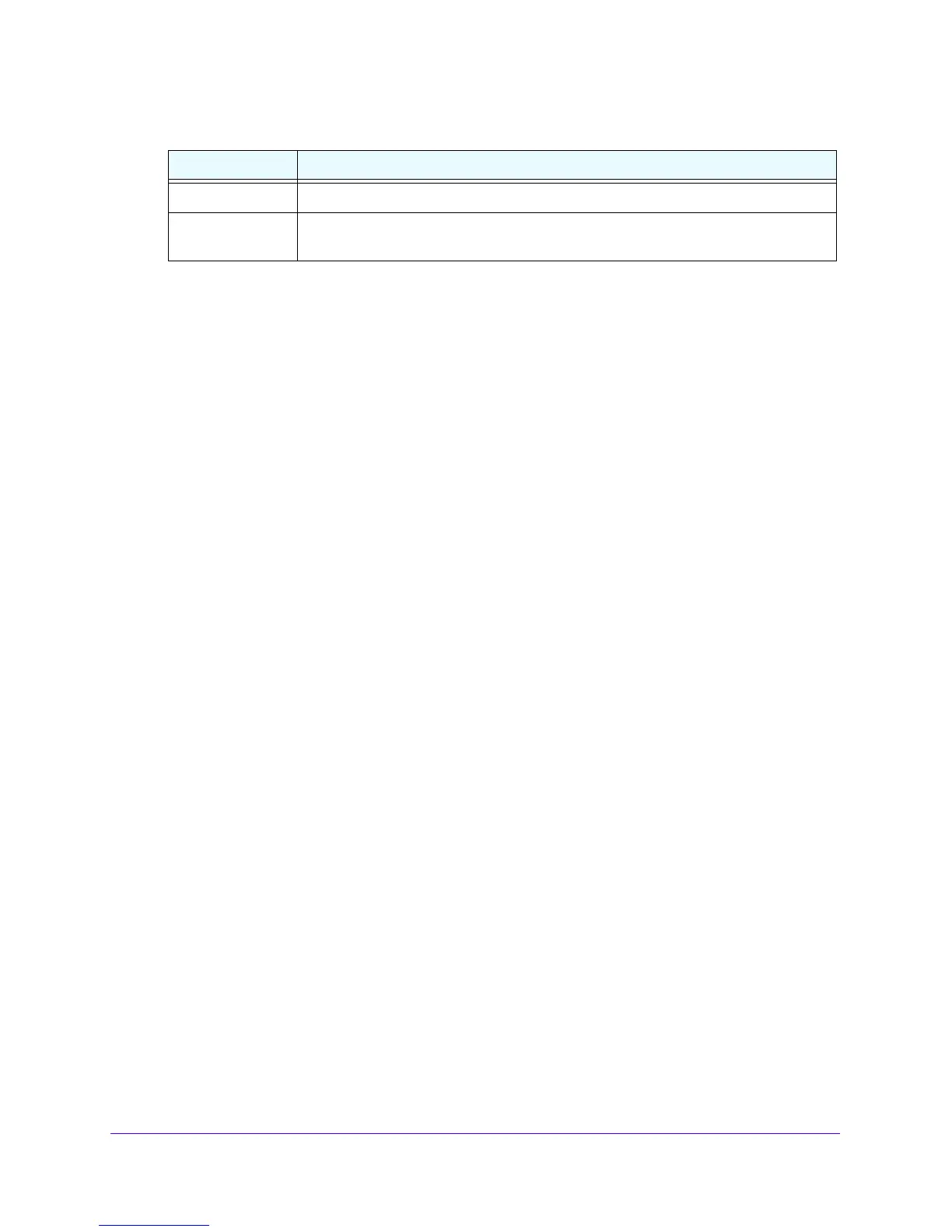Firewall Protection
201
NETGEAR ProSAFE VPN Firewall FVS318G v2
6. Click the Add table button.
The new IP/MAC rule is added to the IP/MAC
Bindings table.
To edit an IP/MAC binding:
1. Log in to the unit:
a. In the address field of any of the qualified web browsers, enter
https://192.168.1.1.
The NETGEAR Configuration Manager Login screen d
isplays.
b. In the Username
field, enter admin and in the Password / Passcode field, enter
password.
Use lowercase letters. If you changed the password, enter your personalized
password. Leave the domain as it is (geardomain).
c. Click the Logi
n button.
The Router Status screen displays. After five minutes of inactivity
, which is the default
login time-out, you are automatically logged out.
2. Select Security
>
Address Filter > IP/MAC Binding.
The IP/MAC Binding screen displays.
3. In the IP/MAC Bindings table to the right of the IP/MAC binding
that you want to edit, click
the Edit table button.
The Edit IP/MAC Binding screen displays.
4. Modify the settings that you wish to change.
See T
able 38 on page 200. Y
ou can change the MAC address, IPv4 address, and
logging status.
5. Click
the Ap
ply button.
Your changes are saved.
To remove one or more IP/MAC bindings from the table:
1. Log in to the unit:
a. In the address field of any of the qualified web browsers, enter
https://192.168.1.1.
The NETGEAR Configuration Manager Login screen d
isplays.
b. In the Username
field, enter admin and in the Password / Passcode field, enter
password.
IP Address The IPv4 address of the computer or device that is bound to the MAC address.
Log Dropped
Packets
To log the dropped packets, select Enable from the list. The default setting is Disable.
Table 38. IP/MAC Binding screen settings for IPv4 (continued)
Setting Description
