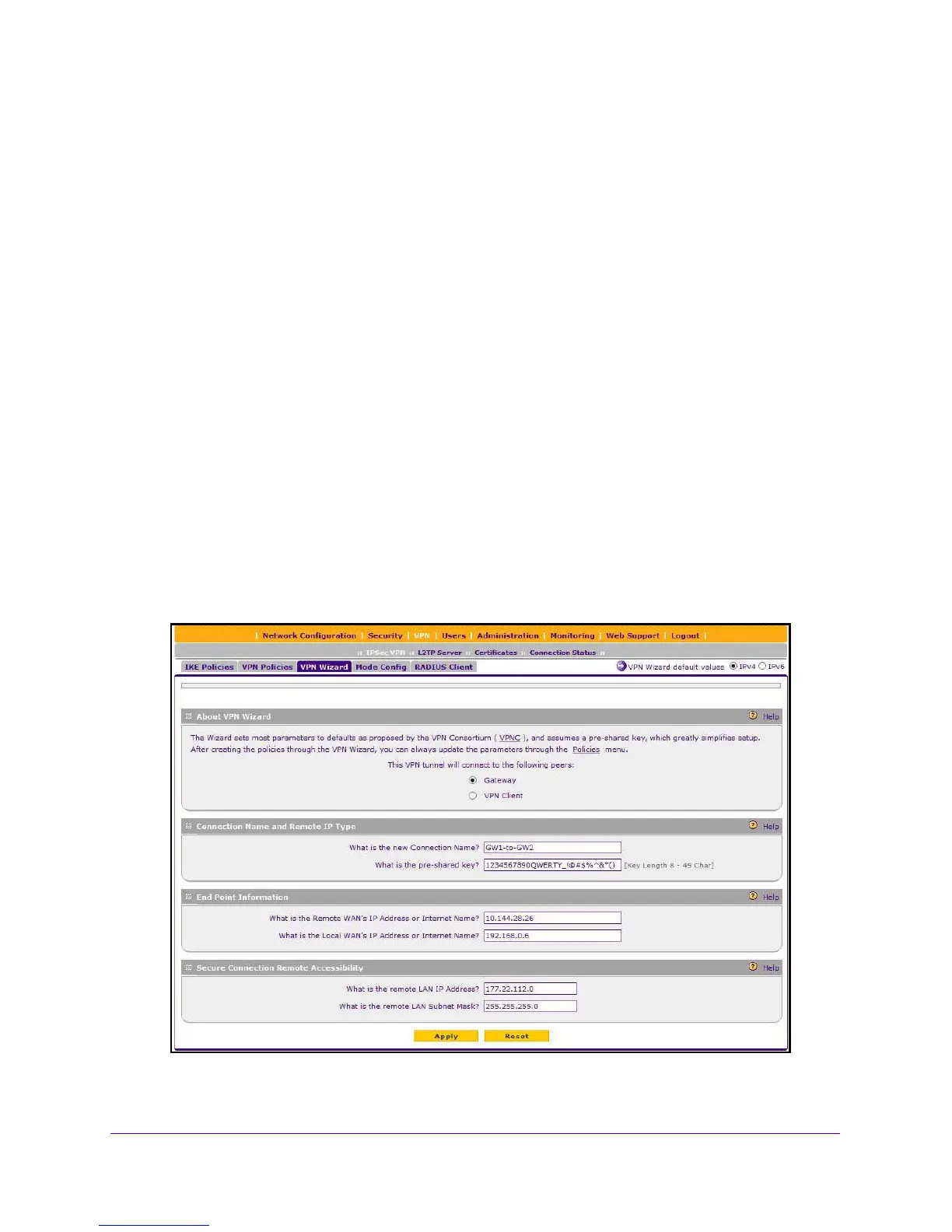Virtual Private Networking Using IPSec and L2TP Connections
214
NETGEAR ProSAFE VPN Firewall FVS318G v2
For DHCP WAN configurations, first set up the tunnel with IP addresses. After you validate
the connection, you can use the wizard to create new policies using the FQDN for the WAN
addresses.
When using FQDNs, if the Dynamic DNS service is slow to update its
servers when your
DHCP WAN address changes, the VPN tunnel fails because the FQDNs do not resolve to
your new address. If the option to configure the update interval is available, set the interval to
an appropriately short time.
To set up an IPv4 gateway-to-gateway VPN tunnel using the VPN Wizard:
1. Log in to the unit:
a. In the address field of any of the qualified web browsers, enter
https://192.168.1.1.
The NETGEAR Configuration Manager Login screen displays.
b. In the User
name field, enter admin and in the Password / Passcode field, enter
password.
Use lowercase letters. If you changed the password, enter your persona
lized
password. Leave the domain as it is (geardomain).
c. Click the L
ogin button.
The Router Status screen displays. After five minutes of inactivity,
which is the default
login time-out, you are automatically logged out.
2. Select VPN >
IPSec VPN > VPN Wizard.
