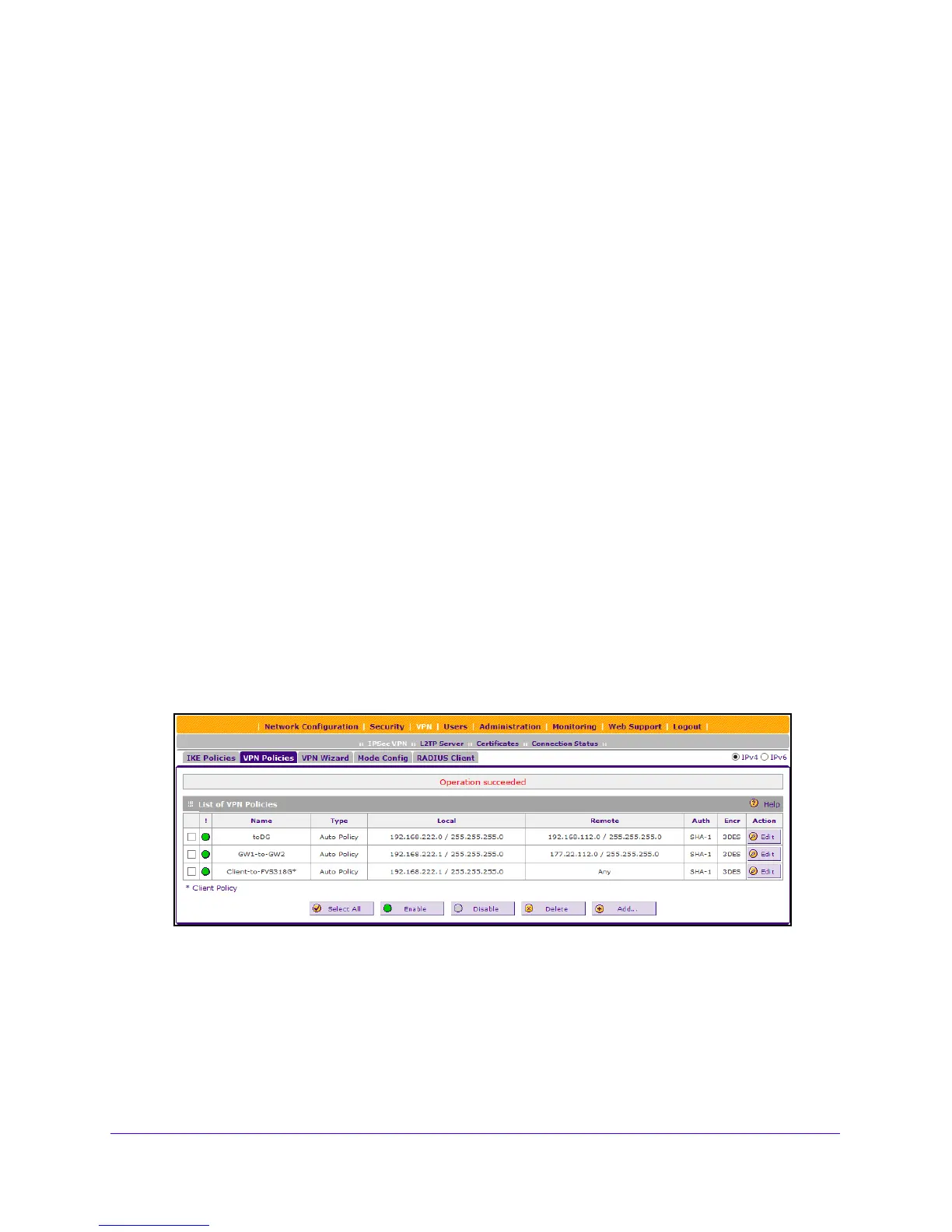Virtual Private Networking Using IPSec and L2TP Connections
248
NETGEAR ProSAFE VPN Firewall FVS318G v2
VPN Policies
You can add additional policies—either Auto or Manual—and manage the VPN policies that
were already created. You can edit policies, enable or disable policies, or delete them
entirely. These are the rules for VPN policy use:
• Traffic covered by a policy is automatically sent through a VPN tunnel.
• When traffic is covered by two or more policies, the first matching
policy is used. (In this
situation, the order of the policies is important. However, if you use only one policy for
each remote VPN endpoint, the policy order is not important.)
• The VPN tun
nel is created
according to the settings in the security association (SA).
• The remote VPN endpoint must use a matching SA; otherwise, it re
fuses the connection.
To view the VPN policies:
1. Log in to the unit:
a. In the address field of any of the qualified web browsers, enter
https://192.168.1.1.
The NETGEAR Configuration Manager Login screen displays.
b. In the User
name field, enter admin and in the Password / Passcode field, enter
password.
Use lowercase letters. If you changed the password, enter your persona
lized
password. Leave the domain as it is (geardomain).
c. Click
the L
ogin button.
The Router Status screen displays. After five minutes of inactivity,
which is the default
login time-out, you are automatically logged out.
2. Select VPN >
IPSec VPN > VPN Policies.
In the upper right of the screen, the IPv4 radio bu
tton is selected by default. The VPN
Policies screen displays the IPv4 settings.
3. T
o display the IPv6 settings on the IKE Policies screen, select the IPv
6 radio button.
