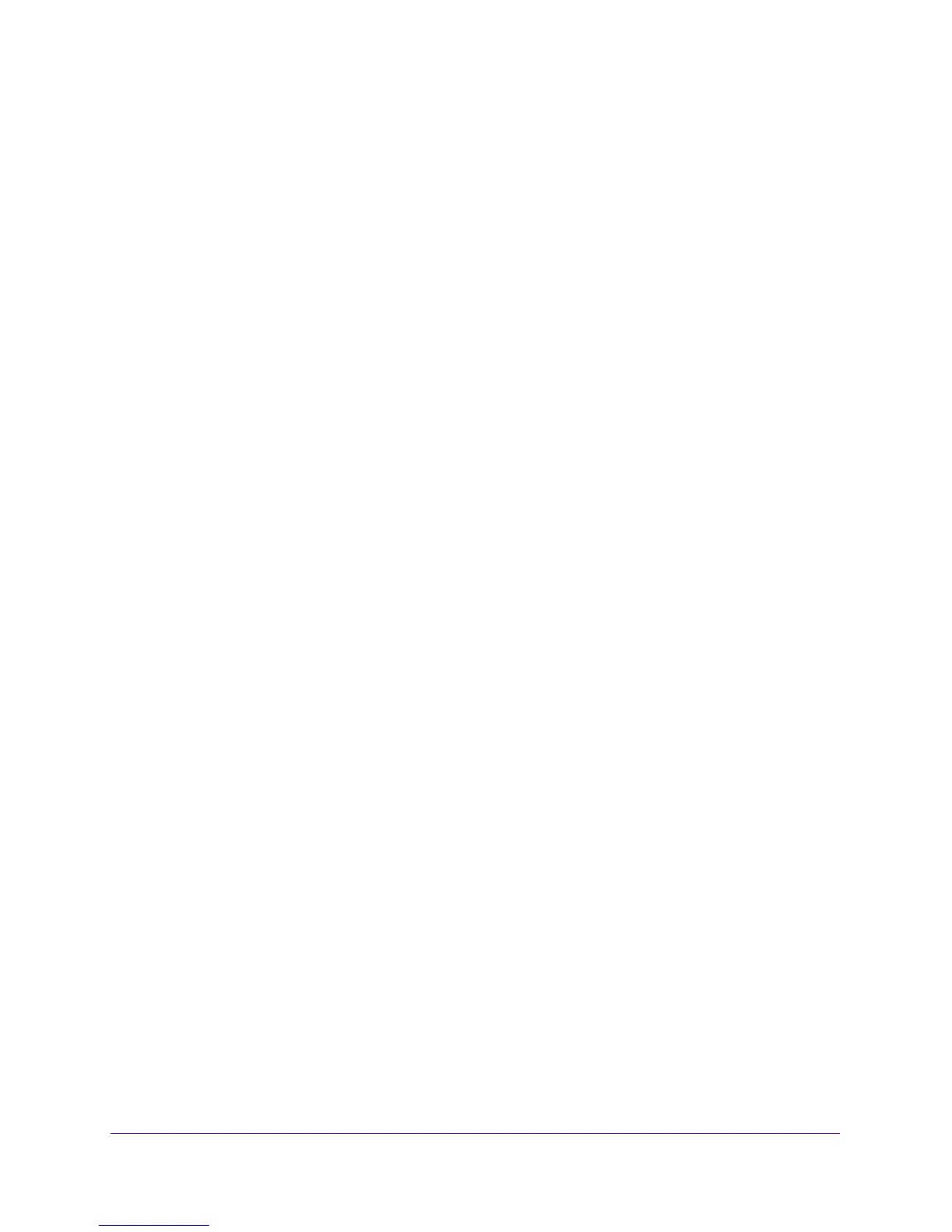Virtual Private Networking Using IPSec and L2TP Connections
250
NETGEAR ProSAFE VPN Firewall FVS318G v2
To enable or disable one or more VPN policies:
1. Log in to the unit:
a. In the address field of any of the qualified web browsers, enter
https://192.168.1.1.
The NETGEAR Configuration Manager Login screen displays.
b. In the User
name field, enter admin and in the Password / Passcode field, enter
password.
Use lowercase letters. If you changed the password, enter your persona
lized
password. Leave the domain as it is (geardomain).
c. Click
the L
ogin button.
The Router Status screen displays. After five minutes of inactivity,
which is the default
login time-out, you are automatically logged out.
2. Select VPN
>
IPSec VPN > VPN Policies.
The VPN Policies screen displays.
3. Select the check box to the left of each policy that you want to
enable or disable, or click the
Select All table button to select all VPN Policies.
4. Click the Enable o
r Disable table button.
Manually Add or Edit a VPN Policy
To manually add a VPN policy:
1. Log in to the unit:
a. In the address field of any of the qualified web browsers, enter
https://192.168.1.1.
The NETGEAR Configuration Manager Login screen displays.
b. In the User
name field, enter admin and in the Password / Passcode field, enter
password.
Use lowercase letters. If you changed the password, enter your persona
lized
password. Leave the domain as it is (geardomain).
c. Click
the L
ogin button.
The Router Status screen displays. After five minutes of inactivity,
which is the default
login time-out, you are automatically logged out.
2. Select VPN >
IPSec VPN > VPN Policies.
The VPN Policies screen displays the IPV4 settings.
3. Under the List of VPN Policies table, click the Add
table button.
The Add New VPN Policy screen displays the IPv4 settings.
4. Specify the IP version for which you want to add a VPN policy:
