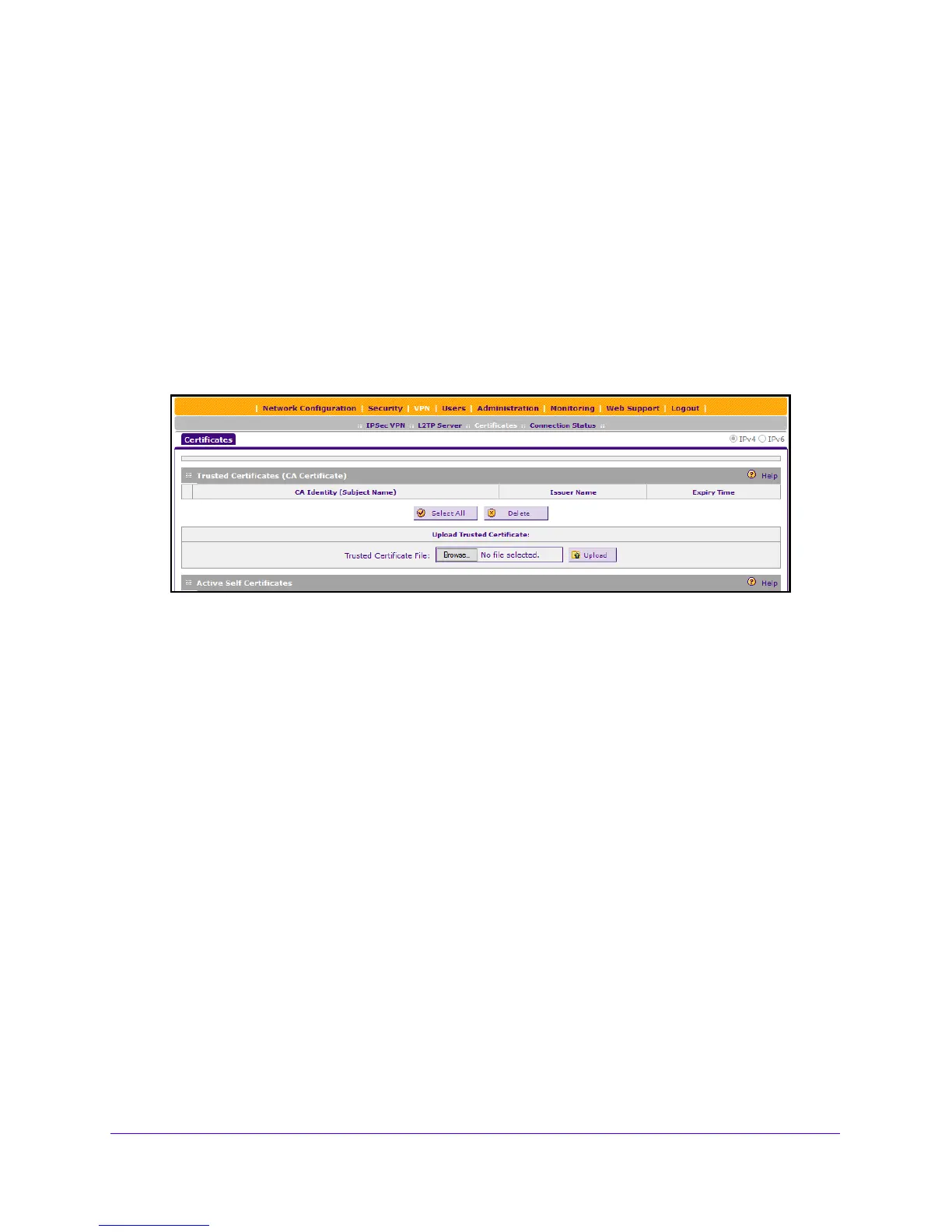Manage Users, Authentication, and VPN Certificates
310
NETGEAR ProSAFE VPN Firewall FVS318G v2
a. In the address field of any of the qualified web browsers, enter https://192.168.1.1.
The NETGEAR Configuration Manager Login screen displays.
b. In the User
name field, enter admin and in the Password / Passcode field, enter
password.
Use lowercase letters. If you changed the password, enter your persona
lized
password. Leave the domain as it is (geardomain).
c. Click the L
ogin button.
The Router Status screen displays. After five minutes of inactivity,
which is the default
login time-out, you are automatically logged out.
2. Select VP
N
> Certificates.
The Trusted Certificates (CA Certificate) table lists the digital c
ertificates of CAs and
contains the following fields:
• CA Identity (Subject Name). The o
rganization or person to whom the digital
certificate is issued.
• Issuer Name. The
name of the CA that issued the digital certificate.
• Expiry Time
. The date after which the digital certificate becomes invalid.
To upload a digital certificate of a trusted CA on the VPN firewall:
1. Download
a digital certificate file from a trusted CA and store it on your computer.
1. Log in to the unit:
a. In the address field of any of the qualified web browsers, enter
https://192.168.1.1.
The NETGEAR Configuration Manager Login screen displays.
b. In the User
name field, enter admin and in the Password / Passcode field, enter
password.
Use lowercase letters. If you changed the password, enter your persona
lized
password. Leave the domain as it is (geardomain).
c. Click
the L
ogin button.
The Router Status screen displays. After five minutes of inactivity,
which is the default
login time-out, you are automatically logged out.
