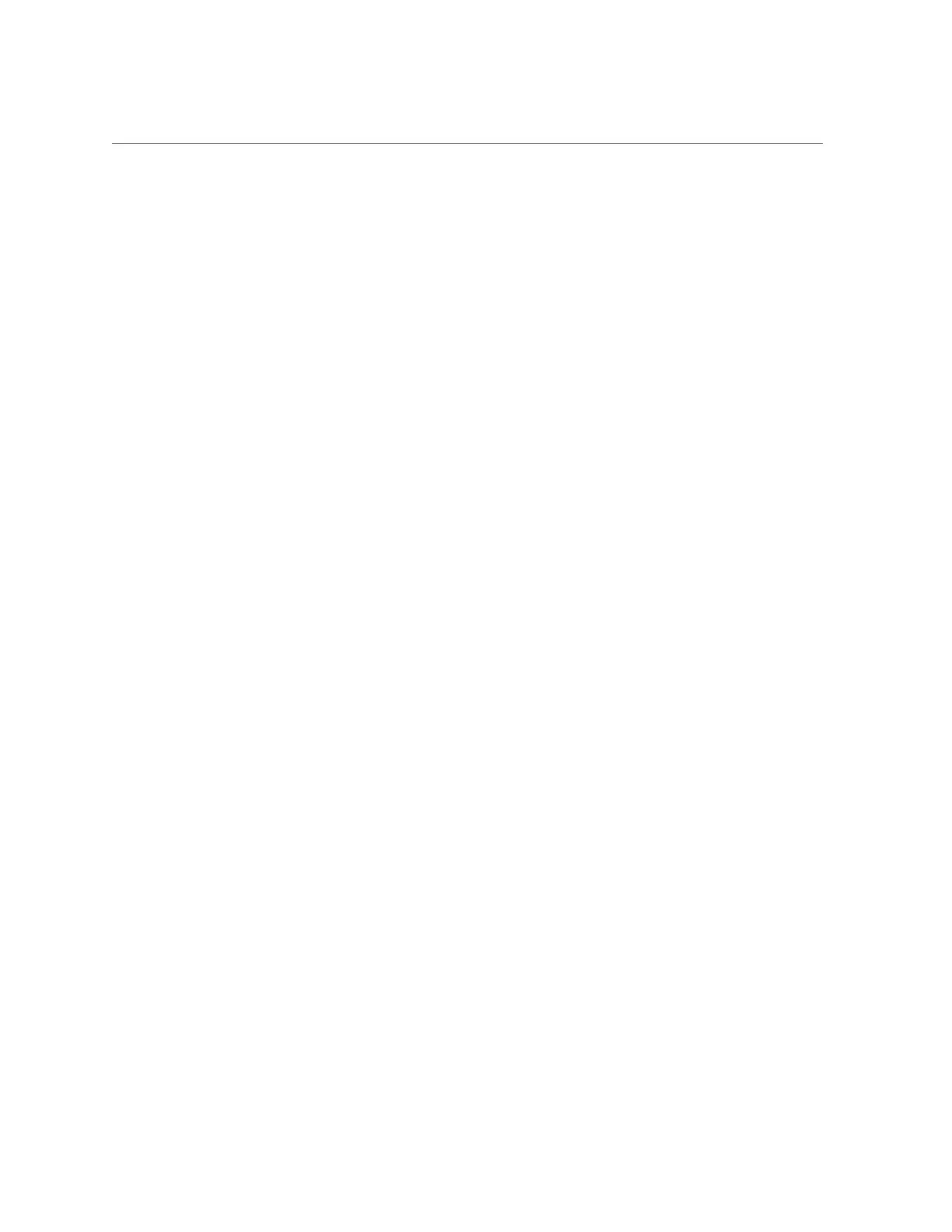Install the Disk Backplane
3.
Using a Torx T15 screwdriver, tighten the right-side and left-side spring-mounted
screws to secure the disk backplane to the chassis [4].
4.
Reconnect the cables to the disk backplane.
a.
Reconnect the auxiliary signal cable to the disk backplane [5].
b.
Reconnect the temperature signal cable to the disk backplane [5].
c.
Depending on your storage drive configuration, do one of the following:
■ Reconnect the three SAS cables to the disk backplane [6].
To ensure proper SAS cable connections, see the SAS cabling reference table in Step
3 in “Install SAS Storage Drive Cables” on page 192.
■ Reconnect the twelve NVMe cables (not shown) to the disk backplane
[6]
To ensure proper NVMe cable connections, see the NVMe cabling reference table
in Step 3 in “Install NVMe Cables” on page 198, and perform the procedures in
“Verify NVMe Cable Connections” on page 200.
d.
Reconnect the power cable to the disk backplane [6].
5.
Return the server to operation.
a.
Install the fan tray.
See “Install the Fan Tray” on page 90.
b.
Install the fan modules.
See “Install a Fan Module” on page 87.
c.
Install the air baffle.
See “Install the Air Baffle” on page 115.
d.
Install the server top cover.
See “Install the Server Top Cover” on page 218.
e.
Install all storage drives into the storage drive cage.
See “Install a Storage Drive” on page 74.
Servicing the Disk Backplane (FRU) 165
