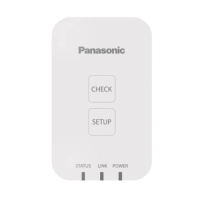2. Drag the variable
"x1" element in the implementation section and drop it in the watch view.
Variable "x1" will be registered in the watch view.
You can also register the variable in the watch view by dragging it from the declaration
section and dropping it in the watch view.
This completes the procedure for registering the variable in the watch view. You can check
variable values in the V
alue column.
● Variables whose values have been forcibly changed are automatically registered in the "Watch
all Forces" view
.
From the menu bar, select View>Watch>Watch all Forces.
● If an execution point has been set, the timing of display in the watch view can be set to the
point in time when the execution point is reached. In the "Execution point" column, select the
execution point that has been set. For details on how to set execution points, refer to
"9.2.2 Setting an Execution Point".
9.3.3 Flow Control
Flow control enables monitoring to be performed by using different colors in positions where the
program is executed and in positions where the program is not executed.
Flow control can be used in LD programs, ST programs, and FBD programs.
1. After logging in, from the menu bar
, select Debug>Toggle Flow Control Mode.
The flow control notification dialog box will be displayed.
9.3 Debug Operations
9-12 WUME-GM1RTXOP-01

