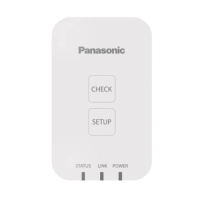3. Click the "Close
" button.
The "Status" dialog box will be closed.
Error types
The following table shows the types and recovery methods of errors that are displayed.
Clicking the
[Error Clear] button or [RTEX Reset] button deletes the target status item.
Error type Recovery method
System error (power cycle) Turn the GM1 controller OFF and then ON.
System error (Reinitialize)
Reinitialize the system. (Applications will be downloaded without
executing a reset and the mode will be set to RUN.)
System error (Stop operation) Click the [Error Clear] button.
System error (Continue operation) Click the [Error Clear] button.
Incorporation / expansion error Reinitialize the system.
Unit error Click the [Error Clear] button or reinitialize the system.
RTEX error Click the [RTEX Reset] button.
Refer to "9.9.2 Checking and Clearing Errors Using GM Programmer
".
9.6.3 Checking the System Data History
You can check histories of errors that have occurred up until now.
1. Connect the PC where GM Programmer is installed and the GM1 controller
.
For details, refer to "8.5 Connecting to the GM1 Controller".
2. From the menu bar, select Online>System Data History.
The "System Data History" dialog box will be displayed. You can check errors that have
occurred up until now.
Clicking the [Update] button collects system data histories again.
9.6 Checking the Status of GM1 Controller
9-24 WUME-GM1RTXOP-01

