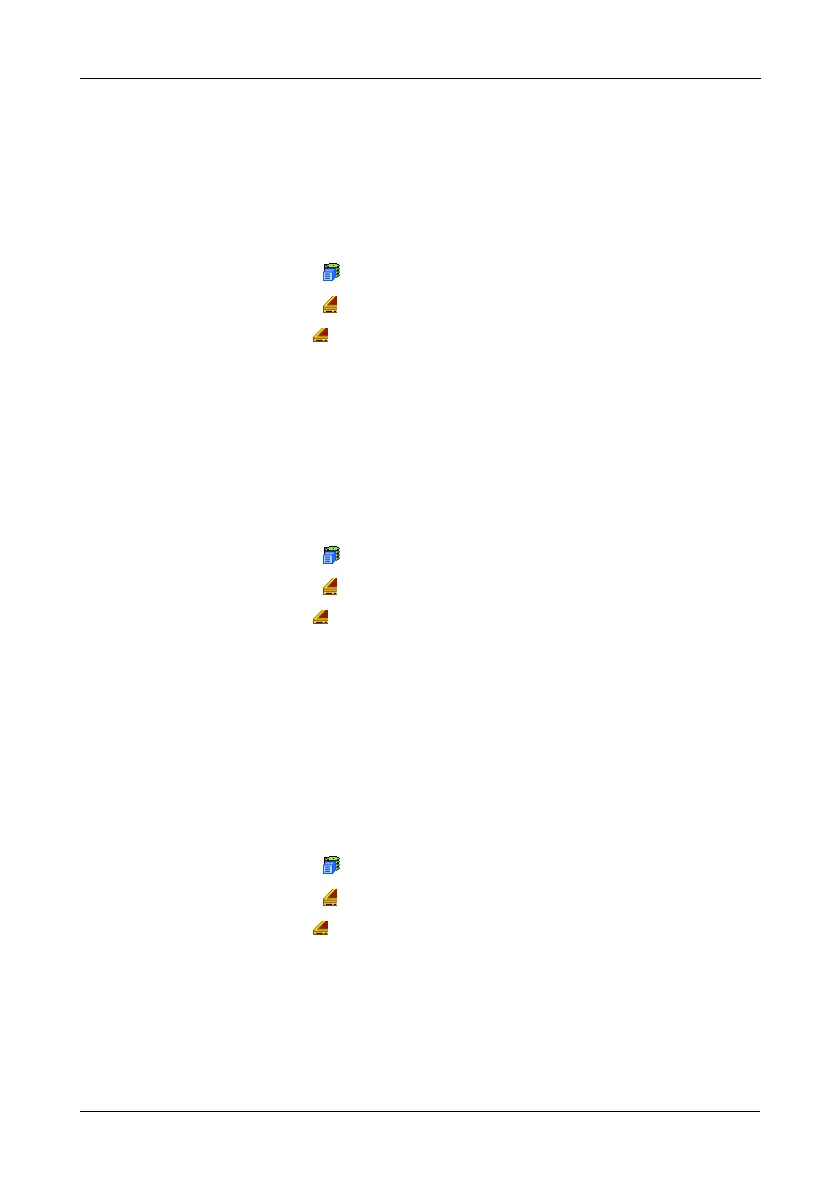Chapter 4: Management with WebPAM PROe
99
Silencing the Buzzer
The buzzer sounds to inform you that the VTrak needs attention. See “VTrak is
Beeping” on page 244 for more information.
You can silence the buzzer for the current trigger event.
To silence the Buzzer:
1. Click the Subsystem icon in Tree View.
2. Click the Enclosures icon.
3. Click the Enclosure icon.
4. Click the Buzzer tab in Management View.
5. Click the Mute button.
The buzzer goes silent. If another trigger event occurs, the buzzer will sound
again.
Making Buzzer Settings
To make buzzer settings:
1. Click the Subsystem icon in Tree View.
2. Click the Enclosures icon.
3. Click the Enclosure icon.
4. In Management View, from the Buzzer tab dropdown menu, choose
Settings.
5. Check the Buzzer Enable box to enable the buzzer.
Uncheck the Buzzer Enable box if you do not want the buzzer to sound.
6. Click the Submit button.
Testing the Buzzer
To test buzzer function:
1. Click the Subsystem icon in Tree View.
2. Click the Enclosures icon.
3. Click the Enclosure icon.
4. Click the Buzzer tab in Management View.
5. Click the Sound button.
The buzzer will sound for one minute.
