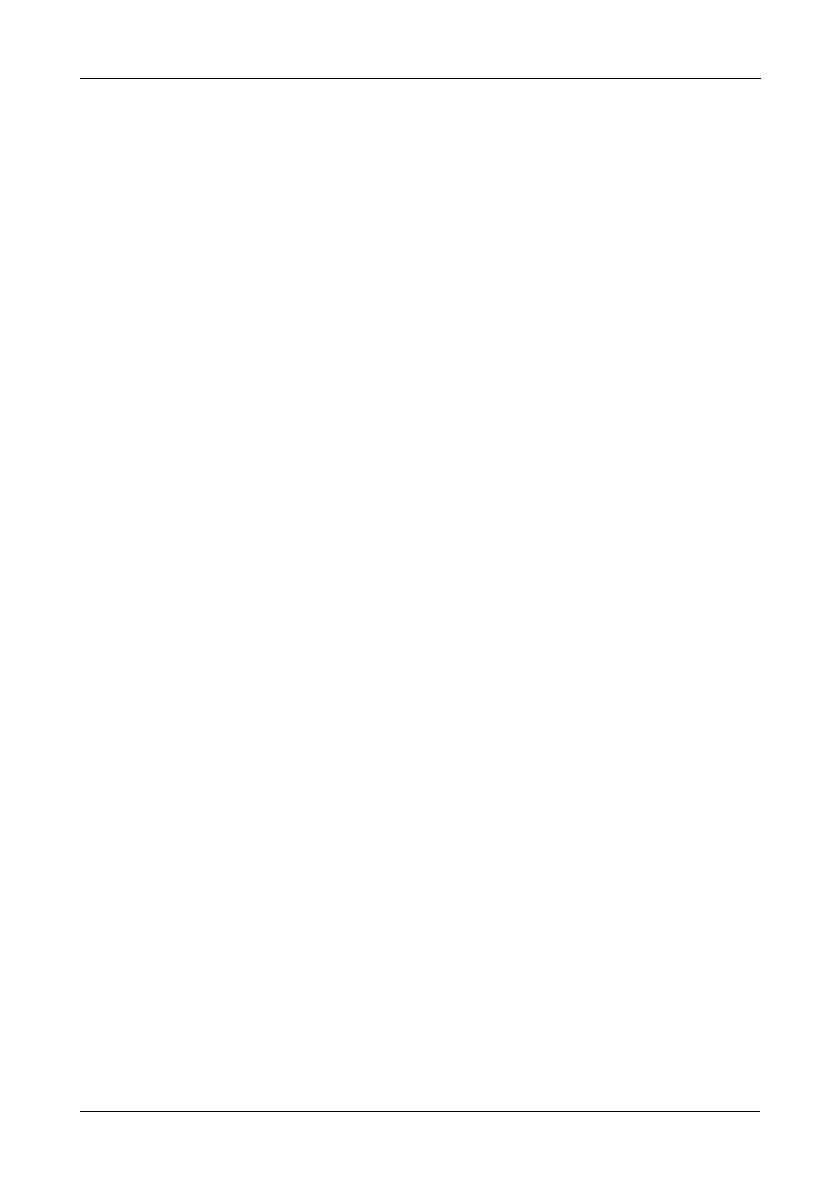Chapter 5: Management with the CLU
197
Working with the Buzzer
When you first power-up the VTrak, it beeps twice to show normal operation.
The audible alarm sounds at other times to inform you that the VTrak needs
attention. The buzzer provides the audible alarm. See “VTrak is Beeping” on
page 244.
Choose one of the following procedures:
• Silencing the Buzzer (page 197)
• Making Buzzer Settings (page 197)
• Testing the Buzzer (page 197)
Silencing the Buzzer
To change buzzer settings:
1. From the Main Menu, highlight Buzzer and press Enter.
A list of Controllers appears with the current buzzer setting and status.
2. Highlight Mute and press Enter.
The buzzer goes silent. If another trigger event occurs, the buzzer will sound
again.
Making Buzzer Settings
This function enables the buzzer on the controller.
To change buzzer settings:
1. From the Main Menu, highlight Buzzer and press Enter.
A list of Controllers appears with the current buzzer setting and status.
2. Highlight the Controller whose buzzer you want to set and press Enter.
3. Highlight Enabled and press the spacebar to toggle between Yes and No.
4. Press Ctrl-A to save your settings.
Testing the Buzzer
To test the buzzer:
1. From the Main Menu, highlight Buzzer and press Enter.
A list of Controllers appears with the current buzzer setting and status.
2. Highlight Sound and press Enter.
The buzzer sounds. Highlight Mute and press Enter to silence the buzzer.
