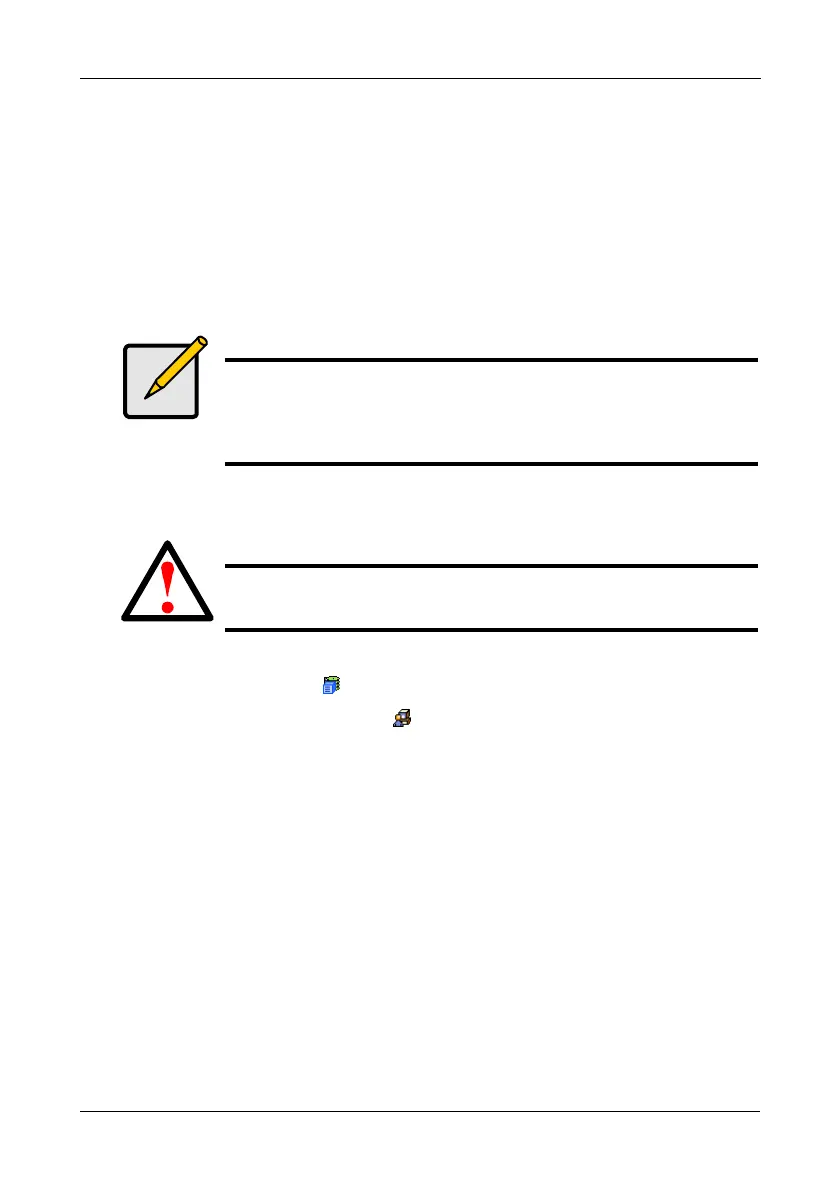Chapter 6: Maintenance
201
8. When the download is completed, click the Next button.
A popup message appears to warn you not to reboot the VTrak during the
firmware update procedure.
9. In the popup message, click the OK button.
The update progress displays. Then a popup message appears to tell you to
reboot the VTrak.
10. In the popup message, click the OK button.
11. Restart the VTrak. See “Restarting the Subsystem” on page 201.
Restarting the Subsystem
To restart the VTrak subsystem:
1. Click the Subsystem icon in Tree View.
2. Click the Administrative Tools icon.
3. Click the Shutdown link in Management View.
A Shutdown or Restart tab will appear.
4. On the Shutdown or Restart tab, select Restart from the dropdown menu.
5. Click the Submit button.
6. In the warning box, click the OK button.
7. In the confirmation box, type the word confirm in the field provided.
8. Click the OK button.
When the controller shuts down, your WebPAM PROe connection will be
lost.
9. Wait for two to three minutes.
10. In your browser, log into WebPAM PROe once again.
If you cannot log in, wait for 30 seconds, and try again. Repeat until login is
successful.
Note
After you click the Submit button, if WebPAM PROe displays this
message: error transferring image, you entered an incorrect file
name or an incorrect location. Check the information and try
again.
Warning
Do not restart the VTrak during a firmware upgrade procedure.
Wait until the upgrade is one and you are prompted to restart.