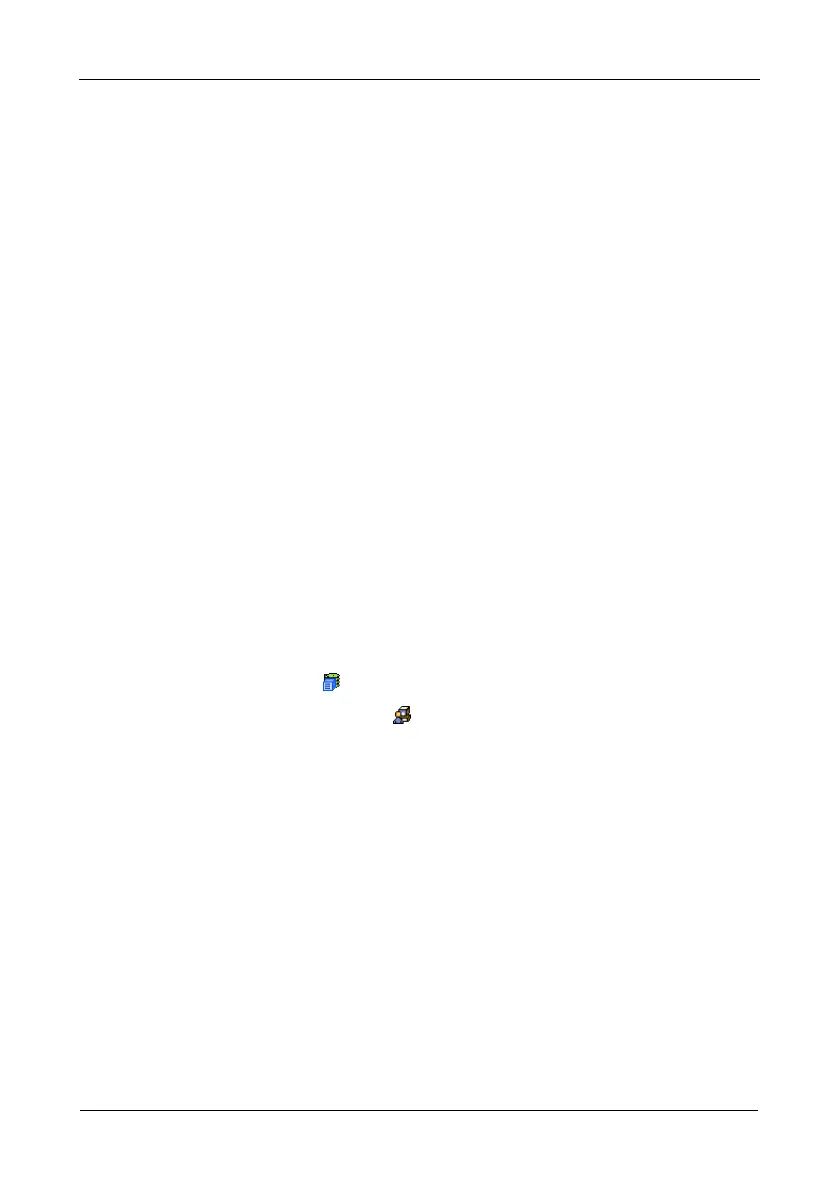VTrak M610i, M310i, M210i Product Manual
82
8. Click the Submit button.
Changing the Startup Setting
1. Under Startup Type:
• Click the Automatic option to start the service automatically during
system startup. Recommended.
• Click the Manual option to start the service manually (the service does
not start during system startup).
2. Click the Submit button.
Stopping CIM service
To stop the CIM service:
1. Click the Stop button.
2. Click OK in the confirmation box.
Starting or Restarting CIM service
To start or restart the CIM service, click the Start or Restart button.
Making Netsend Settings
VTrak’s Netsend service sends VTrak subsystem events in the form of text
messages to your Host PC and other networked PCs. This service is normally
Stopped and set to Manual start. See “Netsend Requirements” on page 83.
To change the Netsend settings:
1. Click the Subsystem icon in Tree View.
2. Click the Administrative Tools icon.
3. Click the Netsend link.
4. Click the Start button to start the Netsend service.
5. Click the Submit button.
Adding Netsend recipients
See “Netsend Requirements” on page 83. To add a Netsent recipient:
1. In the Recipient Address field, type the IP address of the recipient PC.
2. Under Recipient filter, select the lowest level of Severity to be reported for
each event.
See “Setting-up User Event Subscriptions” on page 58 for an explanation of
the Severity levels.
3. Click the Update button to add the new recipient to the list
4. Click the Submit button.
5. Click OK in the confirmation box.