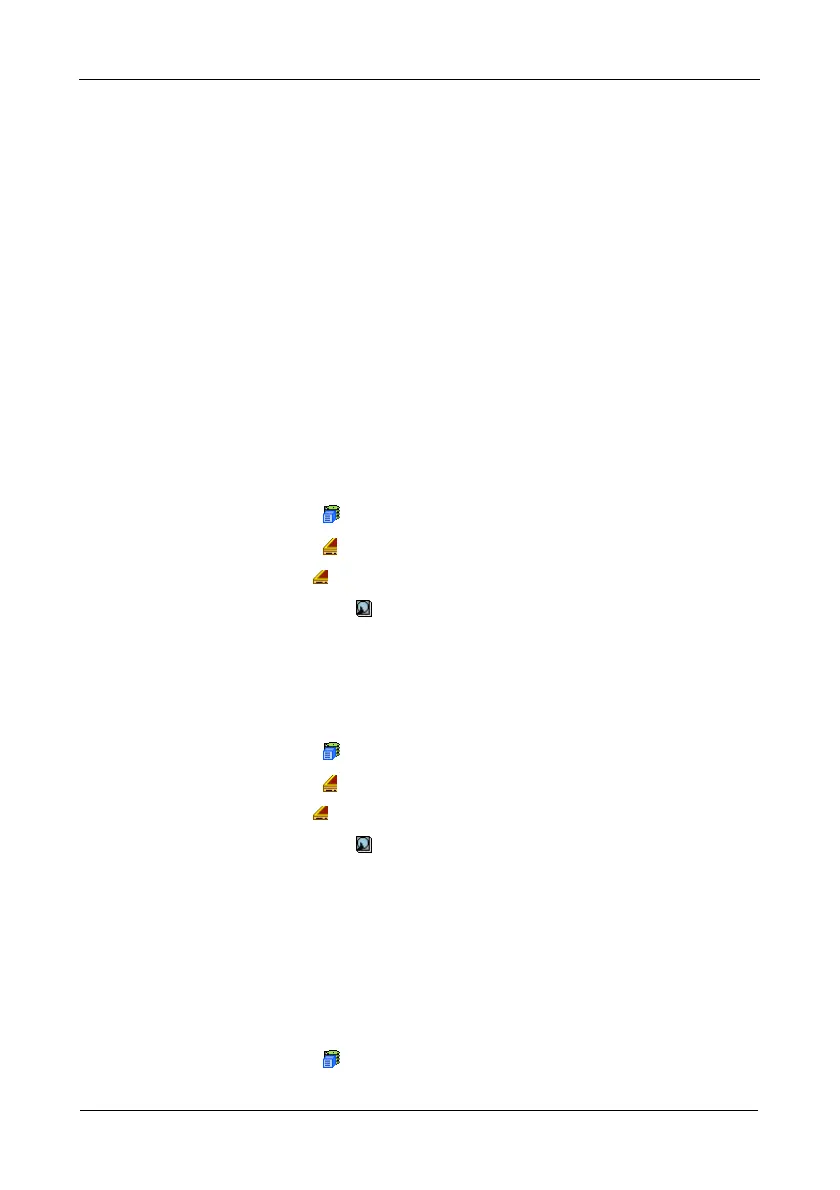VTrak M610i, M310i, M210i Product Manual
100
Managing Physical Drives
Managing Physical Drives deals with the physical disk drives installed in the
VTrak subsystem enclosure, including the following functions:
• Viewing a List of Physical Drives (page 100)
• Identifying a Physical Drive (page 100)
• Making Global Physical Drive Settings (page 100)
• Viewing Physical Drive Information (page 101)
• Viewing Physical Drive Statistics (page 102)
• Making Physical Drive Settings (page 102)
• Clearing Stale and PFA Conditions (page 102)
• Forcing a Physical Drive Offline or Online (page 103)
Viewing a List of Physical Drives
To view a list of physical drives in this enclosure:
1. Click the Subsystem icon in Tree View.
2. Click the Enclosures icon.
3. Click the Enclosure icon.
4. Click the Physical Drives icon.
The list of physical drives appears in Management View.
Identifying a Physical Drive
To identify physical drive in the VTrak subsystem enclosure:
1. Click the Subsystem icon in Tree View.
2. Click the Enclosures icon.
3. Click the Enclosure icon.
4. Click the Physical Drives icon.
5. In Management View, click the physical drives in the graphic.
The location of the physical drive is highlighted in the Enclosure Front View
diagram.
Making Global Physical Drive Settings
Global settings apply to all of the physical disk drives installed in the VTrak
subsystem enclosure. To make global physical drive settings:
1. Click the Subsystem icon in Tree View.
