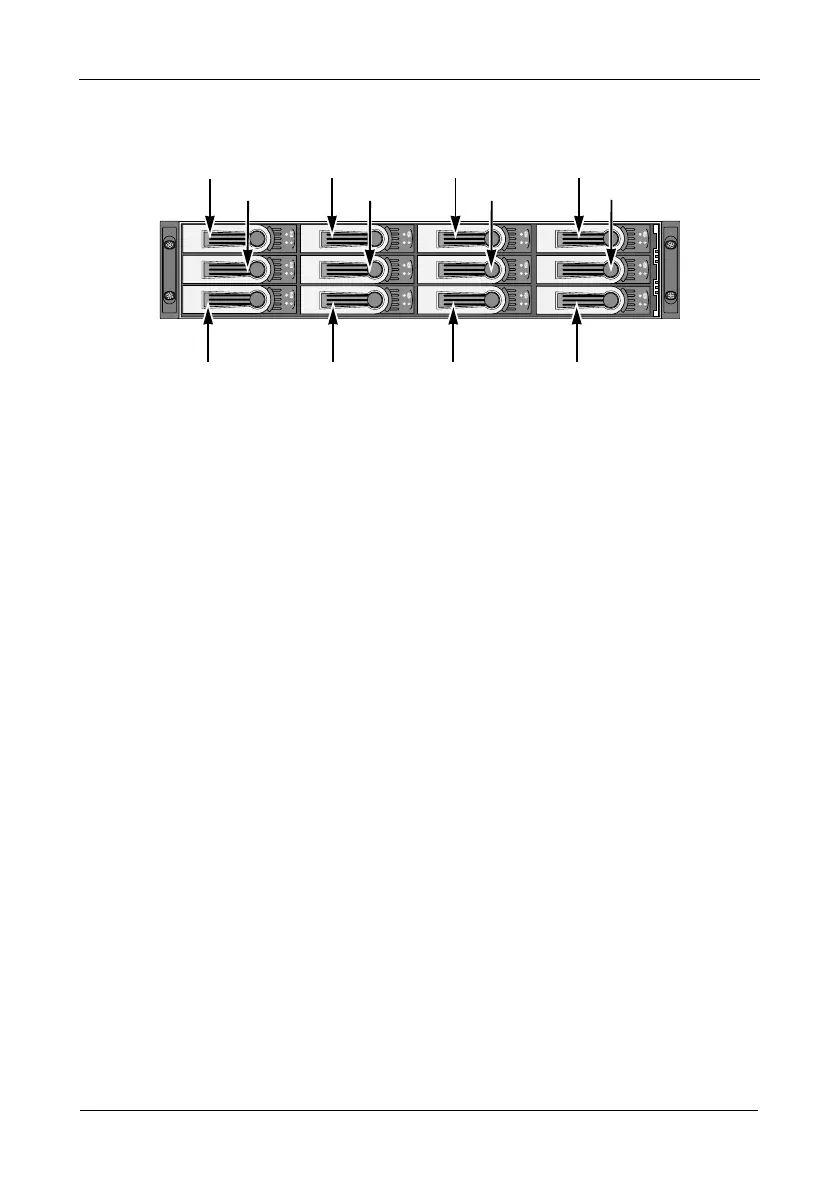VTrak M610i, M310i, M210i Product Manual
16
Figure 7. VTrak M310i drive slot numbering. The M210i is similar, with 8
drive carriers
Install all of the drive carriers into the VTrak enclosure to ensure proper airflow,
even if you do not populate all the carriers with disk drives.
Installing Disk Drives
1. Remove a disk drive carrier.
2. Carefully lay the disk drive into the drive carrier at the front, so that the screw
holes on the bottom line up.
3. Insert the screws through the holes in the drive carrier and into the bottom of
the disk drive. See Figure 8.
• Install only the counter-sink screws supplied with the VTrak.
• Install four screws per drive.
• Snug each screw. Be careful not to over-tighten.
4. Reinstall the drive carrier into the VTrak chassis.
Repeat steps 1 through 4 until all of your disk drives are installed.
8
65
1234
7
9101112