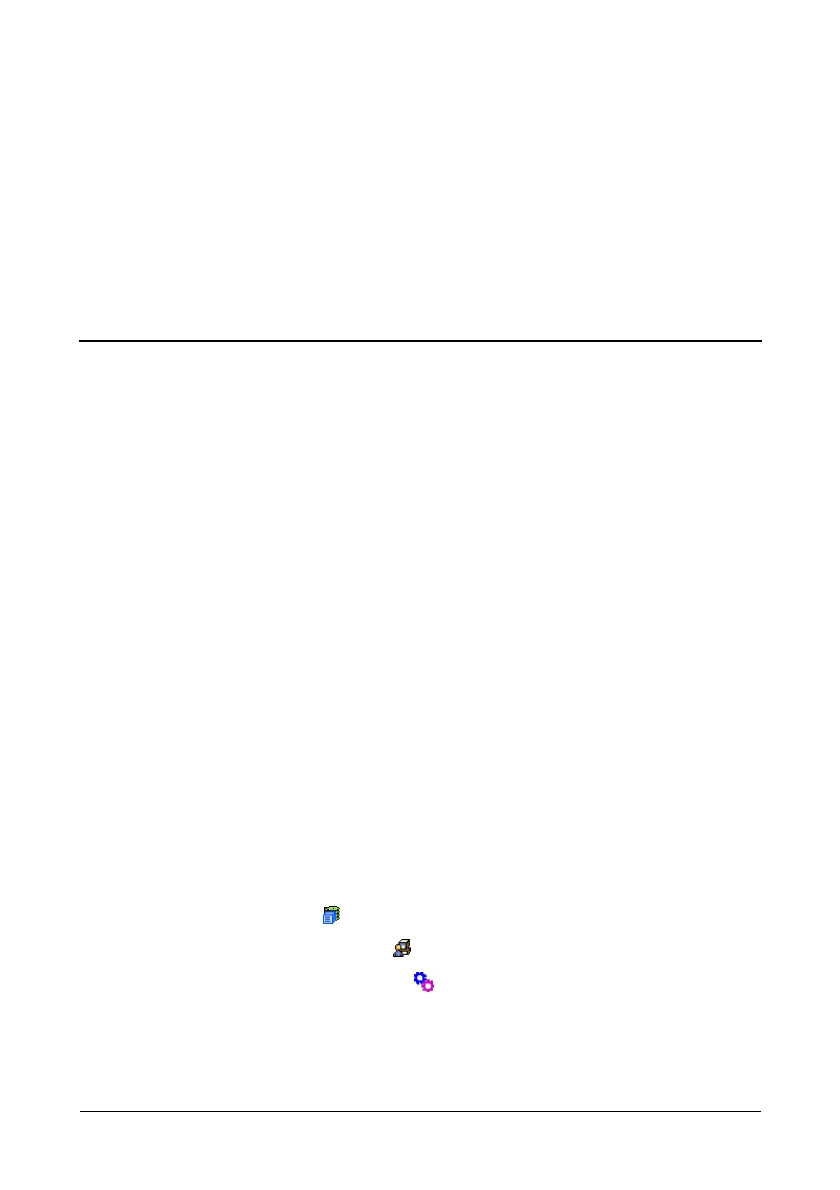199
Chapter 6: Maintenance
This chapter covers the following topics:
• Updating the Firmware in WebPAM PROe (page 199)
• Updating the Firmware in the CLU (page 202)
• Replacing a Power Supply (page 204)
• Replacing a Cooling Unit Fan or Blower (page 205)
• Replacing a Cache Battery (page 211)
• Replacing a RAID Controller (page 216)
Updating the Firmware in WebPAM PROe
A firmware update consists of the following actions:
• Downloading the Firmware Image File (page 199)
• Updating Firmware from TFTP Server (page 199) or
Updating Firmware from your PC (page 200)
• Restarting the Subsystem (page 201)
Downloading the Firmware Image File
Go to the Promise website at http://www.promise.com/support and download the
latest firmware image (.img) file to your TFTP server or your PC. The firmware
update image file includes all of the files for the VTrak, including:
•Firmware
• Software
• Kernel
• RedBoot
• Other files
Updating Firmware from TFTP Server
To update the firmware from a TFTP server:
1. Click the Subsystem icon in Tree View.
2. Click the Administrative Tools icon.
3. Click the Software Management icon.
4. Click the Firmware Update tab.
5. Do one of the following actions:
• Click the Download from TFTP Server option, then click the Next
button.
