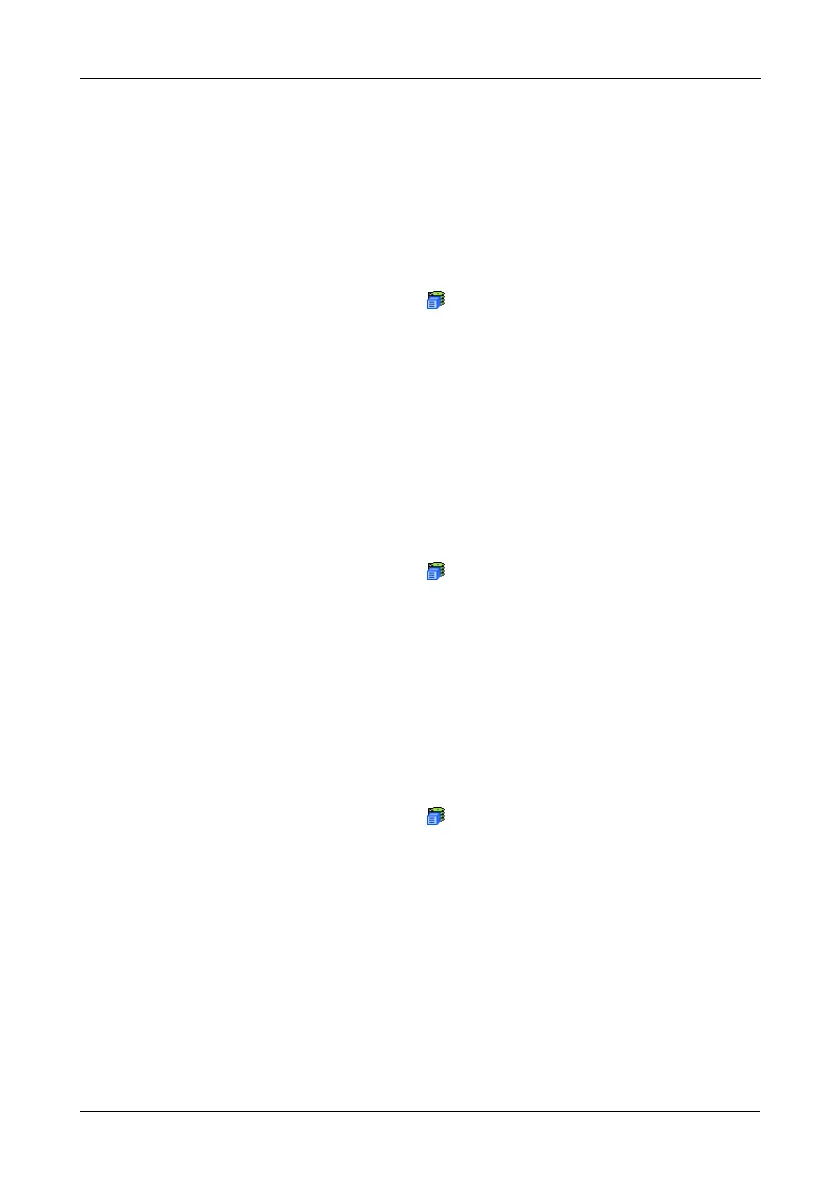Chapter 4: Management with WebPAM PROe
49
• If the triangle points downward, the column is sorted high-to-low or new-
to-old.
Click the link a second time to change to flip the triangle and reverse the sort
sequence.
Saving the Runtime Event Log
To save the runtime event log as a text file:
1. In Tree View, click the Subsystem icon.
2. In Management View, click the Events tab dropdown menu and select
Runtime Events.
3. Click the Save Event Log button.
4. In the File Download dialog box, click the Save button.
5. In the Save dialog box, name the file, navigate to the folder where you want
to save the log file, and click the Save button.
Clearing the Runtime Event Log
To clear the runtime event log:
1. In Tree View, click the Subsystem icon.
2. In Management View, click the Events tab dropdown menu and select
Runtime Events.
3. Click the Clear Event Log button.
4. In the Confirmation dialog box, type confirm and click the OK button.
Viewing NVRAM Events
NVRAM Events lists information about the 191 most recent important events.
NVRAM events are stored in non-volatile memory. To view runtime events:
1. In Tree View, click the Subsystem icon.
2. In Management View, click the Events tab dropdown menu and select
System Events in NVRAM.
Events are displayed by:
• Item Number – A consecutive decimal number assigned to a specific
event
• Device – Battery, controller, logical drive, physical drive, port, etc.
• Event ID – The hexadecimal number that identifies the specific type of
event
