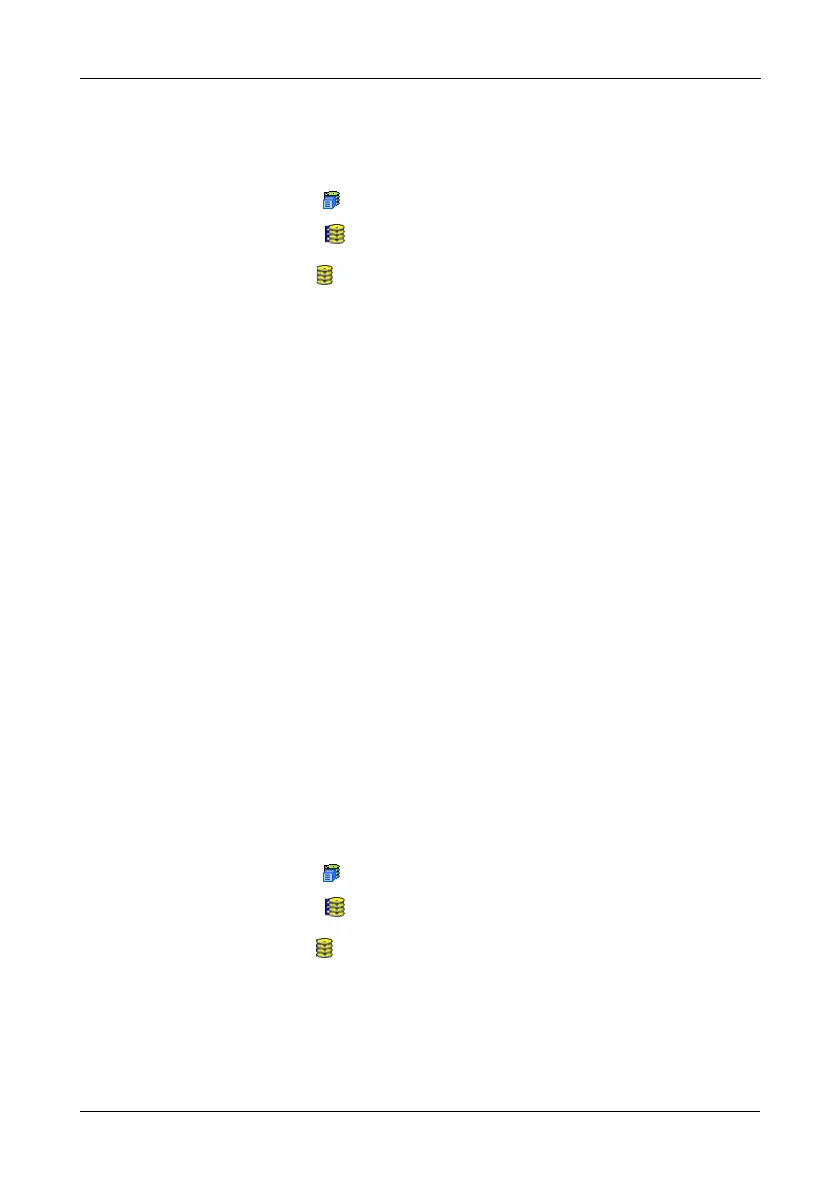Chapter 4: Management with WebPAM PROe
115
Rebuilding Manually
If a physical drive has failed, identify and replace the drive, then rebuild the disk
array as described below:
1. Click the Subsystem icon in Tree View.
2. Click the Disk Arrays icon.
3. Click the Disk Array icon.
If there are multiple disk arrays, choose the icon with the yellow !.
4. From the dropdown menu the Background Activity tab, select Start Rebuild.
5. Select the Source physical drive.
This is a remaining functional physical drive in the disk array.
6. Select the Target physical drive.
This is the replacement physical drive.
7. Click the Submit button.
The Disk Array Background Activity tab shows the rebuild progress on the
replacement (target) physical drive. Depending the size of the physical disk
involved, this process will take some time.
To view more information, click the Rebuild on PDx link.
To set Rebuild priority, see “Making Background Activity Settings” on page 51.
Running Media Patrol on a Disk Array
Media Patrol checks the magnetic media on physical drives. When it finds the
specified number of bad blocks, it will trigger PDM. See “Making Background
Activity Settings” on page 51 and “Running PDM” on page 52.
You can schedule Media Patrol to run automatically, see “Scheduling an Activity”
on page 53.
To start Media Patrol:
1. Click the Subsystem icon in Tree View.
2. Click the Disk Arrays icon.
3. Click the Disk Array icon.
4. From the dropdown menu the Background Activities tab, choose Start Media
Patrol.
5. Click the Start button.