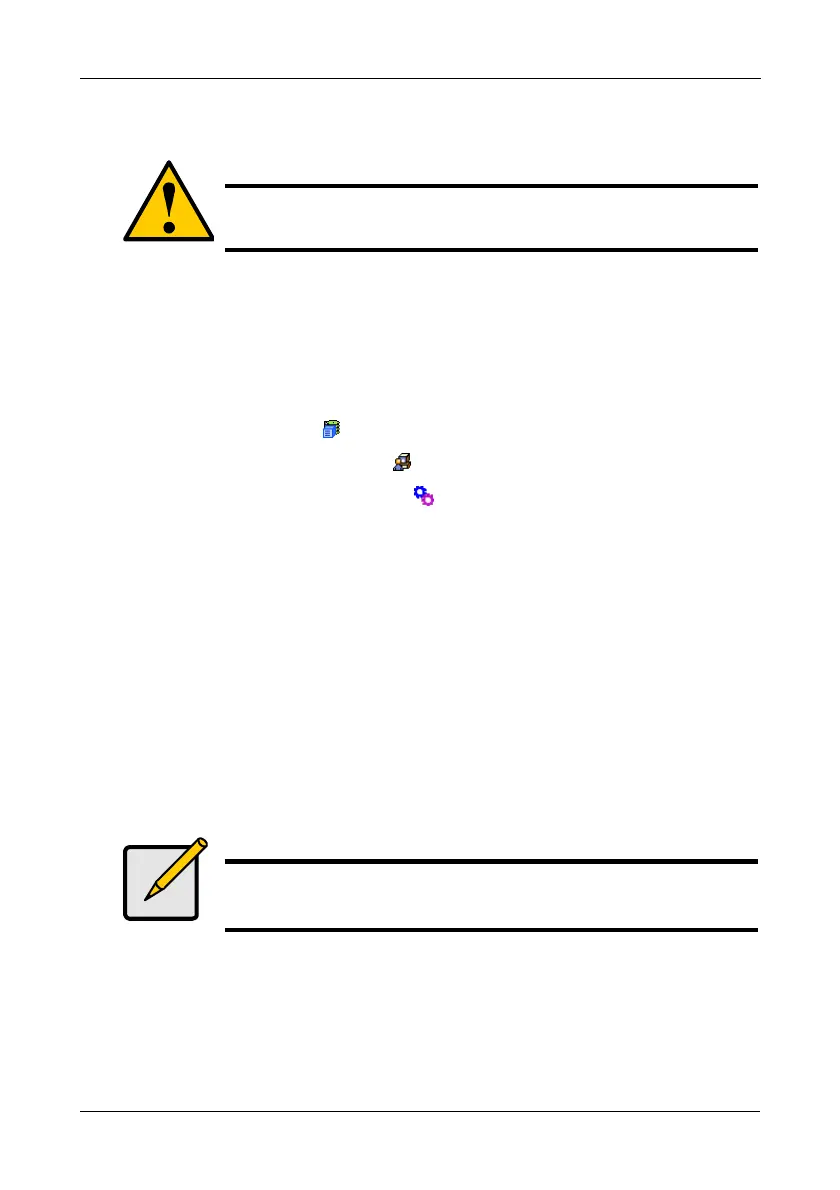Chapter 4: Management with WebPAM PROe
85
Importing a User Database
The Software Management–Import tab enables you to import the User Database
file from the Host PC's file system to the VTrak subsystem. When you make user
settings to one VTrak, you can export the User Database file to the Host PC.
From there, you can import the User Database file to other VTrak s so that all
have the same User information and settings.
To import the User Database file to this subsystem:
1. Click the Subsystem icon in Tree View.
2. Click the Administrative Tools icon.
3. Click the Software Management icon.
4. Click the Import tab.
5. Under the Type dropdown list, choose User Database.
6. Enter the name of the file to be imported.
Or, click the Browse... button to search for the file.
Look for a file called export.
7. Click the Submit button.
8. Click the Next button.
If the imported file is a valid user database, an warning will appear to inform
you that it will overwrite the previous settings.
9. In the Warning box, click the OK button.
This user settings are applied to this VTrak subsystem.
Caution
Do NOT use this function to update the VTrak firmware.
Note
The Decryption box is grayed out. Decryption is always enabled.