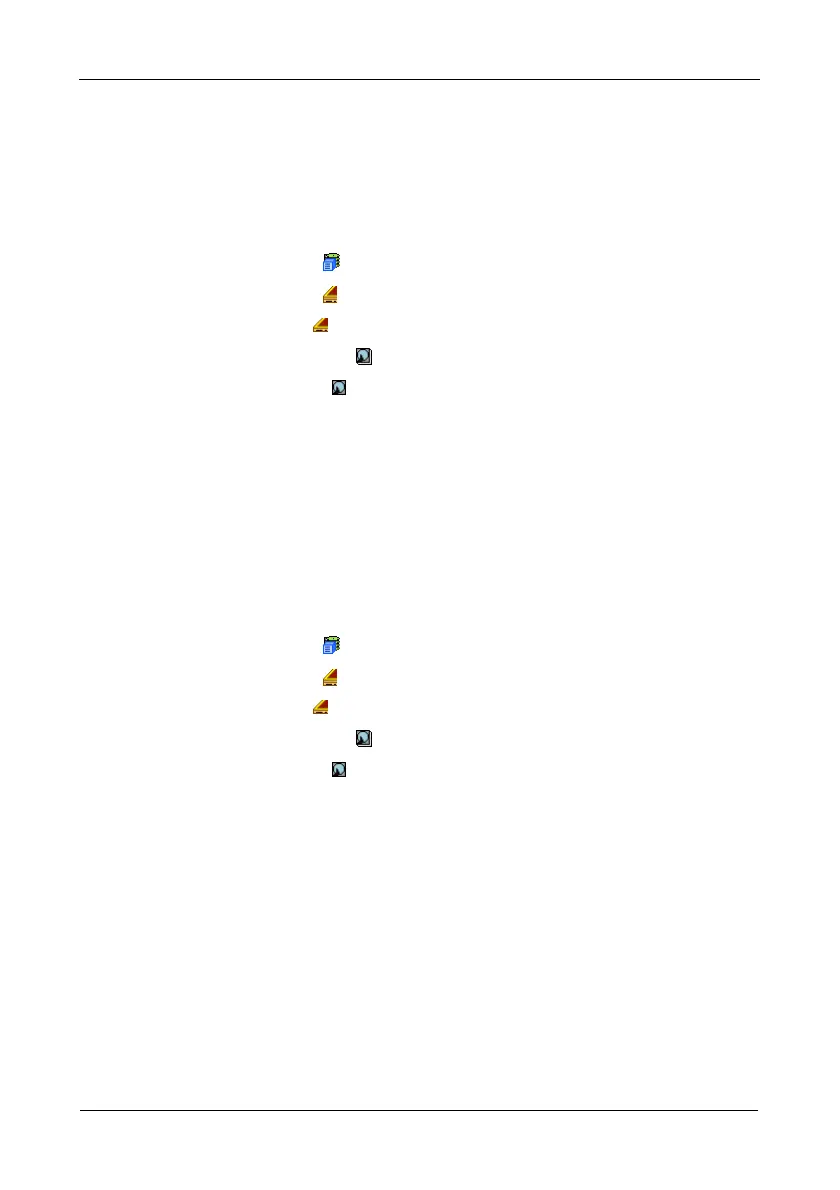VTrak M610i, M310i, M210i Product Manual
102
• DMA Mode
See “Making Global Physical Drive Settings” on page 100.
Viewing Physical Drive Statistics
To view physical drive statistics:
1. Click the Subsystem icon in Tree View.
2. Click the Enclosures icon.
3. Click the Enclosure icon.
4. Click the Physical Drives icon.
5. Click a Physical Drive icon.
6. From the dropdown menu on the Information tab, choose Statistics.
Clearing Statistics
To clear statistics, see “Clearing Statistics” on page 88.
Making Physical Drive Settings
An alias is the only setting you can make to an individual physical drive. All other
settings are global. See “Making Global Physical Drive Settings” on page 100.
To make physical drive settings:
1. Click the Subsystem icon in Tree View.
2. Click the Enclosures icon.
3. Click the Enclosure icon.
4. Click the Physical Drives icon.
5. Click a Physical Drive icon.
6. Click the Settings tab in Management View.
7. Type an alias into the Physical Drive Alias field.
Maximum of 32 characters. Use letters, numbers, space between words,
and underscore. An alias is optional.
8. Click the Submit button.
Clearing Stale and PFA Conditions
The Clear tab only appears when those conditions are present.
• Stale – The physical drive contains obsolete disk array information.
• PFA – The physical drive has errors resulting in a prediction of failure.
