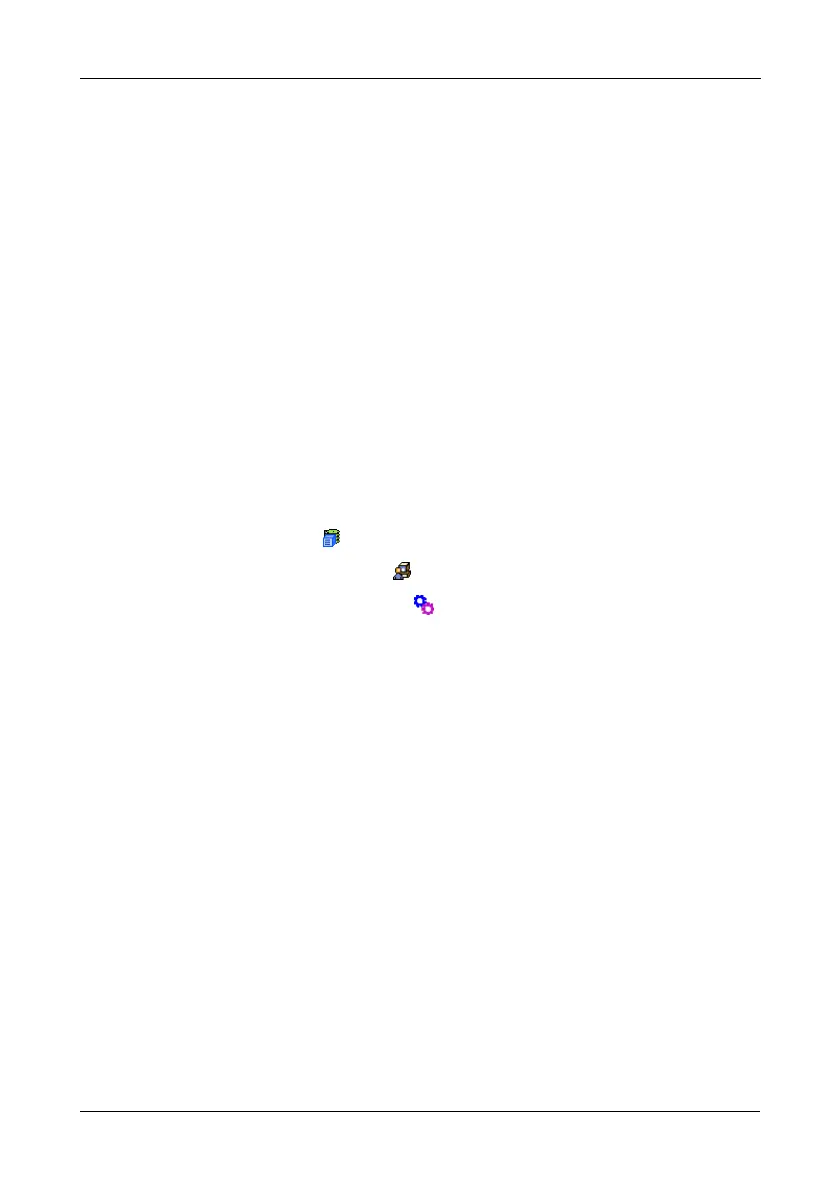Chapter 4: Management with WebPAM PROe
77
• Click the Automatic option to start the service automatically during
system startup. Recommended.
• Click the Manual option to start the service manually (the service does
not start during system startup).
2. Click the Submit button.
Stopping Email service
To stop the Email service:
1. Click the Stop button.
2. Click OK in the confirmation box.
Starting or Restarting Email service
To start or restart the Email service, click the Start or Restart button.
Making SLP Settings
VTrak's SLP service discovers services available over the Internet. To make SLP
service settings:
1. Click the Subsystem icon in Tree View.
2. Click the Administrative Tools icon.
3. Click the Software Management icon.
4. Click the SLP link.
5. Choose the Startup Type.
• Click the Automatic option to start the service automatically during
system startup. Recommended.
• Click the Manual option to start the service manually (the service does
not start during system startup).
6. Click the Submit button.
Stopping SLP service
To stop the SLP service:
1. Click the Stop button.
2. Click OK in the confirmation box.
Starting or Restarting SLP service
To start or restart the SLP service, click the Start or Restart button.
Making Web Server Settings
VTrak’s Web Server service connects the VTrak GUI to the VTrak subsystem
though your browser.
