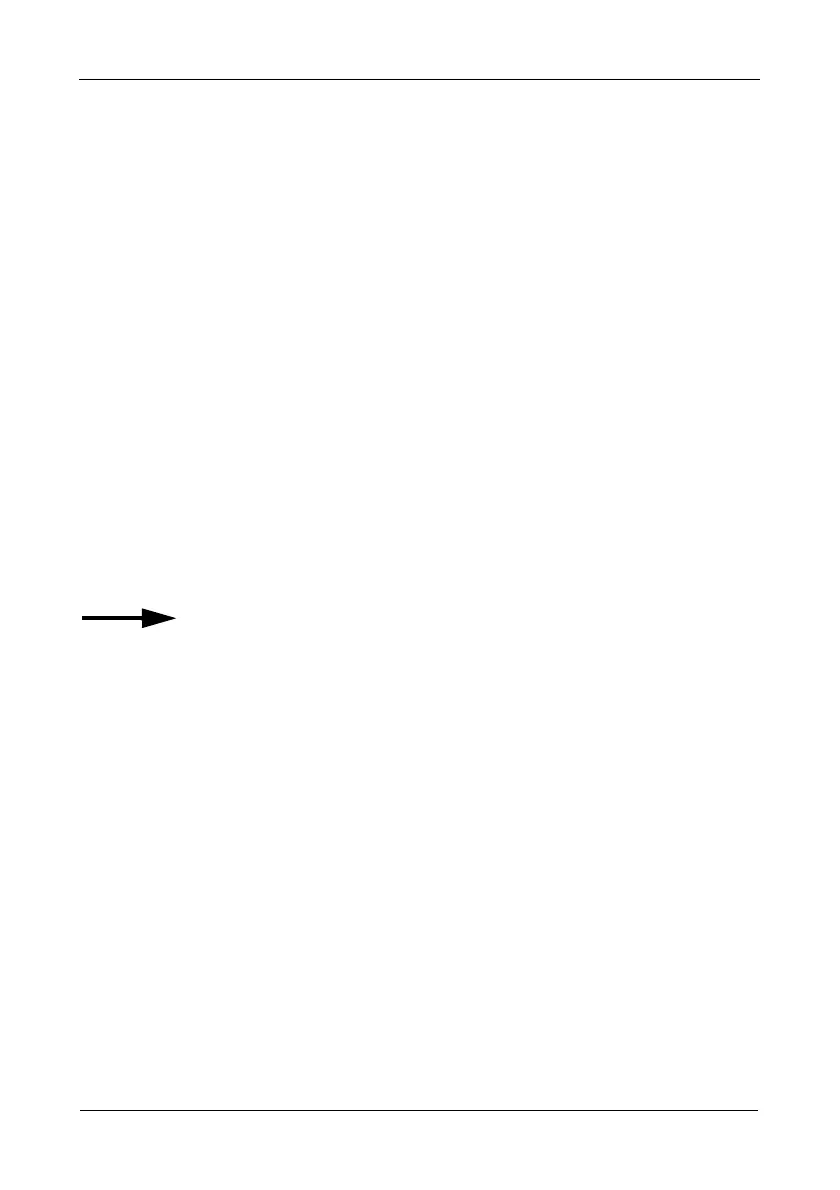VTrak M610i, M310i, M210i Product Manual
280
Browser Does Not Connect to WebPAM PROe
If you successfully setup and connected to WebPAM PROe, then suddenly you
can no longer connect, it might be the result of the following three conditions:
• DHCP is enabled on your VTrak’s management port
• The DHCP server does not have a dedicated IP address for the VTrak
• The VTrak restarted and your DHCP server assigned a new IP address
You must obtain the new IP address for the management port in order to direct
your browser to the VTrak and start WebPAM PROe.
To access the new IP address:
1. Start your PC’s terminal VT100 or ANSI emulation program.
2. Press Enter once to launch the CLI.
3. At the Login prompt, type administrator and press Enter.
4. At the Password prompt, type password and press Enter.
5. Type net and press Enter.
administrator@cli> net
===========================================
CId Port Type IP Mask Gateway Link
===========================================
1 1 Mgmt 192.168.10.44 255.255.255.0 192.168.10.3 Up
1 1 iSCSI 192.168.10.90 255.255.255.0 192.168.10.3 Up
1 2 iSCSI 192.168.10.79 255.255.255.0 192.168.10.3 Up
The new management port IP address and other network settings display.
6. Enter the new IP address into your browser to log into WebPAM PROe.
For more information, see “Setting up the Serial Connection” on page 23 and
“Logging out of WebPAM PROe” on page 35.