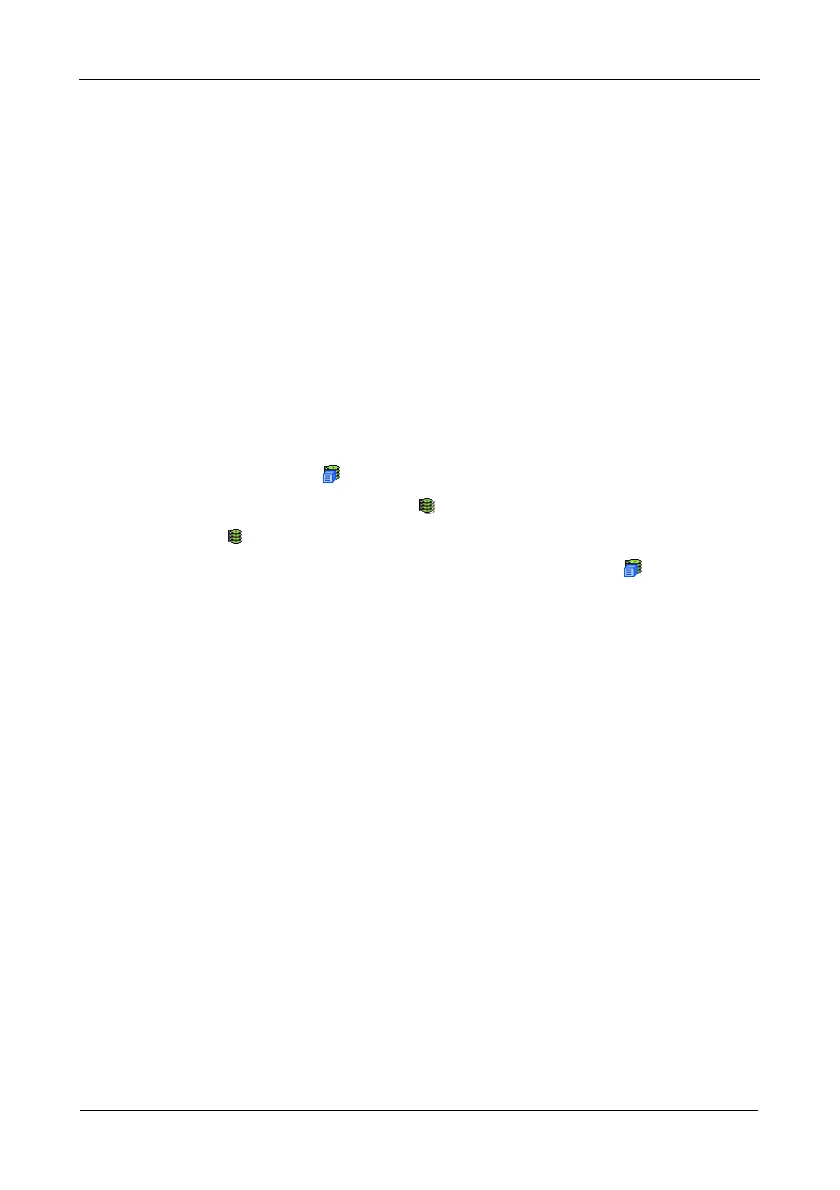VTrak M610i, M310i, M210i Product Manual
122
8. Click the Submit button.
9. In the confirmation box, type the word confirm in the field provided.
10. Click the OK button.
To view the progress of the Initialization, click the Background Activity tab.
To set Initialization priority, see “Making Background Activity Settings” on
page 51.
Running Redundancy Check
Redundancy Check is a routine maintenance procedure for fault-tolerant logical
drives (those with redundancy) that ensures all the data matches exactly.
Redundancy Check can also correct inconsistencies. You can also schedule a
Redundancy Check. See “Scheduling an Activity” on page 53.
Redundancy Check a Logical Drive:
1. Click the Subsystem icon in Tree View.
2. Click the Logical Drive Summary icon.
3. Click the icon of the logical drive you want to Initialize.
You can also start Redundancy check from the Subsystem icon
Background Activities tab
4. From the dropdown menu on the Background Activities tab, select
Redundancy Check.
5. To select Auto Fix, check the box.
This feature attempts to repair the problem when it finds an error.
6. To select Pause On Error, check the box.
This feature stops the process when it finds an error.
If Auto Fix is also checked, the process stops only when it finds a non-
repairable error.
7. Click the Submit button.
To view the progress of the Redundancy Check, click the Background Activity
tab.
To set Redundancy Check priority, see “Making Background Activity Settings” on
page 51.