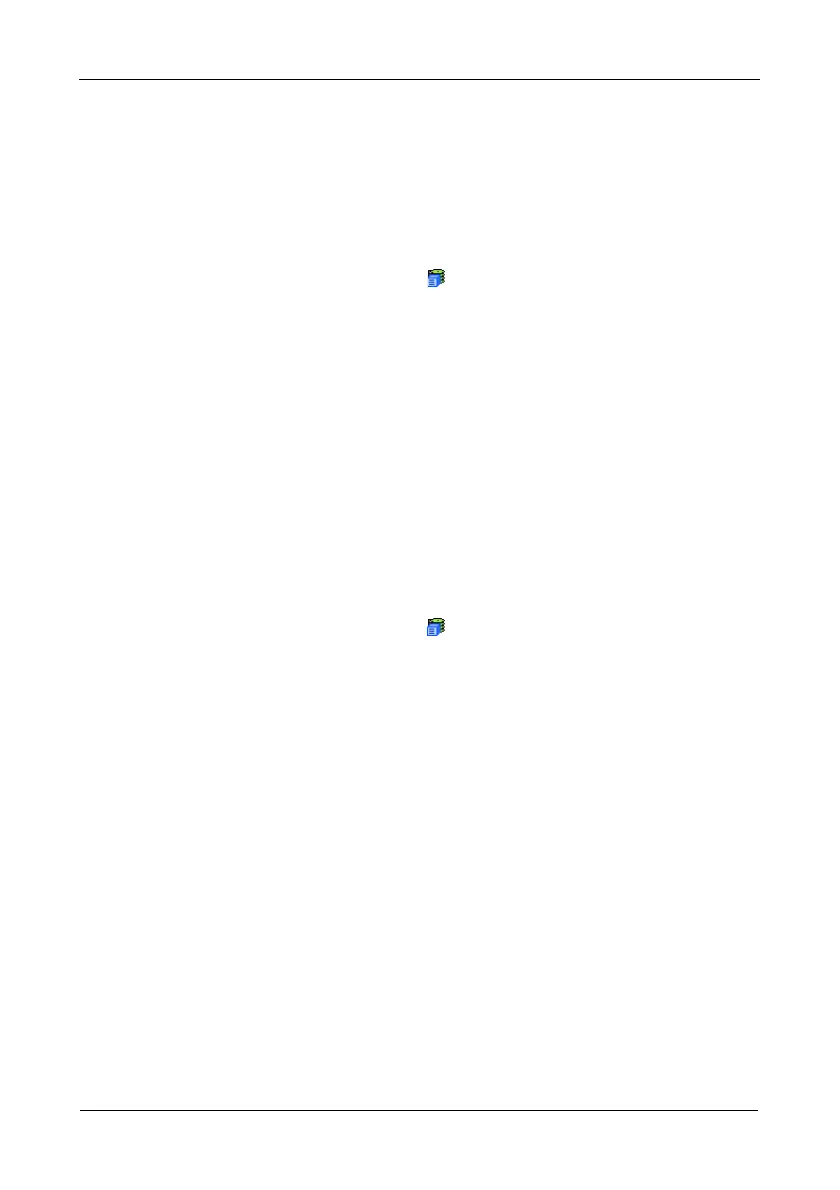VTrak M610i, M310i, M210i Product Manual
48
Maximum of 48 characters. Use letters, numbers, space between words,
and underscore.
4. Click the Submit button.
Setting Subsystem Date and Time
To set a Date and Time for this subsystem:
1. In Tree View, click the Subsystem icon.
2. In Management View, click the Settings tab dropdown menu and select Date
and Time Settings.
3. Under Subsystem Date, select the Month and Day from the dropdown
menus.
4. Type the current year into the Year field.
5. Under Subsystem Time, select the Hour, Minutes and Seconds from the
dropdown menus.
6. Click the Submit button.
Viewing the Runtime Event Log
Runtime Events lists information about the 1024 most recent runtime events
recorded since the system was started. To view runtime events:
1. In Tree View, click the Subsystem icon.
2. In Management View, click the Events tab dropdown menu and select
Runtime Events.
Events are displayed by:
• Item Number – A consecutive decimal number assigned to a specific
event
• Device – Battery, controller, logical drive, physical drive, port, etc.
• Event ID – The hexadecimal number that identifies the specific type of
event
• Severity – Information, Warning, Minor, Major, Critical, and Fatal. The
severity level is user-specified. See “Setting-up User Event
Subscriptions” on page 58.
• Time – Time and date of the occurrence
• Description – A brief description of the event
3. Click the link at the top of the column by which you want to sort the events.
After you click the item, a triangle icon appears.
• If the triangle points upward, the column is sorted low-to-high or old-to-
new.
