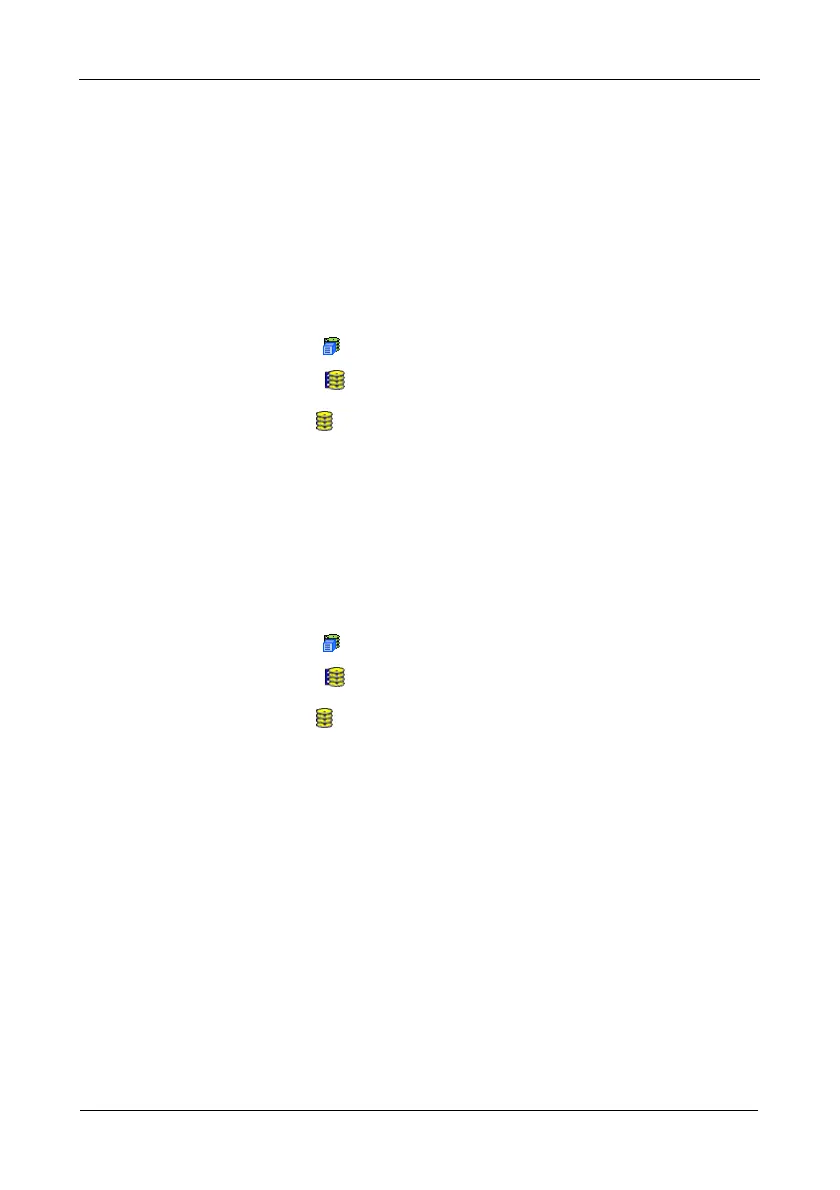VTrak M610i, M310i, M210i Product Manual
110
4. Check the box to the left of the disk array you want to delete.
5. Click the Submit button.
6. In the confirmation box, type the word confirm in the field provided.
7. Click the OK button.
The selected disk array disappears from the Disk Array List the Information tab.
Locating a Disk Array
To locate a Disk Array:
1. Click the Subsystem icon in Tree View.
2. Click the Disk Arrays icon.
3. Click the Disk Array icon.
In the diagram at the top of Management View, the crosshatched physical
drives belong to the disk array.
4. Click the crosshatch pattern.
The disk status LEDs will blink for one minute.
Viewing Disk Array Information
To view Disk Array information:
1. Click the Subsystem icon in Tree View.
2. Click the Disk Arrays icon.
3. Click the Disk Array icon.
The disk array information is shown in Management View.
Disk Array Operational Status
• OK – This is the normal state of a logical drive. When a logical drive is
Functional, it is ready for immediate use. For RAID Levels other than RAID 0
(Striping), the logical drive has full redundancy.
• Synchronizing – This condition is temporary. Synchronizing is a maintenance
function that verifies the integrity of data and redundancy in the logical drive.
When a logical drive is Synchronizing, it will function and your data is
available. However, access will be slower due to the synchronizing
operation.
• Critical/Degraded – This condition arises as the result of a physical drive
failure. A degraded logical drive will still function and your data is still
available. However, the logical drive has lost redundancy (fault tolerance).
You must determine the cause of the problem and correct it.
