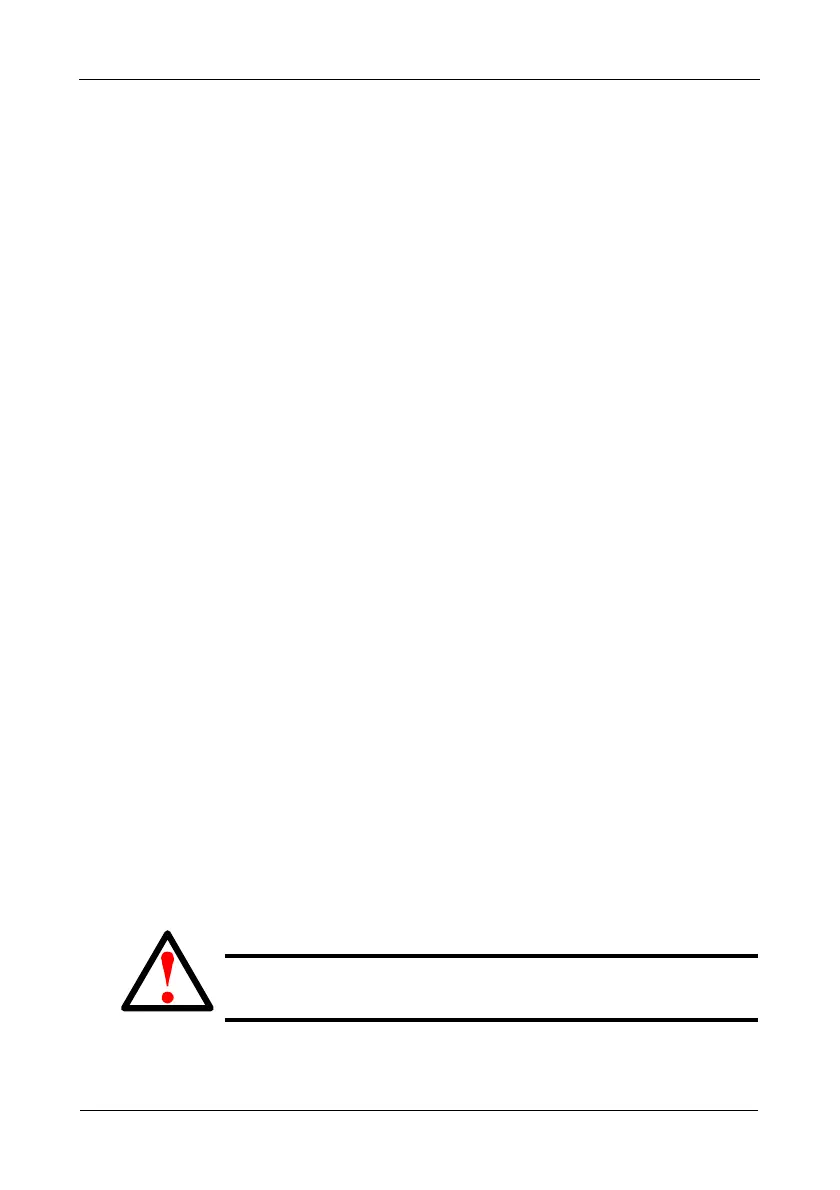VTrak M610i, M310i, M210i Product Manual
202
Updating the Firmware in the CLU
A firmware update consists of the following actions:
• Downloading the Firmware Image File (page 202)
• Updating the Firmware (page 202)
• Restarting Subsystem over a Telnet Connection (page 202)
• Restarting Subsystem over a Serial Connection (page 203)
Downloading the Firmware Image File
Go to the Promise website at http://www.promise.com/support and download the
latest firmware image file to your TFTP server.
Updating the Firmware
To update the firmware file in the CLU:
1. From the Main Menu, highlight Additional Info and Management, and press
Enter.
2. Highlight Flash through TFTP and press Enter.
3. Highlight TFTP Server and type the IP address of your TFTP server in the
field provided.
4. Highlight Port Number and press the backspace key to erase the current
value, then type the new value. 69 is the default.
A list of the current users appears.
5. Highlight File Name and type the file name of the firmware image file in the
field provided.
6. Highlight Start and press Enter.
A message appears to tell you to reboot the VTrak.
7. Restart the VTrak.
See “Restarting Subsystem over a Telnet Connection” on page 202 or
“Restarting Subsystem over a Serial Connection” on page 203.
Restarting Subsystem over a Telnet Connection
To restart the VTrak subsystem on a Telnet connection:
Warning
Do not restart the VTrak during a firmware upgrade procedure.
Wait until the upgrade is one and you are prompted to restart.
