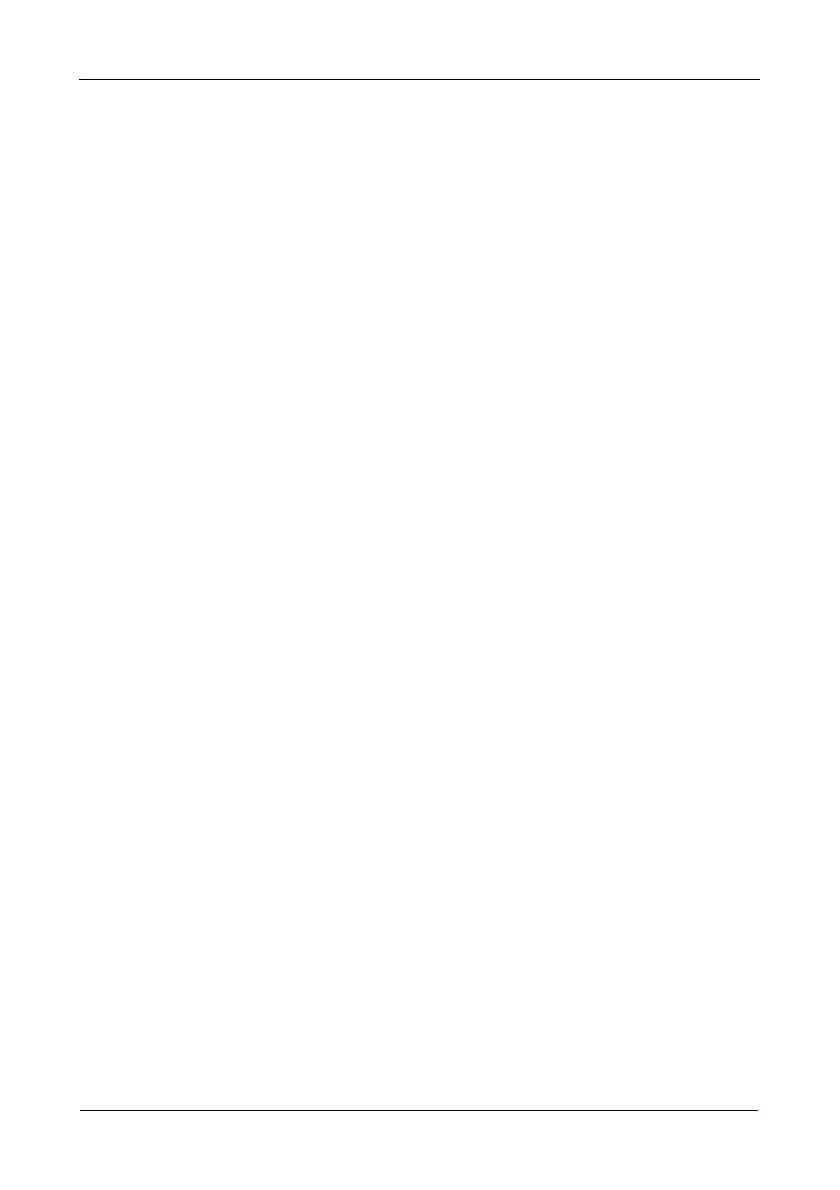VTrak M610i, M310i, M210i Product Manual
132
Logging into the CLU
There are two connections methods for the CLU:
• Serial – Requires a null-modem cable to connect the serial ports on the Host
PC and VTrak
• Telnet – Requires a network connection between the Host PC and VTrak’s
Management Port
Making a Serial Connection
Before you begin, be sure the null modem cable is connected between the Host
PC and VTrak, and that both machines are booted and running. Then do the
following actions:
1. Start your PC’s terminal emulation program.
2. Press Enter once to launch the CLU.
Making a Telnet Connection
If your Telnet connection has not been setup, refer to “Making Serial Cable
Connections” on page 20.
To start the telnet program:
1. Go to the command line prompt (Windows) or click the terminal icon (Linux),
then run:
telnet 192.168.1.56 2300
The IP address above is only an example. Use your VTrak’s Management
port IP address. 2300 is the Telnet port for the VTrak.
The telnet login screen appears:
2. At the Login prompt, type the user name and press Enter.
The default user name is administrator.
3. At the Password prompt, type the password and press Enter.
The default password is password.
The CLI screen appears.
4. At the CLI prompt, type menu and press Enter
The CLU Main Menu appears.
