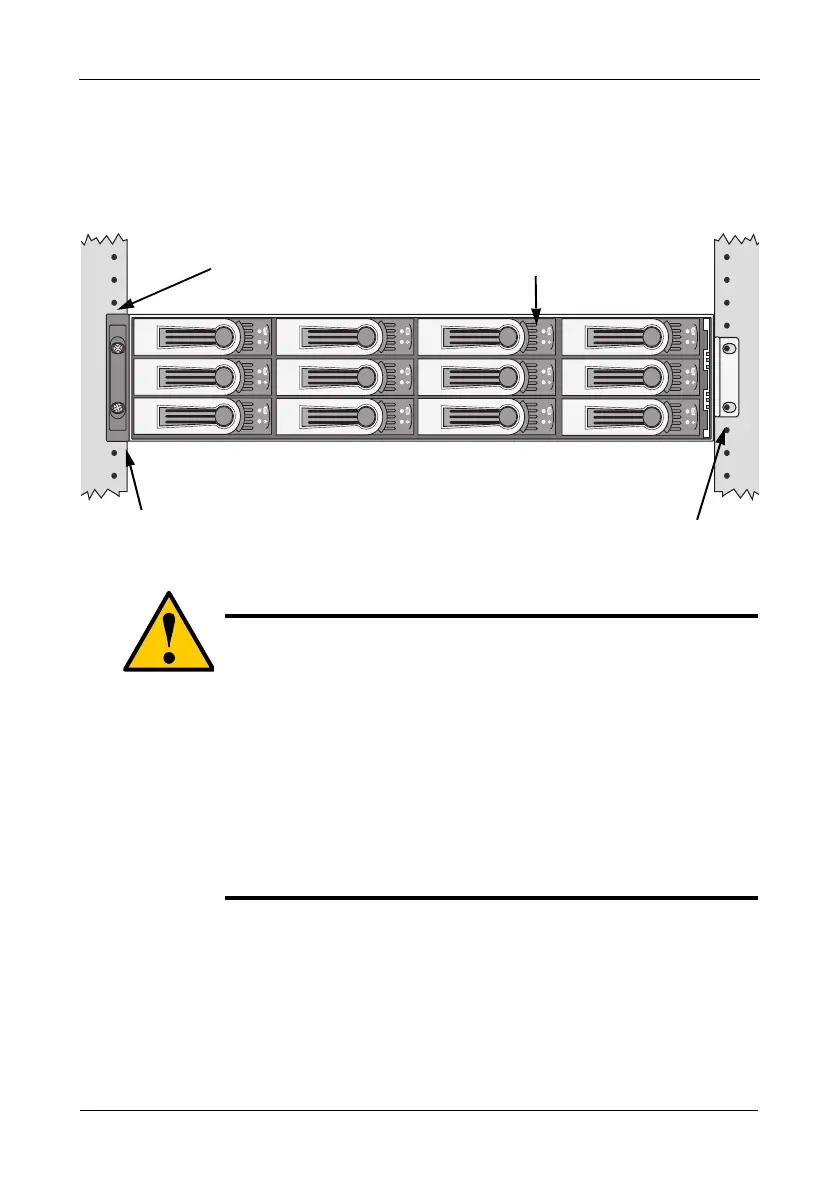VTrak M610i, M310i, M210i Product Manual
12
Mounting VTrak M310i or M210i in a Rack
The VTrak M310i or M210i subsystem installs to the rack using the supplied
mounting rails. You can also use your existing rails.
Figure 3. Rackmounted VTrak M310i (M210i is similar)
To install the M310i or M210i subsystem into a rack with the supplied mounting
rails:
1. Check the fit of the mounting rails in your rack system. See Figure 5.
2. Slide the plates out of the mounting rails.
3. Attach one plate to each side of the VTrak subsystem.
Line-up the six holes in the plate with the corresponding holes in the
subsystem. Attach each plate with six screws (included). See Figure 4.
Cautions
• At least two persons are required to safely lift, place, and
attach the VTrak subsystem into a rack system.
• Do not lift or move the VTrak subsystem by the handles,
power supplies or the controller units. Hold the subsystem
itself.
• Do not install the VTrak subsystem into a rack without rails to
support the subsystem.
• Only a qualified electrician who is familiar with the installation
procedure should mount and install the VTrak subsystem.
• Be sure all switches are OFF before installing the VTrak
subsystem or exchanging components.
Vertical Rack Post
VTrak M310i/M210i
Mounting rails (included)
mount inside the rack post
Handles mount
outside the rack post