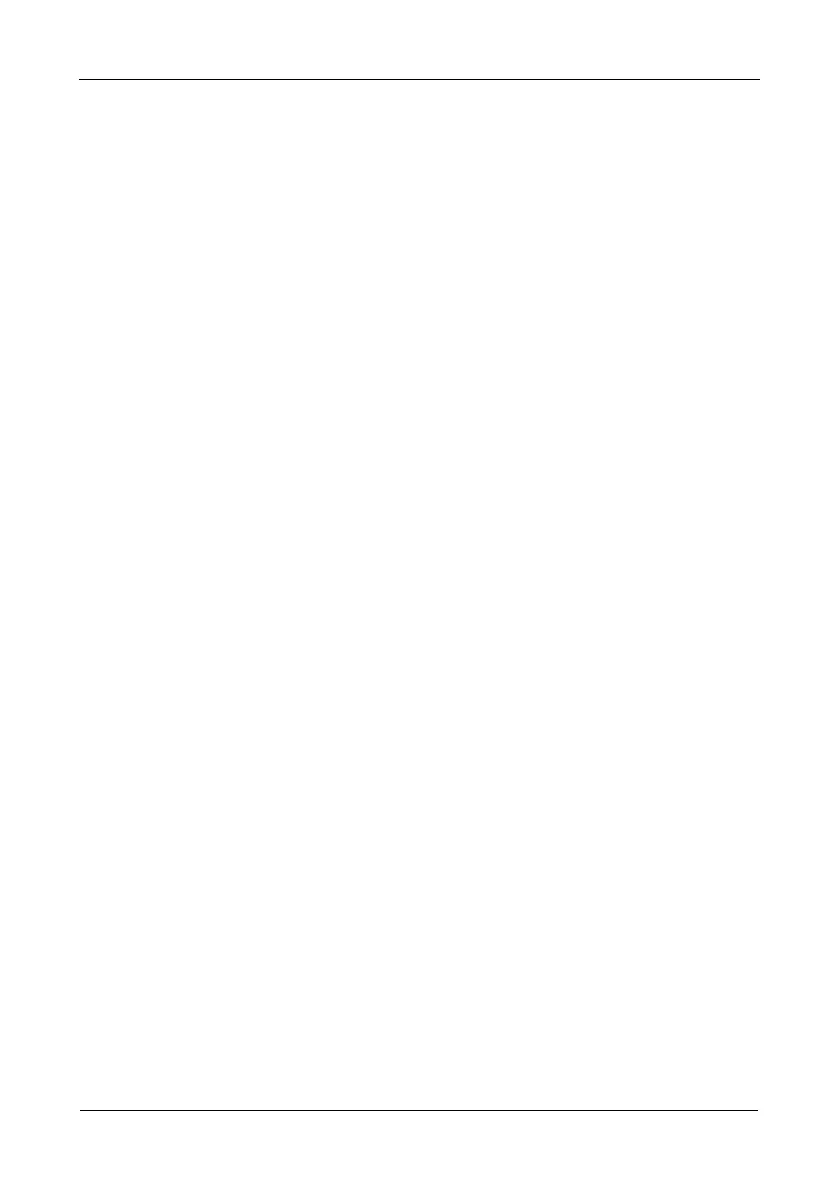VTrak M610i, M310i, M210i Product Manual
150
Creating a Disk Array – Advanced
For more information on the choices below, see “Chapter 7: Technology
Background” on page 219. To create a disk array using the Advanced feature:
1. From the Main Menu, highlight Disk Array Management and press Enter.
2. Highlight Create New Array and press Enter.
3. Highlight Configuration Method and press the spacebar to toggle to
Advanced.
4. Choose whether to enable Media Patrol and PDM.
5. If you want to specify an alias to the disk array, highlight Alias and type a
name.
Maximum of 32 characters. Use letters, numbers, space between words and
underscore.
6. Highlight Save Settings and Continue and press Enter.
7. Highlight a physical drive you want to add to your array and press the
spacebar to select it.
Repeat this action until you have selected all the physical drives for your
array.
8. Highlight Save Settings and Continue and press Enter.
9. If you want to specify an alias to the logical drive, highlight Alias and type a
name.
Maximum of 32 characters. Use letters, numbers, space between words and
underscore.
10. Highlight RAID Level and press the spacebar to toggle though a list of
available RAID levels.
11. If you want to create multiple logical drives, highlight Capacity, press the
backspace key to remove the current value, then type a new smaller value.
12. Highlight Number of Axles and press the spacebar to select the number of
axles. Applies to RAID 50 only.
13. Highlight Stripe and press the spacebar to toggle through stripe sizes and
select 64 KB, 128 KB, 256 KB, 512 KB, or 1 MB.
14. Highlight Sector and press the spacebar to toggle through sector sizes.
For iSCSI, use the 512 B default. See “Choosing Sector Size” on page 231.
15. Highlight Write Policy and press the spacebar to toggle write cache policy
between WriteBack and WriteThru (write though).
16. Highlight Read Policy and press the spacebar to toggle read cache policy
though ReadCache, ReadAhead, and NoCache.
17. Highlight Save Logical Drive and press Enter.