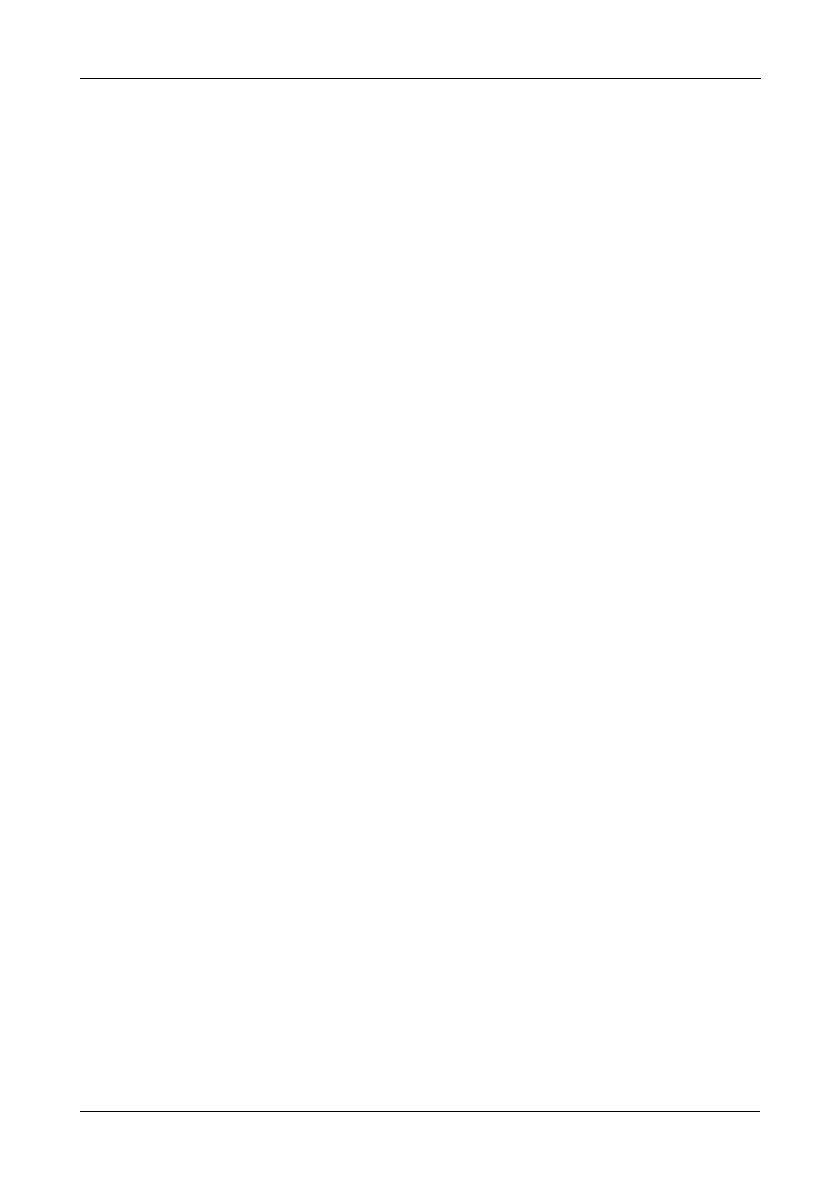Chapter 5: Management with the CLU
177
A revertible drive can be returned to spare status after you replace the failed
drive in a disk array. See “Transition” on page 239 for more information.
6. Highlight Spare Type and press the spacebar to toggle between Dedicated
and Global.
Dedicated means this spare drive can only be used with the specified disk
arrays. Global means this spare drive can be used by any disk array.
7. If you chose Dedicated, highlight Dedicated to Arrays and press the
backspace key to erase the current value, then type the new value.
Specify the number(s) of the disk array(s) you want to assign your spare.
The current disk arrays are listed in parentheses.
8. Press Ctrl-A to save the spare drive.
Making Spare Drive Settings
To change spare drive settings:
1. From the Main Menu, highlight Additional Info and Management and press
Enter.
2. Highlight Spare Drive Management and press Enter.
A list of the current spare drives appears, including the following parameters:
3. Highlight the spare drive you want to change and press Enter.
4. Highlight the setting you want to change:
• Revertible – A revertible drive can be returned to spare status after you
replace the failed drive in a disk array. See “Transition” on page 239 for
more information.
• Type – Dedicated means this spare drive can only be used with the
specified disk array(s). Global means this spare drive can be used by
any disk array.
5. Press the spacebar to toggle between the choices.
6. For dedicated spares, type the array number the spare is assigned to.
7. Press Ctrl-A to save your settings.
Running Spare Check
To run Spare Check:
1. From the Main Menu, highlight Additional Info and Management and press
Enter.
2. Highlight Spare Drive Management and press Enter.
A list of the current spare drives appears.
3. Highlight the spare drive you want to check and press Enter.
4. Highlight Start Spare Check and press Enter.
