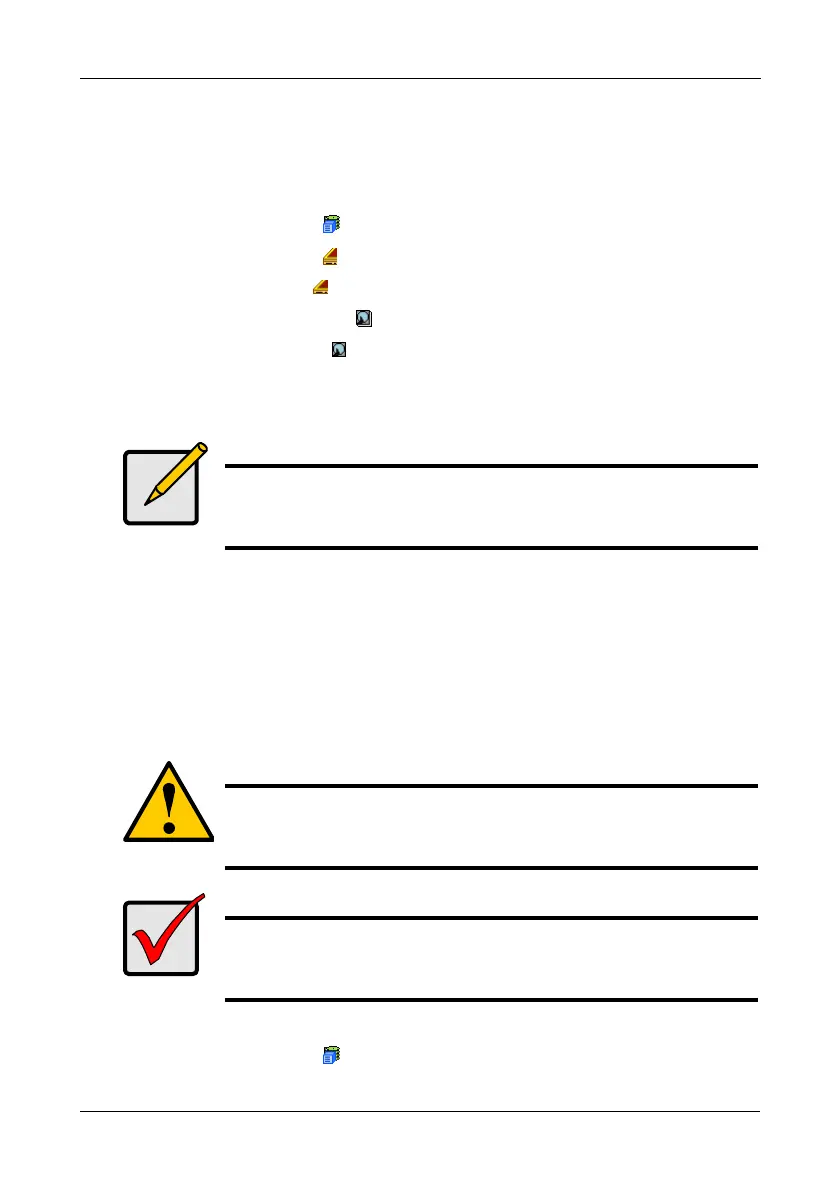Chapter 4: Management with WebPAM PROe
103
Be sure you have corrected the condition by a physical drive replacement, rebuild
operation, etc., first. Then clear the condition. See “Physical Drive Problems” on
page 273 for more information.
To clear a Stale or PFA status from a physical drive:
1. Click the Subsystem icon in Tree View.
2. Click the Enclosures icon.
3. Click the Enclosure icon.
4. Click the Physical Drives icon.
5. Click a Physical Drive icon.
6. in Management View, click the Clear tab.
7. In the Confirmation box, click OK to confirm.
Forcing a Physical Drive Offline or Online
The Physical Drive–Force Offline/Online tab enables you to force an:
• Online physical drive to go Offline
• Offline physical drive to go Online
The Force Offline/Online tab appears only for physical drives that are assigned to
disk arrays.
To force a physical drive offline or online:
1. Click the Subsystem icon in Tree View.
Note
If a physical drive has both a Stale and a PFA condition, click the
Clear tab once to clear the Stale condition, then click again to clear
the PFA condition.
Caution
Forcing a physical drive offline or online is likely to cause data
loss. Back up your data before you proceed. Use these functions
only when required.
Important
Forcing a physical drive offline will cause your logical drives to
become degraded. If Auto Rebuild is enabled and a spare drive is
available, the disk array will begin rebuilding itself automatically.
